Steps to add and manage plugins in WordPress
WordPress has been one of the widely used and a highly successful open source blogging application. It enables users to write articles about varied niche’s on open source platform. The most attractive feature of WordPress are the plugins offered, which enhances the usability for blogs. These plugins are mostly created using different php scripts. Some of the widely used plugins include the one’s that takes care of spam comments. There are plugins to suit the needs of almost every kind of user. These plugins are usually free, and in order to use and install them, there are certain procedures that must be followed :
Step a : You must log-in to your WordPress website using the URL mentioned below :
websitename.co.uk/wp-admin. You would then be asked to enter the login details ie. Username and password.
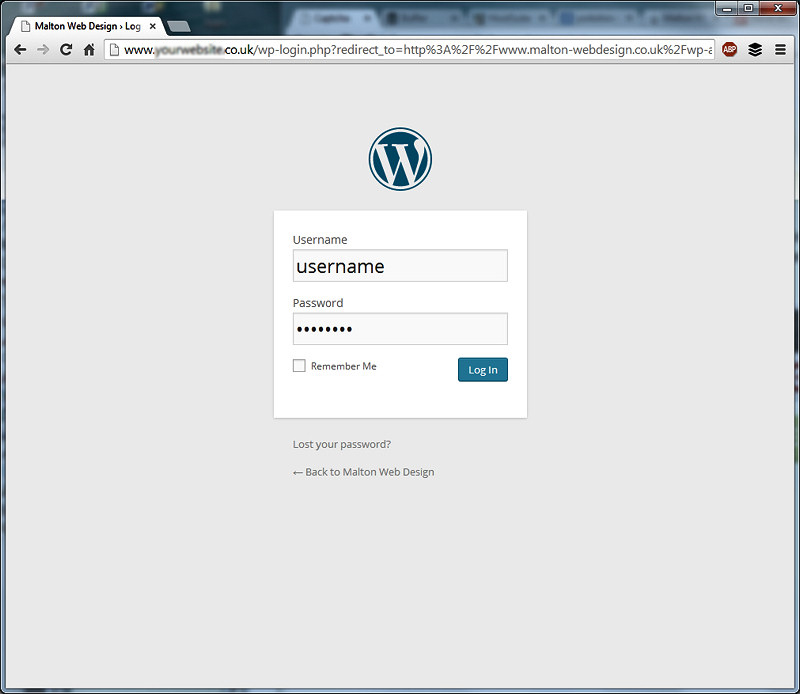
Step b : Once you are successfully logged in, on the left sidebar, you can see the Plugin option. Clicking would show you the list of plugins that are pre-installed.
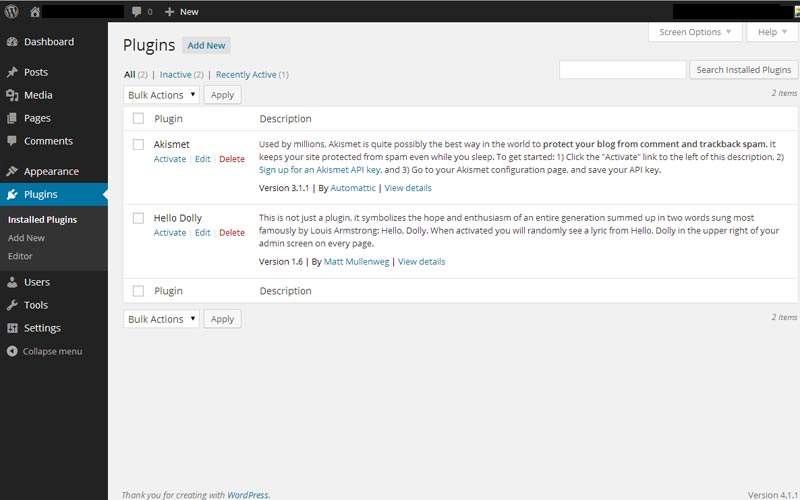
Step c : On the same page, you’d also be able to see a different tab labelled as ‘Active’ and ‘Inactive’ Plugins.
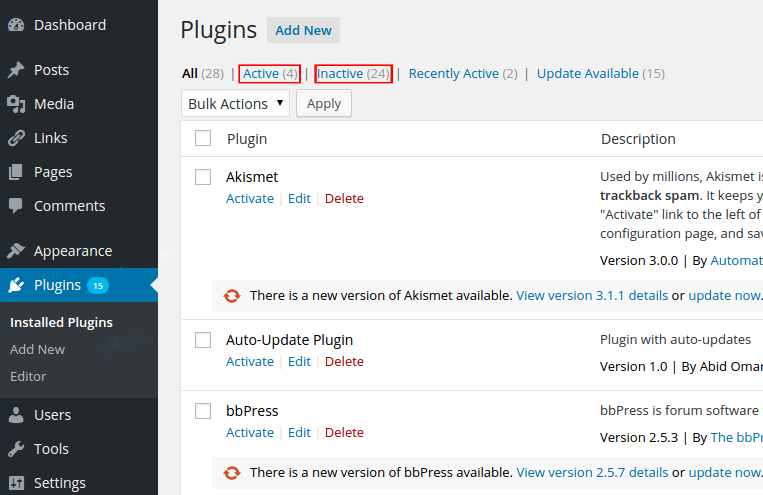
Step d : In-case, you wish to activate a plugin that was in an inactive state, go to the tab named ‘Inactive’, below the name of the plugin, you would find an option named ‘Activate’. Clicking it would make it active and would get moved to the active plugins tab.
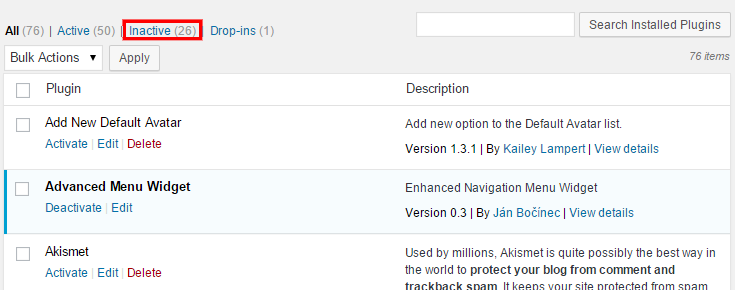
Step e : Instead, if you wish to add a new plugin to your WordPress Hosting blog, you can search for the relevant keywords in the plugins search box. Upon finding the intended plugin, you can install it. Then go to the ‘Inactive’ plugins tab, click on activate the plugin and get going.
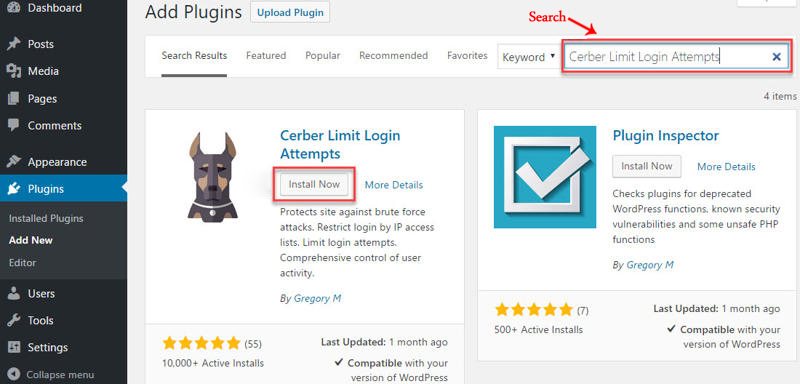
Step f : If you wish to take a better look at the list of plugins offered, you must look for the WordPress plugins directory.
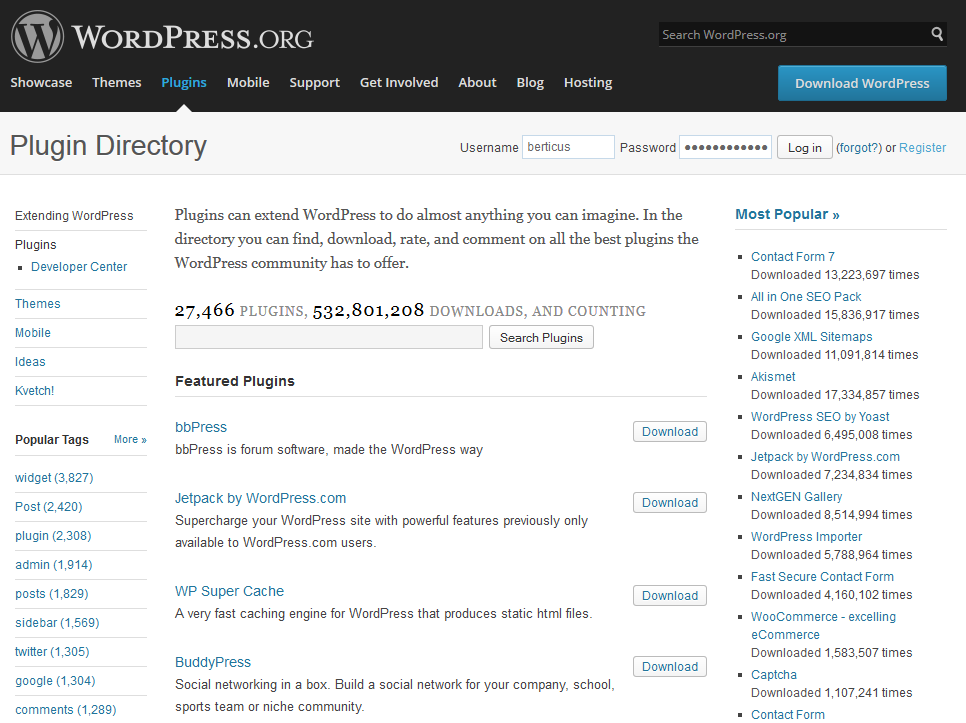
Step g : Most of the plugins would allow you to customize the plugins. For doing that, you need to look for the ‘Setting’ option present in the left hand side bar. Find and click the plugin and proceed with customizing it according to your requirements.
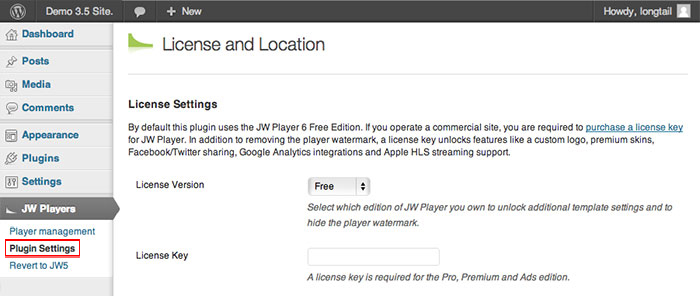
Though, most of the customers must be aware of using WordPress and might find this article worthless. But, there are customers who are new to using WordPress as a blogging platform and face such simple issues. Hence, this article should be useful for those who find difficulty in dealing with the WP plugins.
