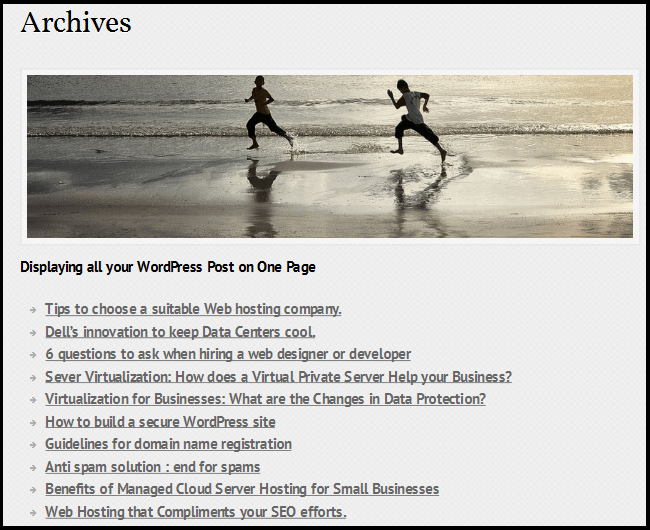In WordPress, the archive pages are built for each tag, category, date, and author. However, many website owners prefer to have custom archive pages for their websites. The archive page usually exhibits popular posts, displays the date-based archive, displays tags, lists categories, etc. Some blog owners prefer to display all the post’s titles on a single page.
Displaying all the WordPress Posts on One Page Using the Display Post Shortcode Plugin-
Step 1: Select the plugins widget on the WP dashboard. Select the plugin’s widget & search the plugin box. Search for Display Post Shortcode.
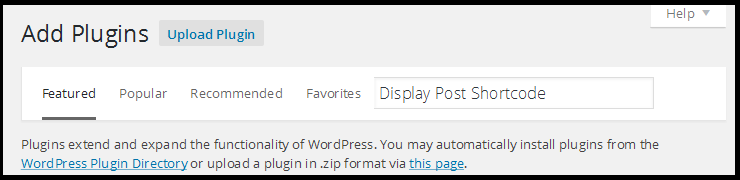
Step 2: Install the Plugin Display Post Shortcode.
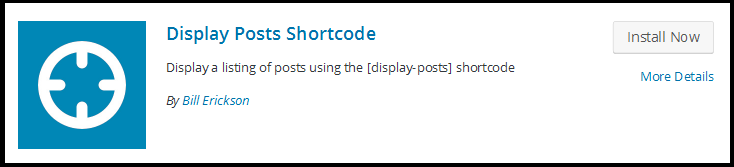
Step 3: Activate the Plugin.
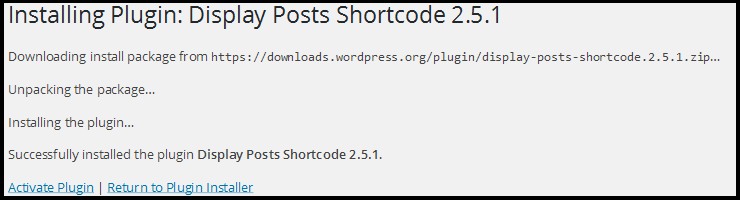
Once the plugin is activated it is ready for use as there are no settings to be configured.
Step 4: Create a new page by going to your WP admin dashboard>>>> Pages >>>> Add New
Type a title for the New Page, like Archives, you can even name it as per choice.
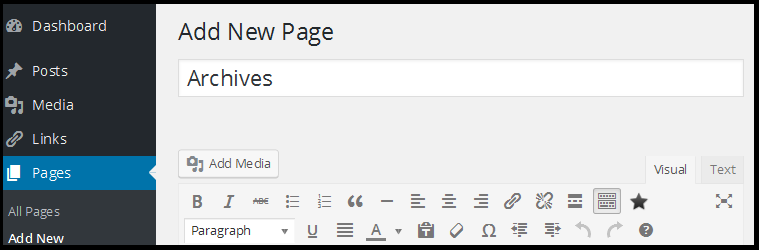
Step 5: Paste the following shortcode in the page
[display-posts posts_per_page="6" order="DESC"]
Using this shortcode on the page where you wish to display all the post titles will list the titles in chronological order. Here we have set the posts per page limit “6” You can set the limit as per the no: of posts, you wish to display on the page.
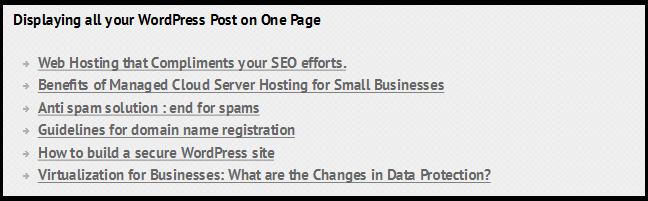
If you want to display more posts, for example: “10”, then set posts posts_per_page as “10” in the shortcode
[display-posts posts_per_page="10" order="DESC"]
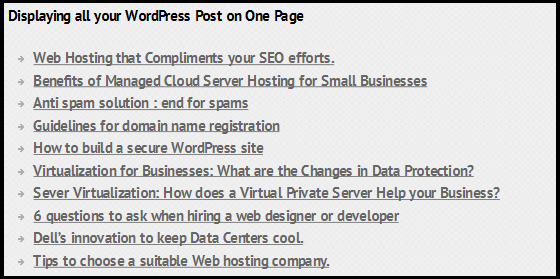
Even the chronological order can be reversed which will displace older posts first i.e. in order type “ASC”
[display-posts posts_per_page="10" order="ASC"]