In this article, we have explained how to exclude files from a backup of a cPanel server. Data from all web files on a server is usually saved as part of backups.
You can exclude particular files from the backup if you host on a cPanel server.
Let us follow the steps to eliminate files from a backup of a cPanel:
1. Log in to the cPanel account.
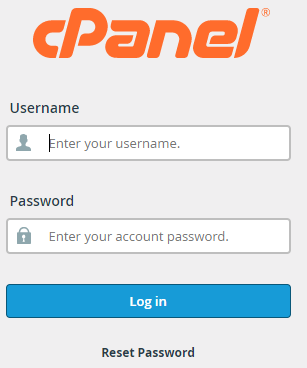
2. Select the “Files” section.
3. Click on the “File Manager” option from the left-hand side of the screen.
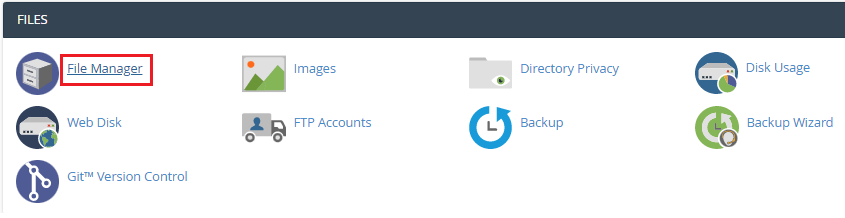
4. A new interface will open.
5. You can create a new file using the “+file” option from the top left-hand side of the screen.
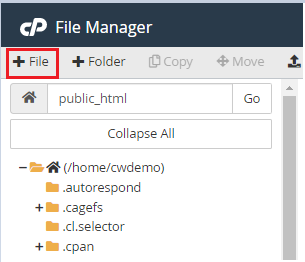
6. Enter the “New File Name” as “cpbackup-exclude.conf”.
7. Enter the path where the new file will be created.
8. Click on the “Create New File” option.
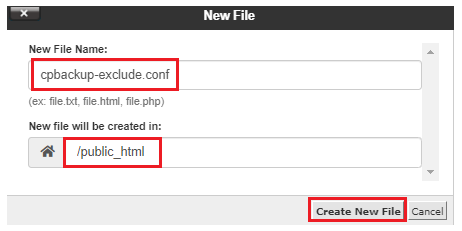
9. You will find that the file is created.
10. Select the newly created file, right-click on it and click on the “Edit button”.
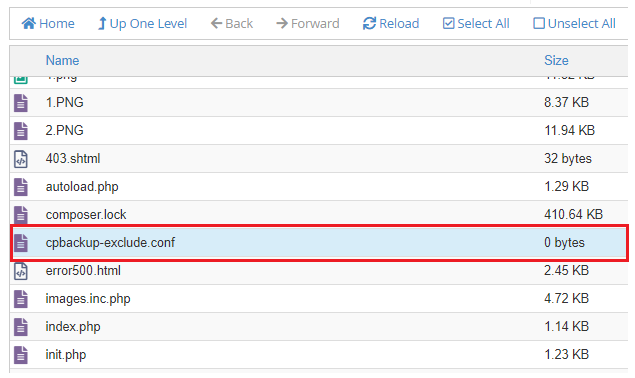
10. Copy and paste the code into the file.
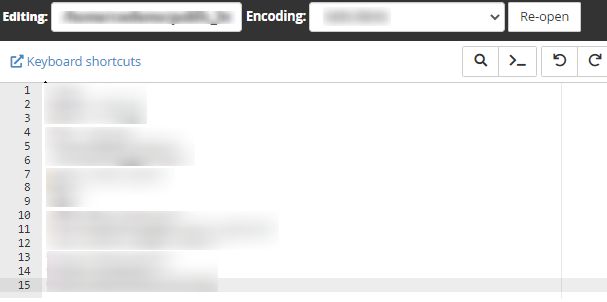
11. Click on the “Save Changes” button.

12. The backup system will eliminate these files and directories for all users.
In this way, you can eliminate files from the backup of a cPanel server.
For more information contact our support staff. Don’t miss out to check our latest web hosting plans.
