In this tutorial, we will explain how to fix the cPanel temporary URL not working error.
Follow the steps to resolve the error:
- Log into WHM.
- Search “Easy Apache 4” option from the “Search tools”.
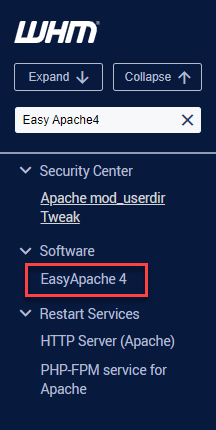
- From “Currently Installed Packages”, click on the “Customize” option.
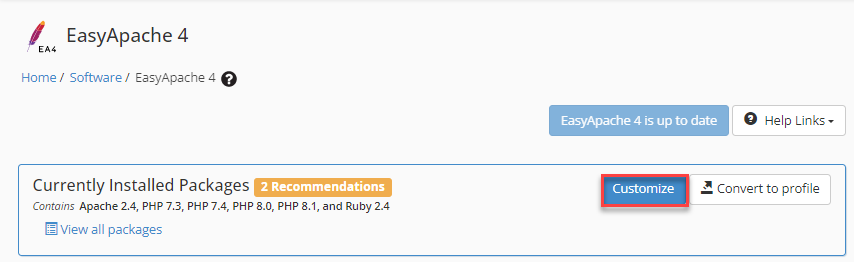
- Select “Apache Modules”, search for the “mod_riud2” and disabled it.
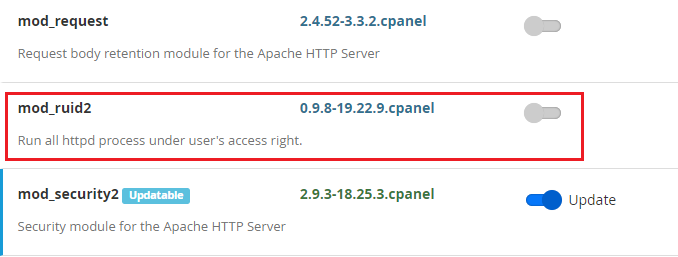
- Now, Search for the “mod_suphp”, swipe the “toggle” and Install it.
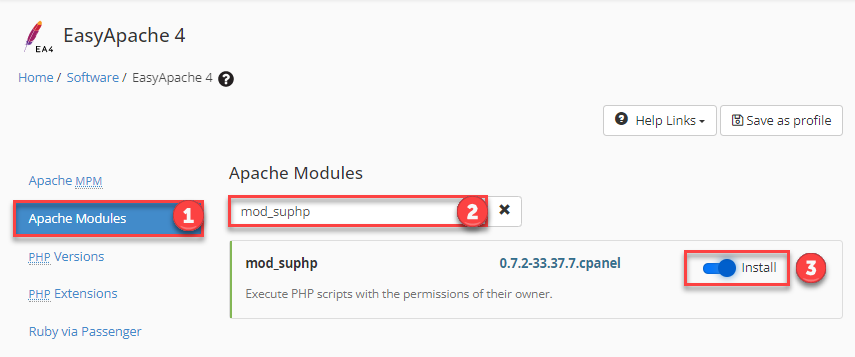
- Click on the “Next” button.

- Verify the “Review” section’s installation package list.
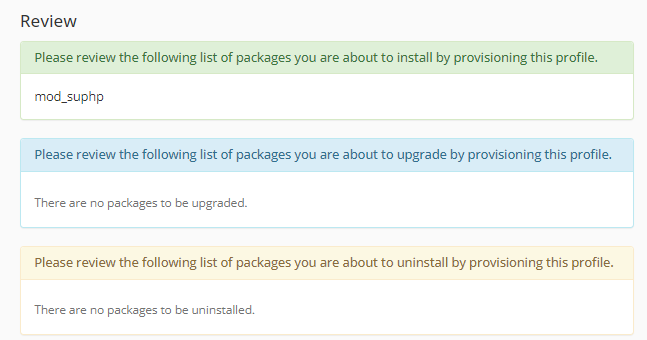
- Click on the “Provision” button.
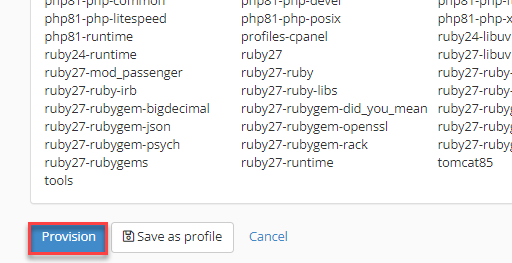
- You will see that your “Provision has been completed”, and then click on the “Done” button.
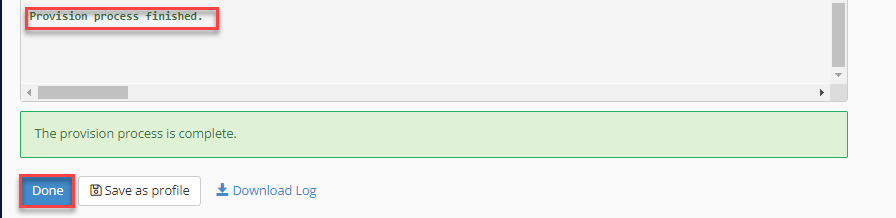
- Find out “Apache mod_userdir Tweak” from the “Search tool”.
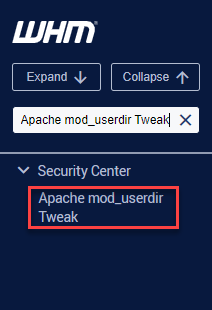
- Untick “Enable mod_userdir Protection”.
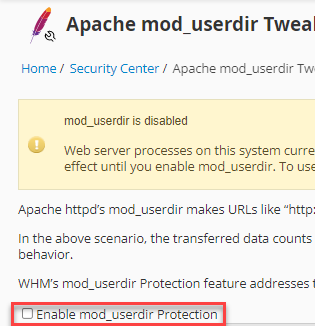
- Tick mark the selected “Account name”, and click on “Save button”.
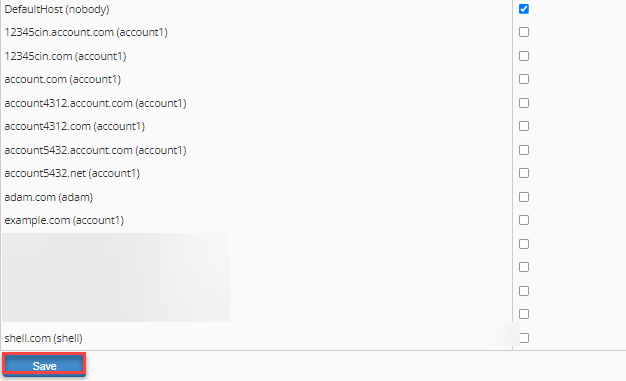
In this way, you can solve the “cPanel Temporary URL not working” error. For help get in touch with our support team.
Also Read : How to Temporarily Disable cPanel Web Hosting Security
