In this article, we will explain how to restrict remote desktop (RDP) access.
For Windows users, safeguarding your Windows Server by limiting Remote Desktop (RDP) access when not connected to a VPN is a vital measure for ensuring server security.
To control access to your server through RDP, just follow these instructions:
- Open the Windows Server control panel.
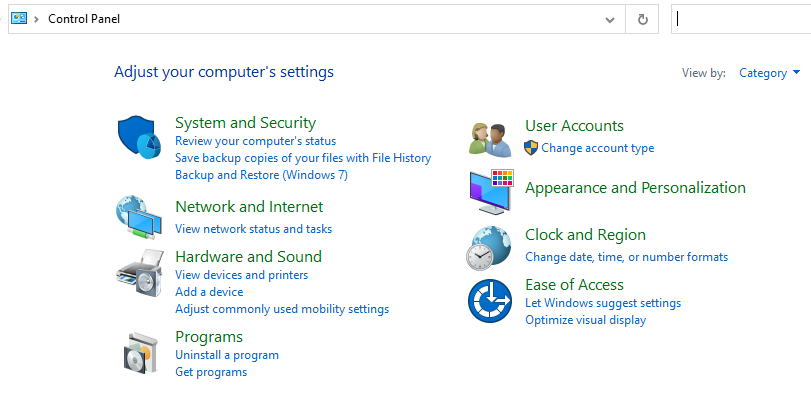
- Click on “System and Security.”
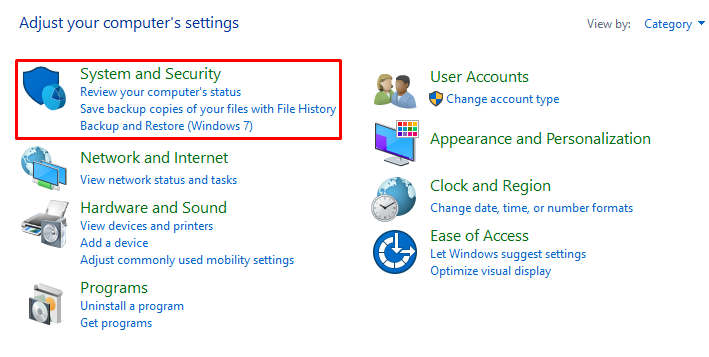
- Now, select the “Windows Defender Firewall” option.
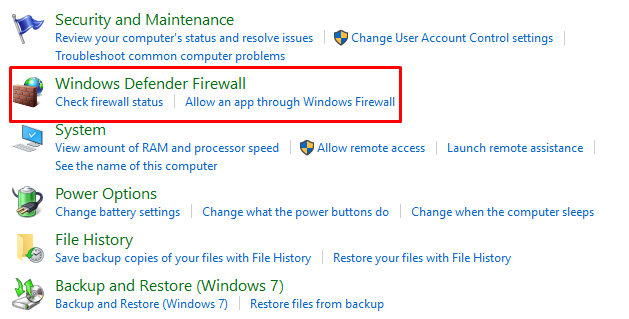
- Click on “Advanced Settings.”
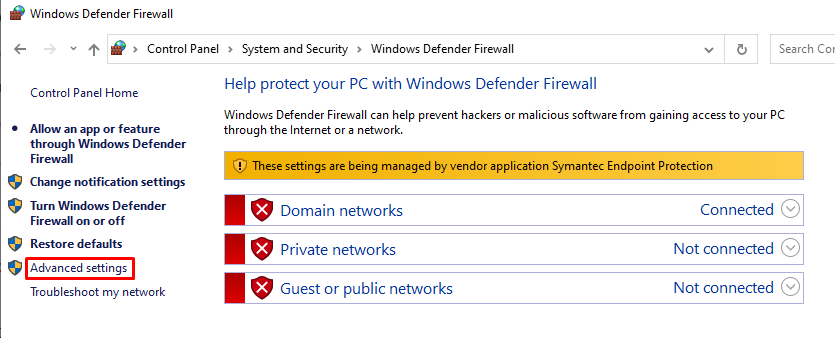
- Now, go for the “Inbound Rules” option.
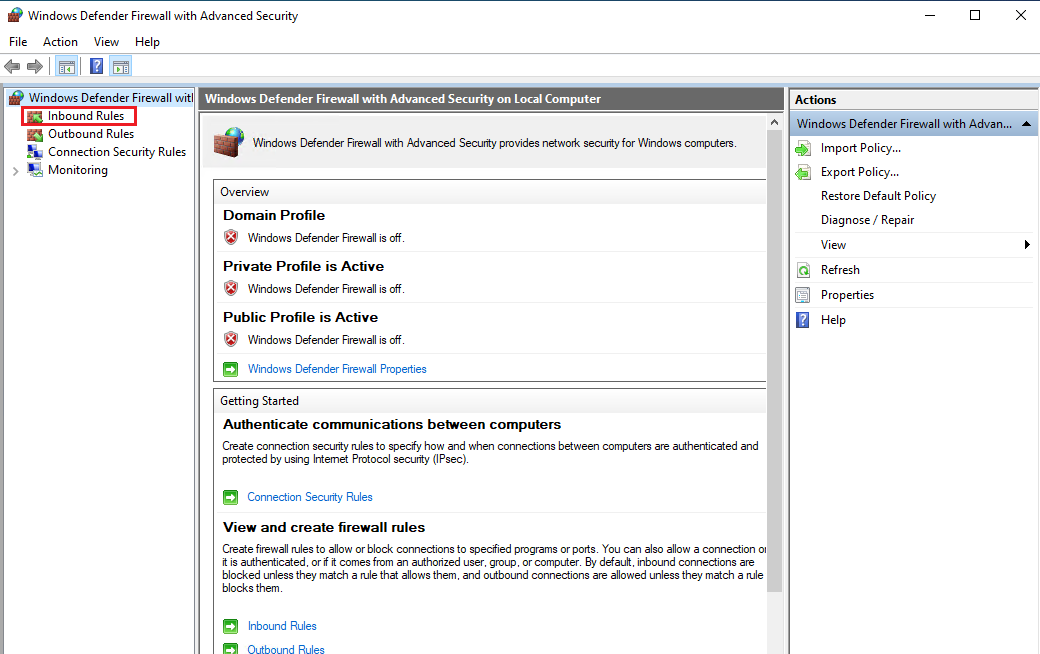
- Click on General.

- Go to the “Scope” tab, and click the “Add” button in the “Remote IP addresses” section. Click on the “OK” button.
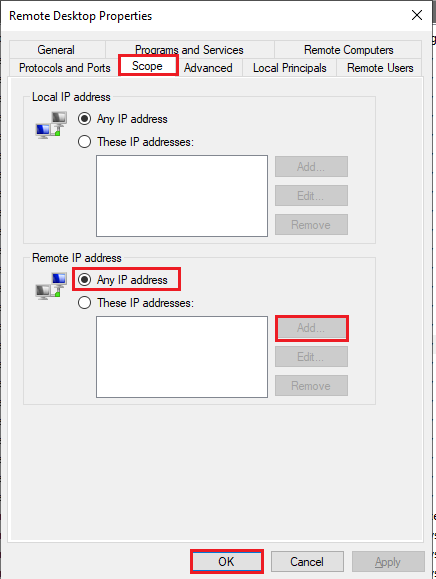
- To limit access, include either your specific IP address or a range of IP addresses.
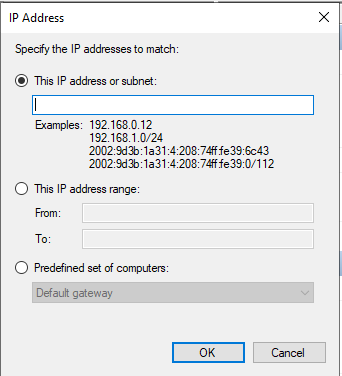
Note: Make sure to include additional IP addresses, such as those of your developer or systems administrator, as required. - Now, click on “OK.”
In conclusion, securing Remote Desktop (RDP) access is vital. Follow these guidelines for effective restrictions. For more details, visit our knowledge base section.
