In this article, you will learn how to create a customer account with Plesk.
1. Log into Plesk using your Username and password.
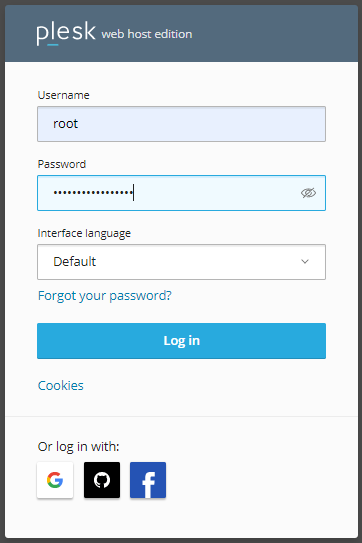
2. Click Customers in the menu on the left and then click on add a customer.
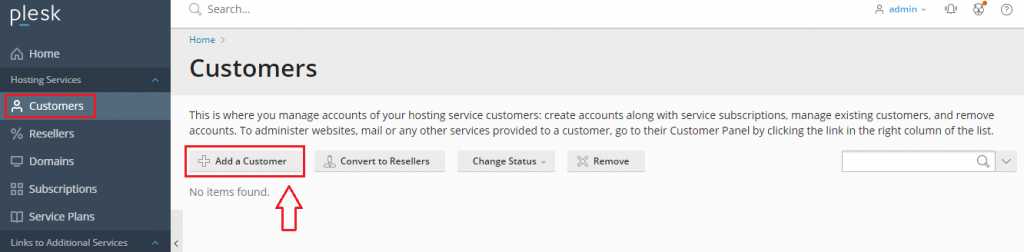
3. Enter customer details. Information with the red star has to be filled compulsorily, everything else is optional.
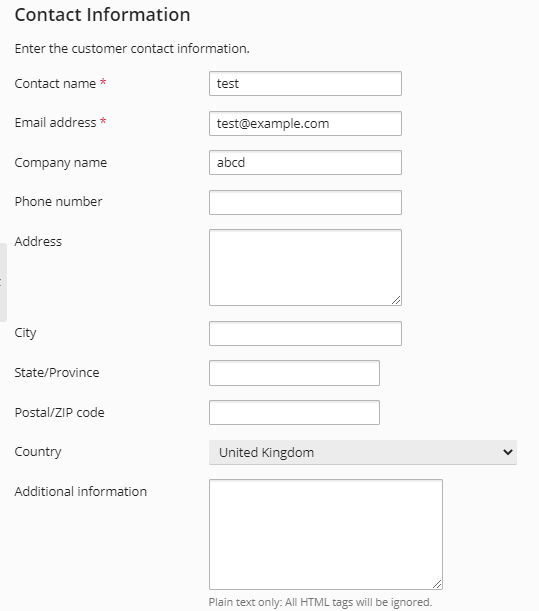
4. Now fill in the credentials that are required by the customers to access their customer panel. Username and password. Tick on activate account by e-mail, the user has to activate the account by the link sent by email or the administrator has to activate it manually.
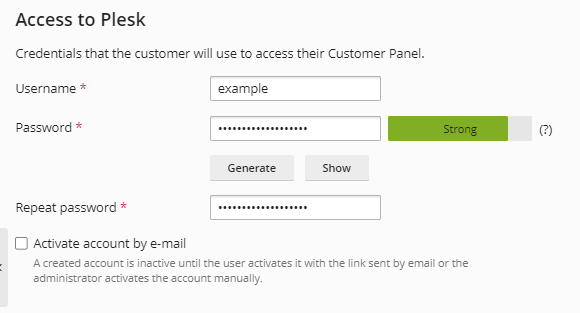
5. Type the Subscription details like Domain name, Username, and Password– it should always be strong enough, select the service plan.
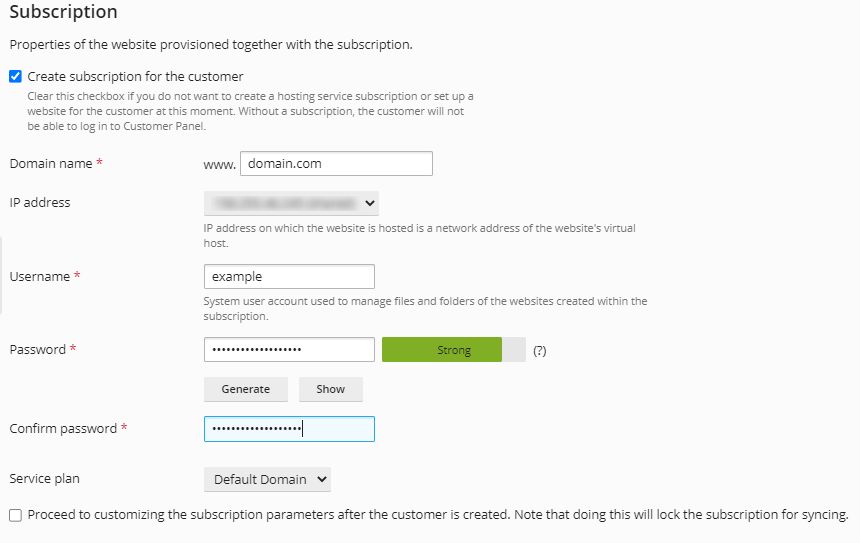
6. Tick the Secure option if you want to secure the domain with Encrypt and enable Git support. Finally hit the OK button.
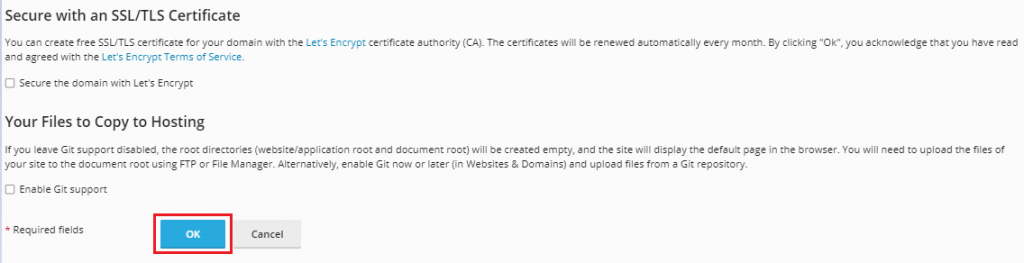
7. And here you receive messages. Your account has been created successfully.

8. You can log in as customer also.
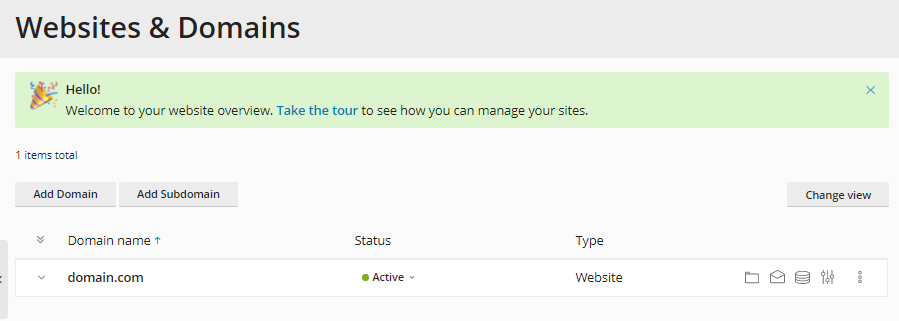
After going through these steps, one can easily create a customer account in Plesk. For more such tutorials regularly check the KB section. And for support don’t forget to get in touch with our 24×7 support team.
