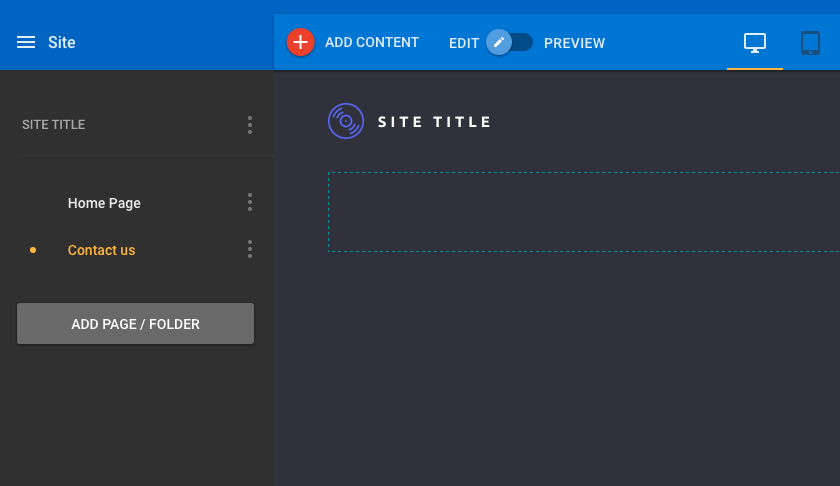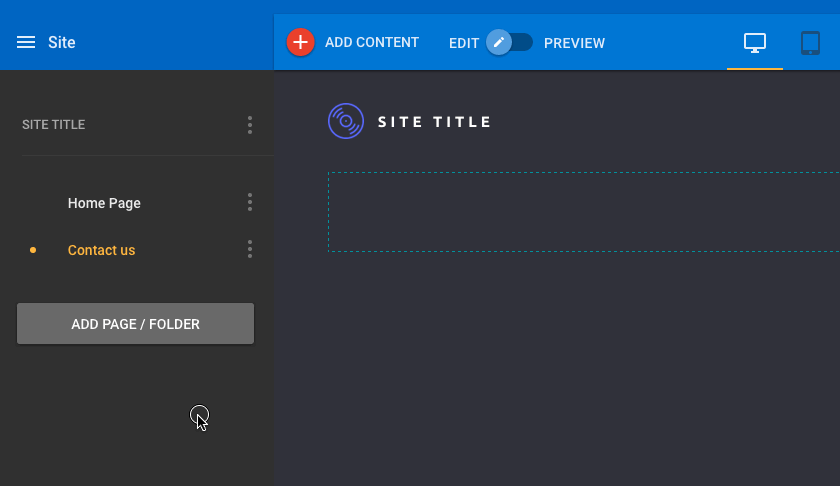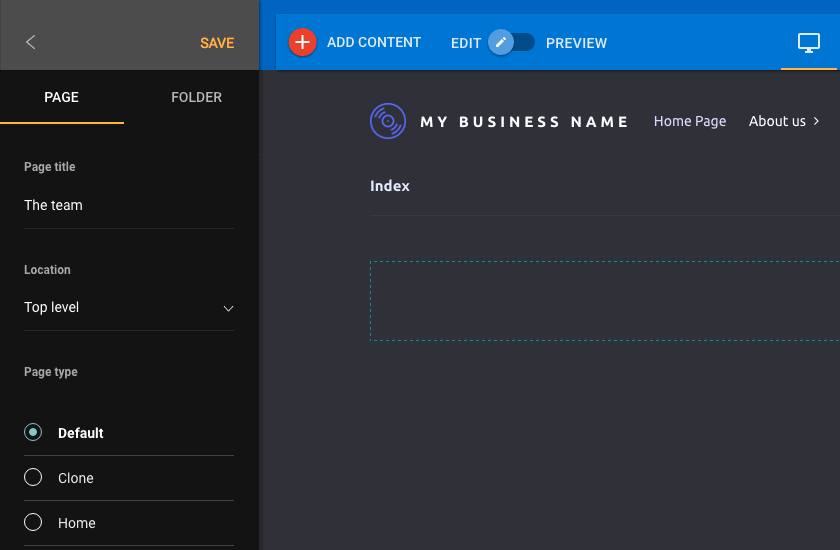ADD A PAGE-
- Click the Add Page / Folder button in the sidebar.
- Enter the title of the new page in the Page title field.
- Select a page type-
- Default: A new page with no main content.
- Clone: The new page will copy the content of the page you are currently viewing.
- Home: The new page will have the same layout as the homepage.
- After selecting a page type click save.
ADD A FOLDER
- Locate the Add Page / Folder button in the sidebar.
- Click the Folder option shown in the sidebar.
- Enter the title of the new folder in the Folder title field.
- Click save.
ADDING A PAGE TO A FOLDER
- Locate and click the Add Page / Folder in the sidebar
- Enter the title of the new page in the Page title field
- Use the Location field, below page title, to select the desired folder
- Click save
The result will be a drop-down menu item within your site navigation.