This article will guide you through locating your email client configuration within Plesk. If you aim to integrate your Plesk email with an email client such as Outlook, Mac Mail, or a mobile email app, you will require specific configuration details. These include your mail server information and your webmail username (email address) along with your password.
Here is how to find them in Plesk:
- Log into Plesk.
- In the Power User view, go to Mail in the left navigation menu. If you are in the Service Provider view, direct to Subscriptions under Hosting Services.
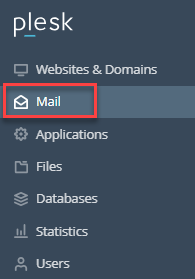
- Click on the domain linked with your email address, then select the Mail tab.
- You will see a list of your email addresses. Find the one you are configuring and click the “i” icon next to it. These are your email configuration settings.
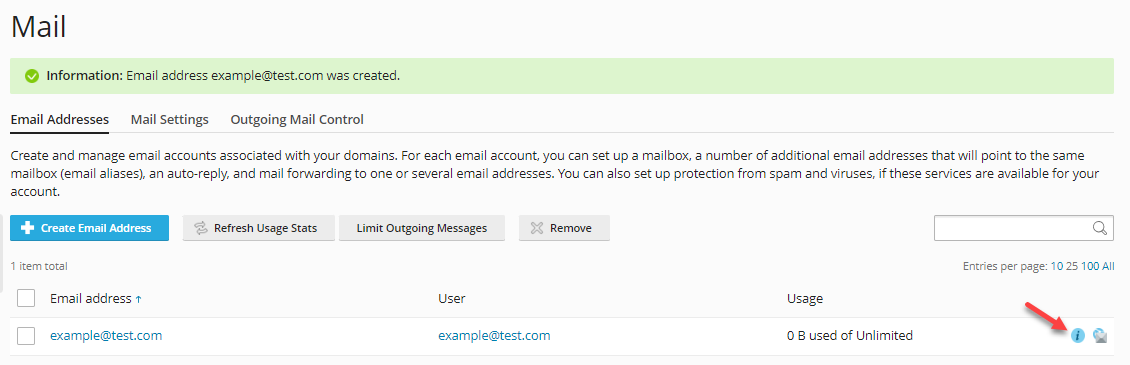
- Once you have your settings, you can set up your email client. Alternatively, you can click the link provided within the email configuration pop-up and follow Plesk’s instructions.
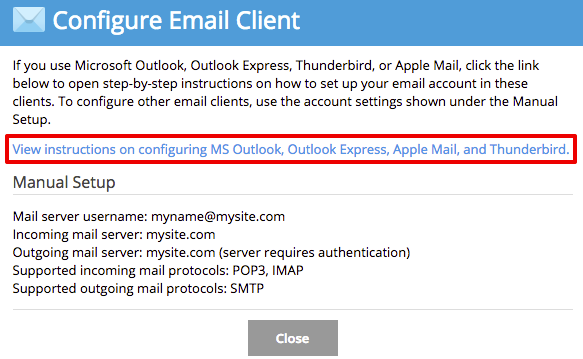
By adhering to these steps, you will seamlessly access your Plesk email via your preferred email client. Should any challenges arise, our support team is available to assist you.
