This tutorial explains how to check the log of failed RDP login attempts from a Windows server. To monitor security and identify potential unauthorized access, it is essential to check the log of failed RDP login attempts from a Windows server.
Let us follow the steps:
- Log in to your VPS using an administrator user account.
- Navigate to the taskbar and click on the Windows Start button.

- Search “Event Viewer.”
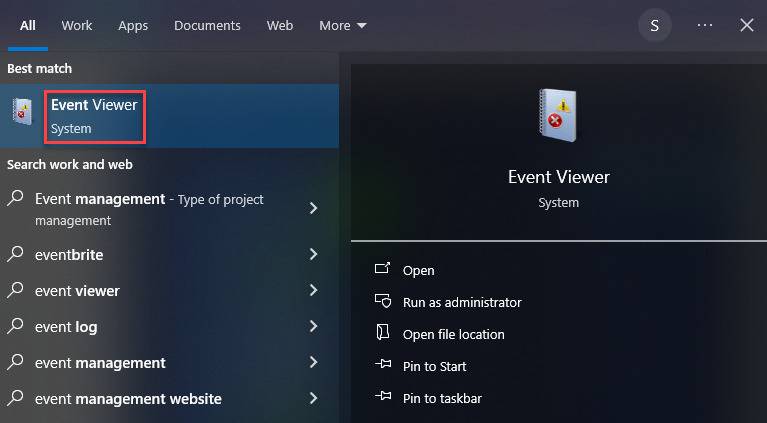
- Once “Event Viewer” appears in the search results, click on it to open the application.
- In the Event Viewer window, click on the “Windows Logs” option.
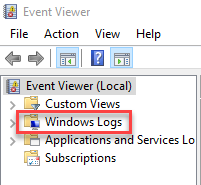
- Then, select the “Security” option from the list.
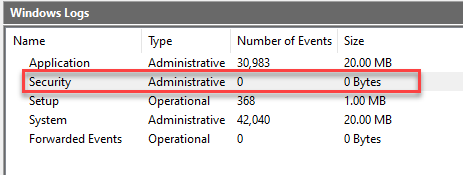
- Within the Security window, you will find a list of Failed Logged Attempts.
That is it! Feel free to reach out to our team.
