This guide will teach you how to edit Your WHM System Mail Preferences. There are a few accounts to which WHM will send emails with crucial account information.
Within WHM, on the Edit System Mail Preferences page, you can specify which email accounts these accounts are forwarded to.
Let us follow a few steps to edit mail preference:
- Log into your WHM.
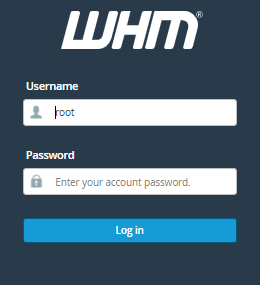
- Select “Edit System Mail Preferences” from the left-hand side of the screen, which comes under Server Contacts.
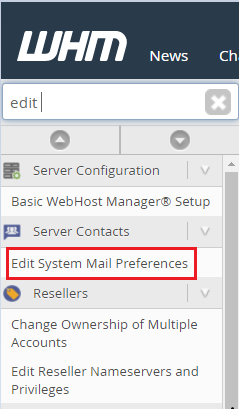
- You’ll be directed to a screen where you may update the email address that WHM uses to distribute system updates. You may change where the email for the cPanel, nobody, and root users is sent from here.
Forward Mail for “cPanel”
- WHM will send emails about cPanel accounts to the cPanel account.
- This includes any notices about quotas or bandwidth averages.
- By default, this is set to an email address supplied during cPanel / WHM installation.
- If you make any changes to this address, be sure to click Update to save your changes.
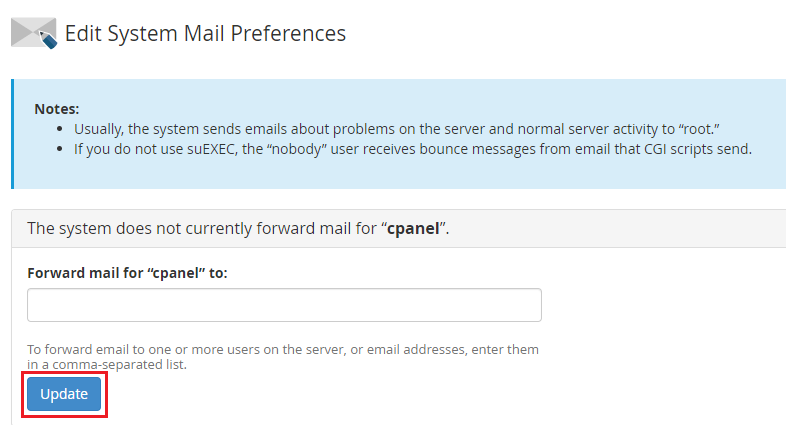
Forward Mail for “nobody”
- Apache processes for your sites would be run by the nobody user on most Linux computers.
- Any bouncebacks that occur will be routed to the nobody account user if you have scripts sending emails.
- This would not be the case if you used SUExec or SUPHP as the PHP Handler, because the scripts would be run as the cPanel account’s user rather than Apache’s user.
- By default, this account’s email is forwarded to the same email address as the root account.
- After you’ve made any necessary adjustments, click Update to save your changes.
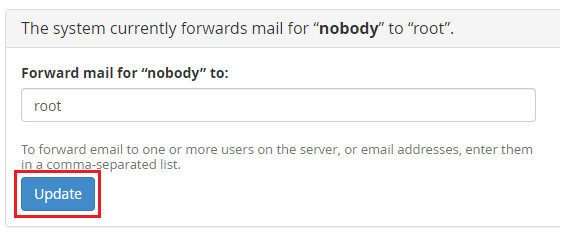
Forward mail for “root.”
- WHM will send an email to the root account whenever it receives notifications of server activity or problems.
- This contains any cron jobs that have been completed and returned as a result, as well as any WHM-related issues WHM’s Contact Manager would be used to determine the kind of notifications sent to the root account.
- This is set by default to whatever you selected during WHM’s initial setup.
- You may have noticed that a huge number of emails are being sent to this account and wish to have them stopped.
- You can change this to a different email address.
- However, if you need to investigate a server problem, it’s a good idea to point to an account that you still have access.
- After you’ve made your changes, click Update to set them into action.
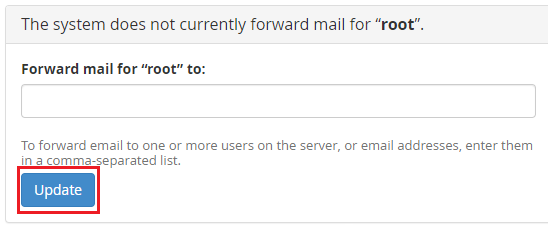
For detailed information, you can visit eukhost and initiate a live chat.
