The following guide helps in understanding how to use WHM to enable/Disable Demo mode for an account.
We will see this in two segments.
First, let us follow the steps to “Enable” Demo mode for a WHM account:
1. Log in to WHM.
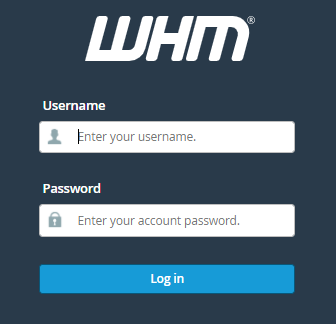
2. Look for the “Account Functions” option from the left-hand side menu.
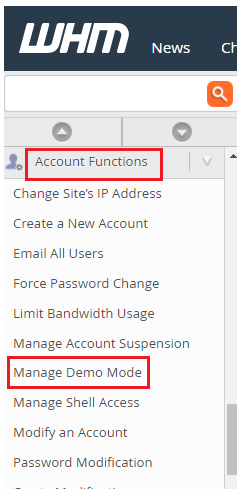
3. Click on the “Manage Demo Mode”.
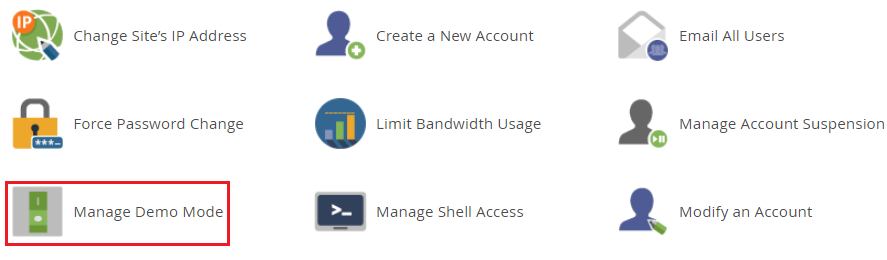
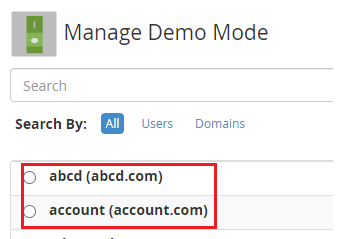
4. Select the domain and click on the “Modify” button.

5. You will enter into the “Results of Your Request” page and here you can click on the “Enable” button.
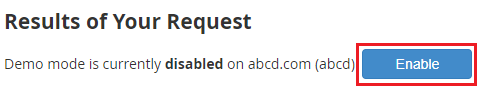
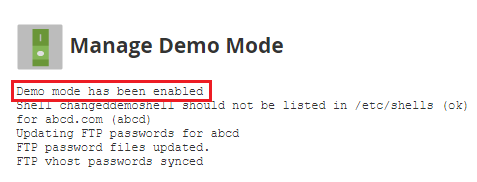
Now, we will follow the steps to “Disable” the Demo mode for a WHM account:
1. Follow the above procedure till you reach the “Results of Your Request” page and then click on the “Disable” button.
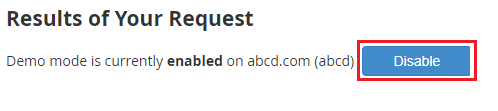

This way one can Enable/Disable Demo mode for a WHM account. If you need a more powerful hosting solution to cope with increasing demand, visit our homepage.
