Looking to import and export databases using the phpMyAdmin, then read out this article.
Using cPanel, you can import and export database with the help of phpMyAdmin menu, which you can find from the database.
Note: phpMyAdminonly allows you to import and export the database up to 1GB Max. If you want to import or export large databases, then you use SSH.
Steps to Import database:
-
- Log into your “cPanel Account”.
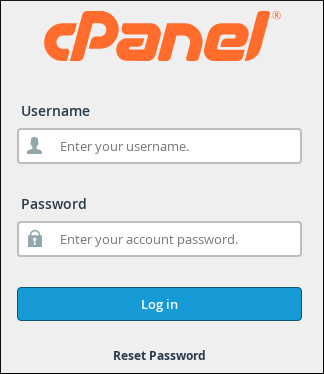
- Navigate to “Database” and click on “phpMyAdmin” sub-option.
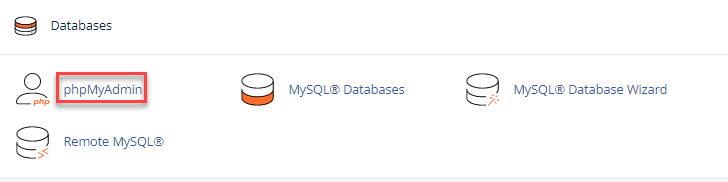
- Select the database that you want to import.
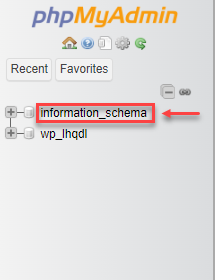
- Click on the “Import”.
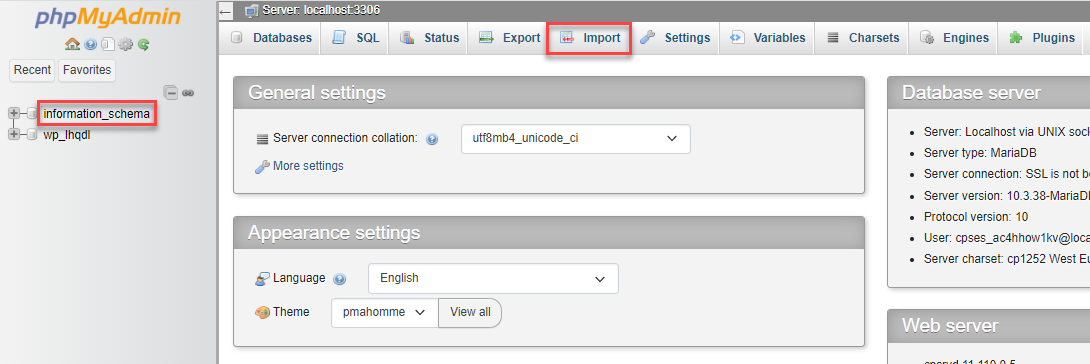
- Choose “.sql” file from your computer and click on the “Go” button.
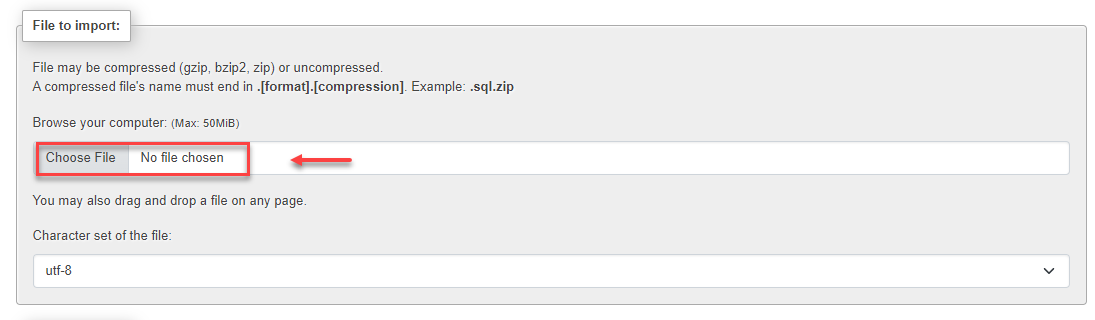
- Once your database has been successfully imported you will get a notification.

- Log into your “cPanel Account”.
Steps to Export database:
-
- Log into your “cPanel Account”
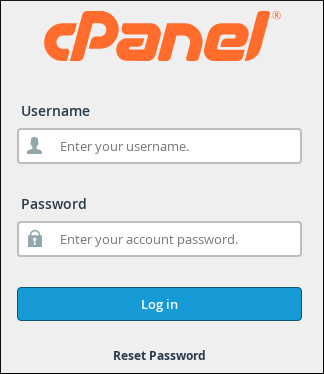
-
Navigate to “Database” and click on “phpMyAdmin”.
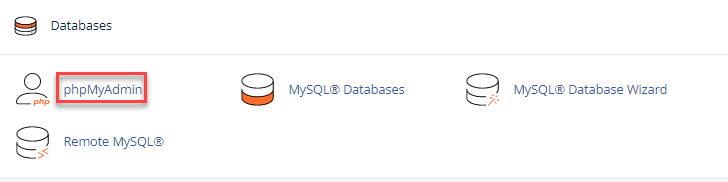
- Select the database which you want to export.
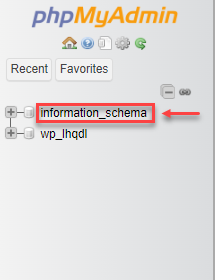
- Click on the “Export”
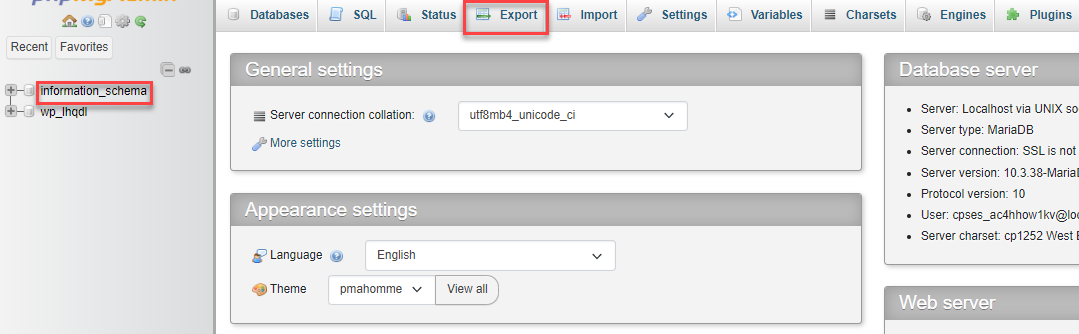
- Select the required file from the menu in “Format” and click the “Go” button:
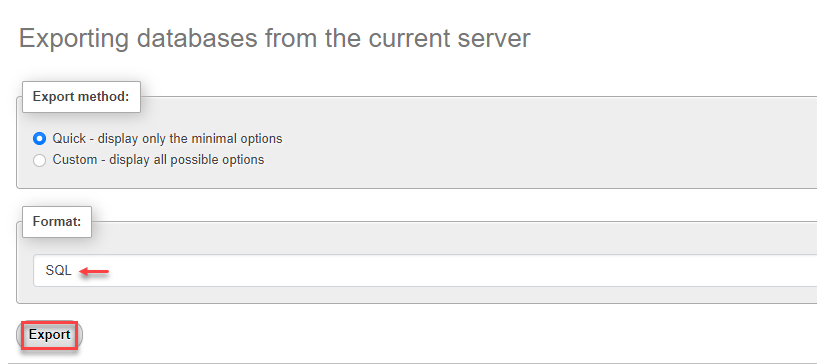
- Log into your “cPanel Account”
That is it! In this way, you can import and export a database using phpMyAdmin.
