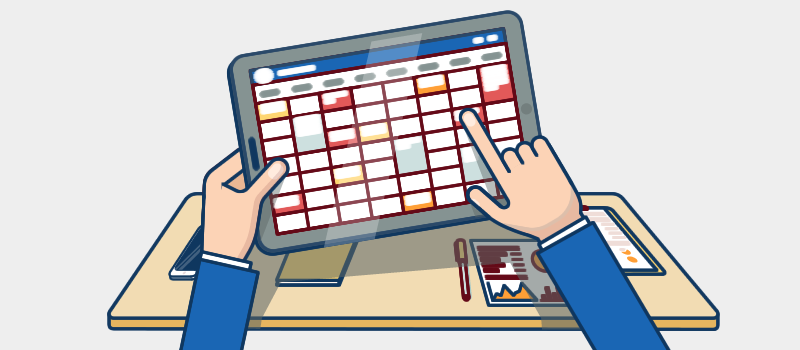Wouldn’t it be great if, once your WordPress website went live, you could just leave it to do its job? Unfortunately, you can’t. As of yet, no-one has developed a self-managed website, so it’s up to you to keep yours in good shape and running optimally. To make sure your site is on top of its game, here are some of the most important WordPress management tasks that you need to carry out on a regular basis.
Ensure WordPress, themes and plugins are kept up to date
Older versions of software are an open door to cybercriminals who use bots to hunt for websites with vulnerable WordPress, theme and plugin files. This is why developers are always updating their software so that those security holes are closed. Failure to keep these files updated means you are at much greater risk of being hacked or infected.
WordPress has a built-in ability to update the WordPress core, theme and plugin files, though with themes and plugins, this is often limited to those which are available from the WordPress repository. If you’ve installed third-party themes and plugins, these may need to be updated manually. If you use a security plugin, such as Wordfence, you will be notified if any update is required on your site.
You should always update your software regularly and as soon as possible after an update.
Backup your website
An essential management task for any webmaster is ensuring that your website is backed up. This includes your WordPress installation, themes, plugins, content and database. If your site goes down you need a backup to enable your disaster recovery to happen as quickly as possible. If you don’t have a backup, you’ll need to rebuild your website from scratch.
There are many things which can cause a disaster, for example, server failure, database corruption, hacking, malware (including ransomware) and accidental deletion. As you never know when these might happen, a backup is your only safeguard against loss of data and the resulting loss of business.
Managing backups isn’t difficult. You can automate the process using one of the backup plugins from WordPress or through your web host’s backup service. As part of your management, you’ll need to configure how frequently you need to back up your site. This will depend on the nature of your business; e-commerce sites which make sales throughout the day, for example, might need continuous backups so that no orders are lost if the site goes down.
Optimise your database
Your database is a vital part of your WordPress website, it’s the place where all the important data is stored, such as your settings, user info, content and comments. However, as you work on your website, it begins to get full of unnecessary clutter: pages you have trashed, post drafts, spam comments, pingbacks and lots of other unnecessary old content. And, just like your PC’s hard drive, the database needs defragmenting so that bits of data aren’t scattered all over the place.
A cluttered database makes for poorer performance and increases the space you need to store a backup. You can manage database optimisation quickly and easily using a plugin such as WP-Optimize. Just remember to back up your database before doing this.
Regularly update your passwords
Passwords are the keys to your website and it’s vital that no-one gets hold of them. If they do, they can cause all kinds of havoc. For that reason, you should make sure all your passwords are strong. You should also use different passwords for different logins: admin panel, email accounts, FTP, database, etc. If you need advice on how to create really strong passwords.
Also Read: How to choose a secure password.
One of the problems with passwords, however, is that hackers can use sophisticated software to find out what they are. To protect yourself even more, you should follow the example of many businesses and change passwords on a regular basis.
Sort out any 404 errors
A 404 error is what visitors see when they search for a page which does not exist on your website. Sometimes, these errors occur because you have deleted a page from your site or changed its URL. If you do this, it is possible that these deleted pages may still be indexed by search engines or have links to them on other websites. Thus, if a user searches for that content on Google or clicks on one of those external links, they’ll get the 404 Page Not Found message.
As 404 errors give users a poor experience, search engines frown upon them and they can affect the ranking of your website. They can also lose you valuable business if someone cannot find what they are looking for.
You can manage 404 errors in a number of ways. If you have removed a page, you can redirect users to a different page, such as your homepage or one with similar or updated content. The best way to do this is to use a plugin, such as Redirection. Alternatively, you can create a specially designed 404 page that is more user-friendly. The aptly named 404page plugin will do this for you.
For affordable WordPress hosting plans, please visit eukhost and initiate a live chat.