You may need to track email on occasion. It is possible that you will send an email to someone and they will not get it.
In this situation, a delivery report can be used to follow the email’s history. And that is what we are going to find in this article, How to track an email Delivery in cPanel.
Follow the steps to track an email delivery in cPanel:
1. Log in to cPanel.
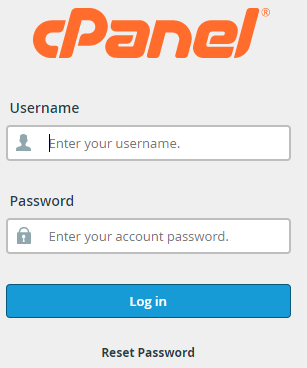
2. Select “Track Delivery” from the options under the “Email” section.
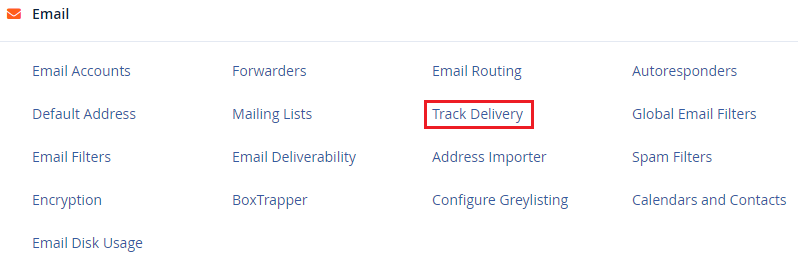
3. Add email recipient and click on “Run Report”.
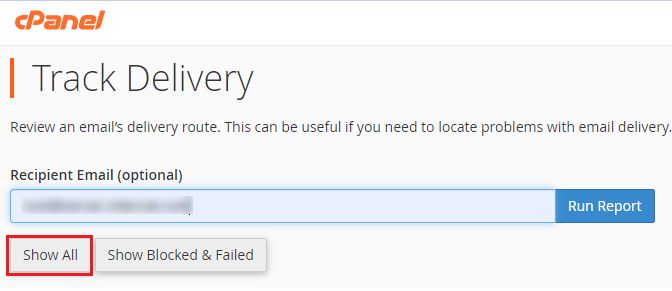
4. You will get a delivery report, “Show success”, “Show deferred”, “Show failures”, “Show In-Progress”.

5. You will see the emails listed.
6. The Delivery Events Details for that specific email will appear after that. The event, user, Domain, From Address, Sender, sent time, sender host, sender IP, Authentication, Spam Score, Recipient, Delivery user, Delivery domain, delivered to, router, Transport, out time, ID, delivery host, delivery IP, size, and the outcome will all be listed.
7. After that, you can choose to print or close the window.
This way you can track an Email Delivery in cPanel. We hope, you have understood everything clearly.
Visit the eukhost website for more news, blog posts, knowledge base articles and information on our wide range of hosting services.
