The ability to create, edit, delete, and rename files in cPanel is essential for effectively managing website content and infrastructure.
Let us follow the steps:
- To create a file (.php, .html, .htaccess, .css, etc.), follow these steps-
- Log in to cPanel.
- Select the “File Manager” sub-option.
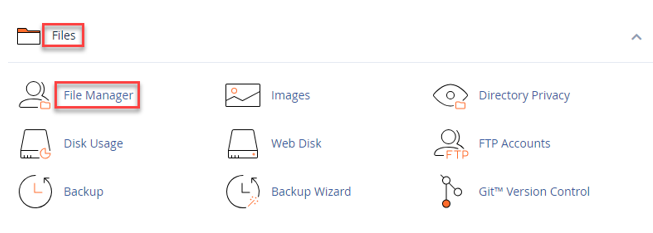
- Find the “public_html” directory and select it.
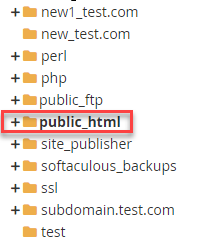
- From the top-left corner, click “+File” or “+Folder” to create a new file or Folder.
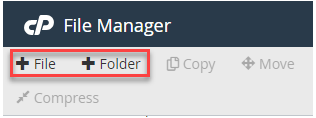
- Enter the new file name and click on “Create New File”.
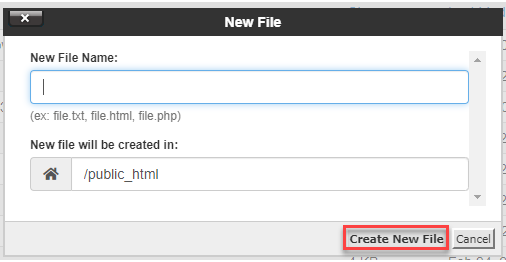
- To edit a file in cPanel, follow the steps-
- Log in to cPanel and select “File Manager”.
- Click on the “public_html” directory.
- Right-click on the file you wish to edit and select the “Edit” option.
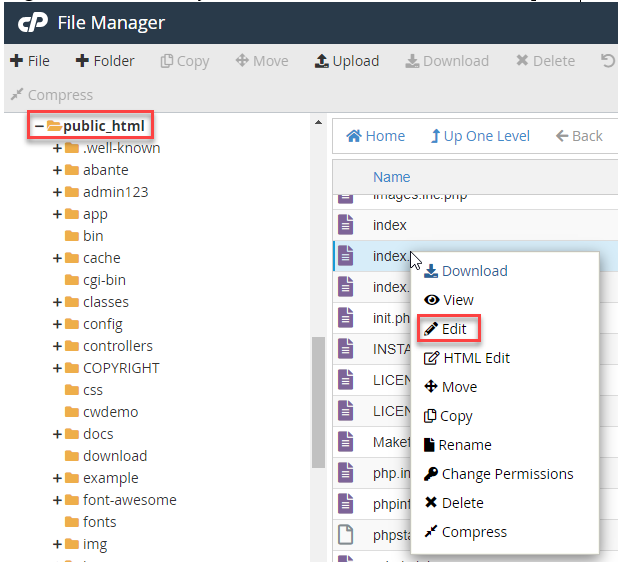
- Edit your file as necessary and click on the “Save Changes” button.

- To delete a file from cPanel-
- Repeat the same process. Log in to cPanel, select the “File Manager” sub-option, enter the “public_html” directory and select the file you want to delete.
- Right-click and click on the “Delete” button.
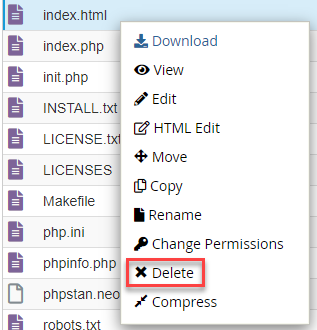
- It will ask you for the confirmation. Click on the “Confirm” button.
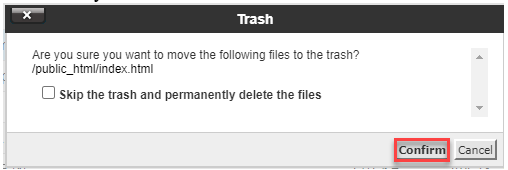
- To rename a file in cPanel-
- In this process continue repeating the same steps until you reach the “public_html” directory.
- Select the file and click on the “rename” button.
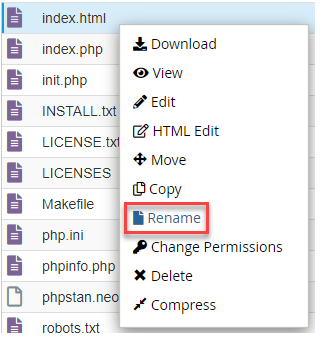
- Rename the file and click on the “Rename file” button.
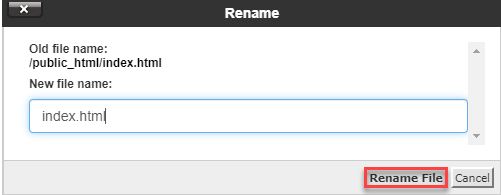
- You will get a success message.
This way, you can create, edit, delete, and rename files in cPanel for effectively managing website content and infrastructure. If you encounter any issues, feel free to get in touch with our support team at your earliest.
