This guide will help you with the restoring process of the deleted files in cPanel. Sometimes it happens that you want to regain your deleted files. Even if you delete any file or folder it goes into the “trash” and still remains in the file manager of cPanel, which you can restore later.
So, let us go through the process of restoring files in cPanel’s file manager:
- Log in to cPanel.
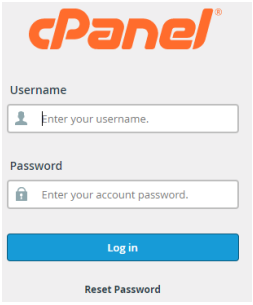
- Select the “File Manager” option under the “Files” category.
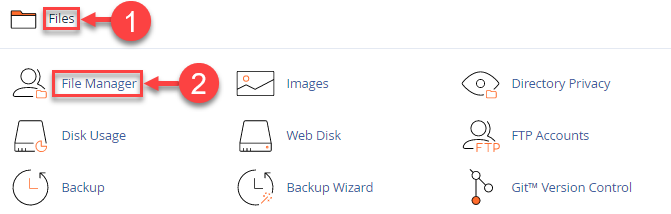
- You will enter the file manager, and click on the “View Trash” Button from the upper right side of the screen.
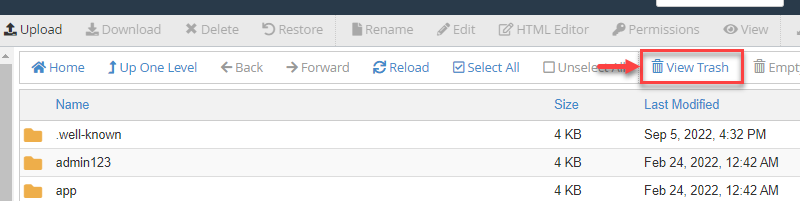
- You can see the deleted files here.
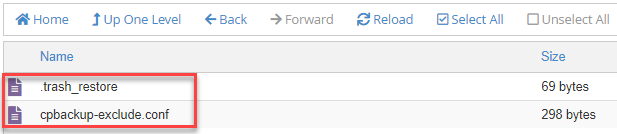
- Select the files you want to restore and click on the “Restore” button.
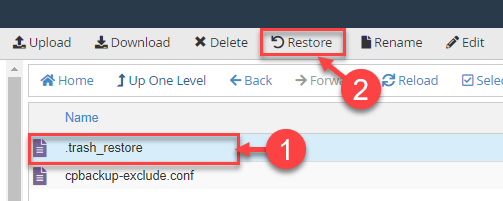
- It will ask you whether to store the files in their original location.
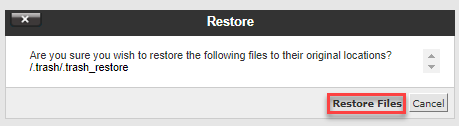
- Click on the “Restore files” button and it will restore the files to their original location.
Note: JetBackups are used for internal system backups. The provider shares backup with the users to enable restoration of files, CRON jobs, DNS Zones, Email, SSL certificates and full account in the premium service, which can be accesses from the cPanel account.
This way the restoration of deleted files in cPanel is carried out. For more information regularly visit our knowledge base articles section. Our support team is available 24×7.
