We’ve shown you how to change your domain’s Domain Nameservers (DNS) in a few simple steps in this article.
You can reflect our servers or even custom third-party name servers by configuring the name servers (DNS) on your domain. You won’t have any issues changing your name servers if your domain is registered with eukhost.
To update your domain’s DNS, follow the instructions below.
1. Please sign in to your “Domain account”
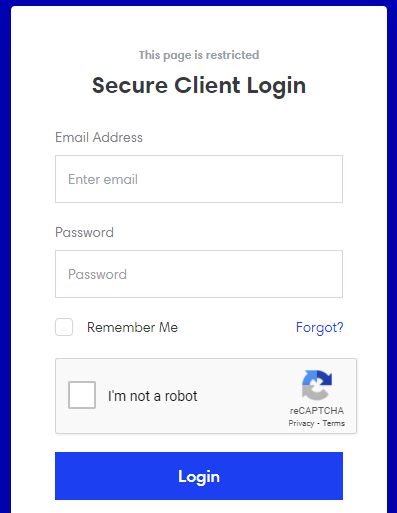
2. Select “My Domains” from the Domains menu option.
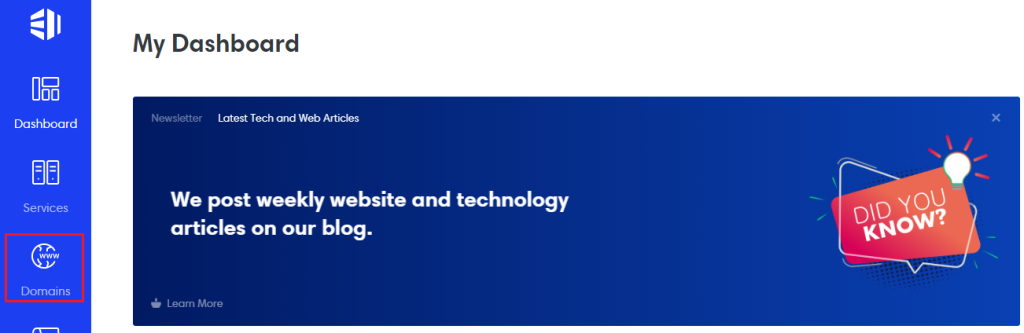
3. Select the “Domain name” and click on the “Manage Nameservers” you want to work on.
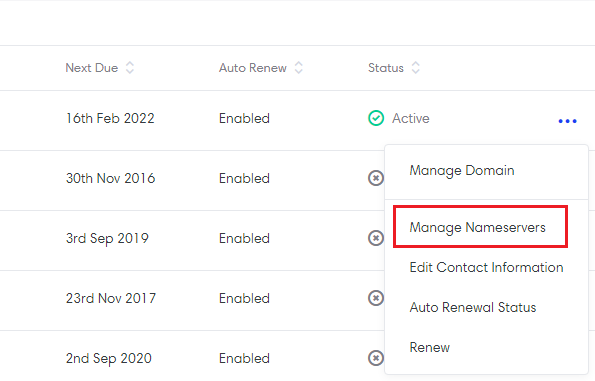
4. “Click on the Nameservers ” from the Manage Domain list.
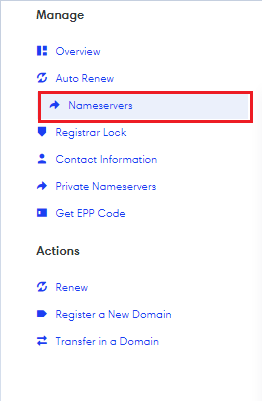
5. Choose “Custom to input your name server addresses.” If you select Custom, you can specify up to five name servers.
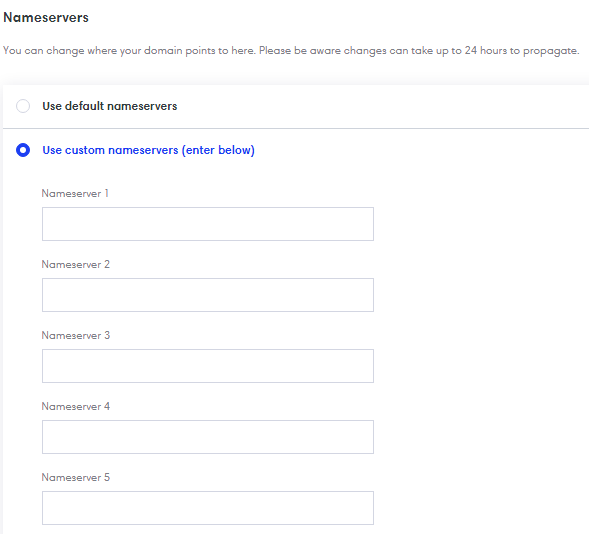
Note: Unless you’re registering custom name servers for certain TLDs, don’t input any IP addresses. The maximum number of characters in a custom DNS is 60.
6. Now, Click on “Save.”
Do we hope that you now have a good understanding of modifying the domain’s Domain Nameservers (DNS). If you continue to have problems with the protocol outlined above, please contact eukhost for constructive assistance 24×7.
