Not quite often are you required to change MX Records, but when you are switching servers. Following the below steps to change a domain’s MX (Mail Exchange) records for the emails to be run from a server. It forms an essential part of DNS records due to the fact that it something that would enable you to send emails.
Users can make changes to the domain’s MX records from their cPanel Interfaces.
Steps to change Domain MX in cPanel
Step 1: (a) Verify Nameservers
Using any of the online tools, you may ensure your current DNS records. Once you are aware about those details, you may proceed with making the required changes to the DNS settings.
(b) Modify the TTL Settings in DNS
TTL decides the time for the changes to take effect. Decreasing the Time To Live setting for the domain, would tell the system to refresh faster therefore allowing it to grab the changes faster. Once the necessary details have been detected rightly, you may increase it to the previous values.
Ideally it is advisable to make these changes at least 24 – 48 hours before amending the MX records.
Step 2: Amending the MX Records
You must be logged into your server as root via. SSH. Navigate to the /var/named directory. Look for the file named ‘yourdomain.com.db’ and edit it using your preferred text editor.
You must now make changes to domain’s serial number in the zone file and Save it.
Now, using the command prompt run the following command to inform the server with the updated configuration.
rndc reload domain.com
Alternately, you may choose to restart the named service.
NOTE : Your domain might not be accessible until the new settings are implemented.
How to change MX Records Using WHM (Web Host Manager)?
Customers using either a Virtual Private Server, Cloud Server or a Dedicated Hosting server would get an access to the WHM. Upon logging into the panel, look for DNS Functions.
1. Select Edit DNS Zone from WHM.
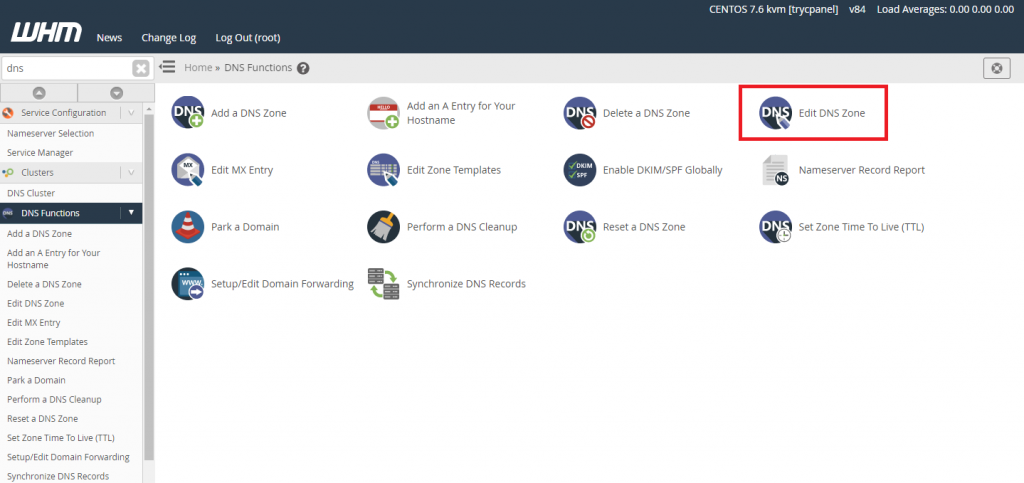
2. Choose the domain for which you intend to amend and hit the Edit option.
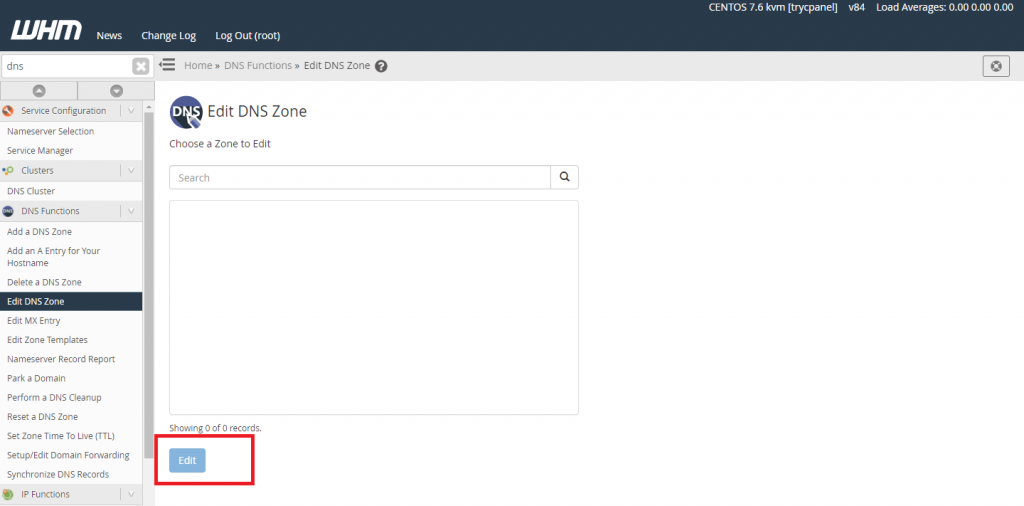
3. You’d see a drop down menu for MX records, wherein you are required to enter the MX records in the fields provided. Don’t forget to Save the updates.
It is important to know that the MX records would only point to names and the IP addresses, therefore, you are required to set a name for the IP address that you intend to use for the domain.
If you need any assistance with changing the MX records for your domain, please feel free to get in touch with our support department either via. Live Chat viz. available at our website or login to the client area and raise a ticket from the helpdesk.
