This article explains how to compress files into an archive Gzip. To save disk space and enable easier file transfer, you can compress files into an archive using GZip within cPanel.
Follow the simple steps-
- Log in to cPanel.
- Select the “Files” section and click on the “File Manager” sub-option.
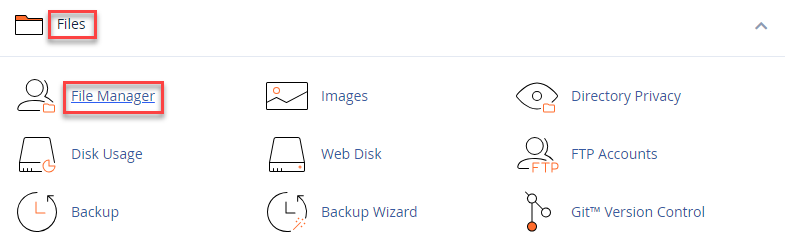
- Choose the files or folders you wish to compress.
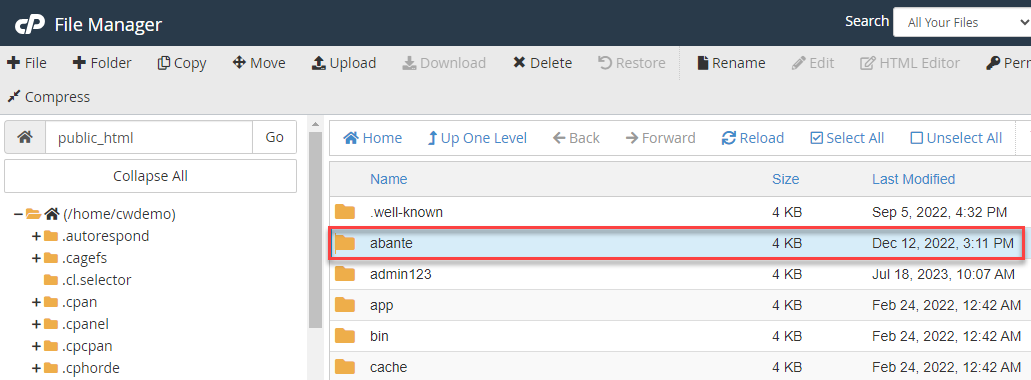
- As soon as you select the file, the “Compress” option will be enabled on the top left hand side of the screen, or you can also right click the file and select the compress option from there.
- A pop up window will open up; select the “Compression Type” as “GZiped Tar Archive”.
- Enter the name of the compressed archive file.
- Click on the “Compress Files” button.

- You will see the process of creating archive.
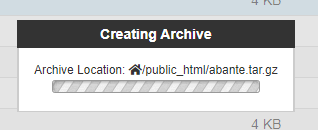
- Finally, you will get the compression results. It is advised to use the Gzip as it has the best compression times and ratio.
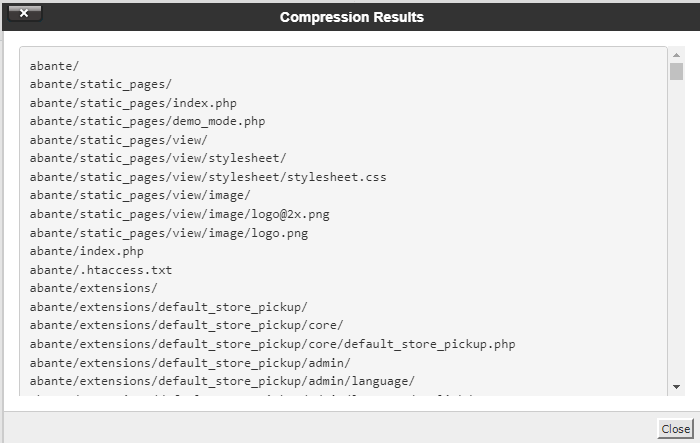
Note: We recommend using GZip as it has the best data compression ratio and compression times.
This way, you can compress files into an archive Gzip. Website content can also be compressed using cPanel. Hope you liked our article. If you still find any difficulty, seek out help from our support staff.
