In this post, we will explain to you how to Compress a website content before sending it to users using cPanel. This can be helpful for both the customer experience and SEO.
You can implement compression easily within cPanel. Here, we’ll explain how.
1. Log in to your cPanel account.
2. Scroll to the Software section and click on Optimize Website.
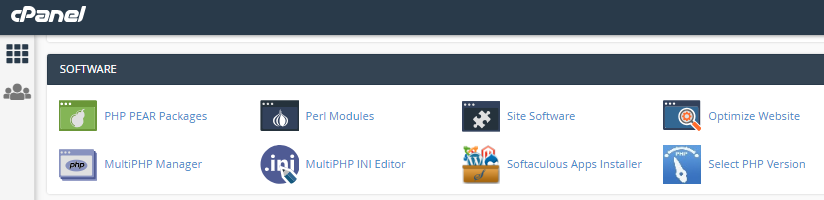
3. On the Optimize Website page, you will find three options for compressing your content.
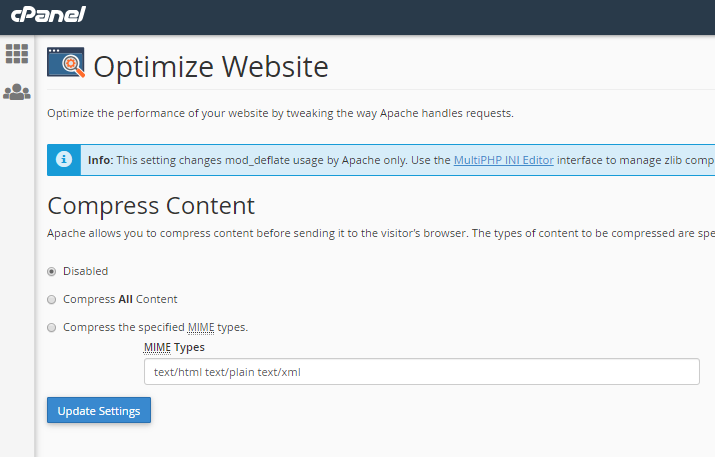
These are:
- Disabled: this is the default setting and means your files are not compressed.
- Compress All Content: this will compress all the files sent to your user’s browser.
- Compress Specified MIME Types: this enables you to specify which types of content you want to compress. (For more information about MIME types, visit https://webplatform.github.io/docs/concepts/Internet_and_Web/mime_types/)
4. If you choose to compress your files, check that your website is performing as expected as soon as you have updated your settings. If it isn’t, you may need to disable compression or narrow down the MIME types you are compressing.
5. When you have made your choices, click the Update Settings button.
6. If you choose to compress your files, check that your website is performing as expected as soon as you have updated your settings. If it isn’t, you may need to disable compression or narrow down the MIME types you are compressing.
In this manner, you can Compress Website Content Using cPanel. For more such articles do visit our KB section regularly. Also check our web hosting plans today itself.
