In this tutorial we are going to find which apps are installed in the reseller account of Plesk. The Plesk control panel has a number of free applications that can be installed.
Please take the following steps to do so:
1) Log in to Plesk.
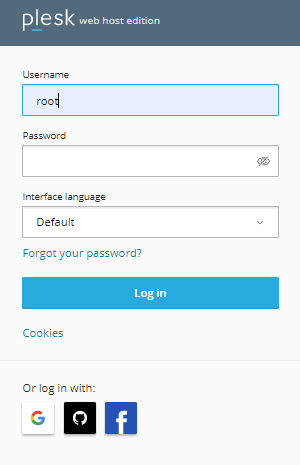
2) Select “Tools and Settings” from the left-hand side of the screen.
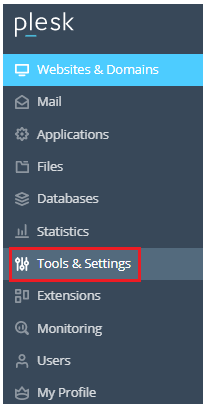
3) A new window will pop up, and you should select the “Application Vault” option.

4) All of the installed applications on your reseller account are listed here.
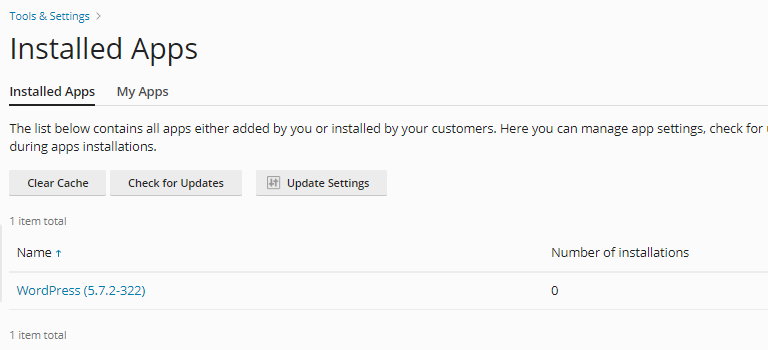
5) This box has an option called “Update Settings”, which allows you to customise your application’s updating settings by clicking on it.
6) You may use this menu to force all of your installed apps to update or to automatically update particular apps by default. Once you’ve chosen the appropriate choice, click the “OK” option.
7) You may view your installed applications by choosing the “My Apps” icon, and you can add or remove any applications you choose.
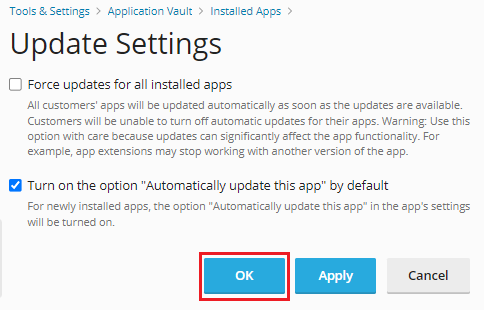
8) You will get a success message.

Please contact our customer service department if you require any additional assistance. Also check eukhost latest KBs for more information.
