To utilise Windows-specific applications or perform administrative tasks on a Windows Virtual Private Server (VPS) from a different operating system, users can connect via Remote Desktop (RDP).
This article will guide you on connecting Windows VPS using Remote Desktop Protocol.
Follow the steps-
- Click on the “Start” icon on your computer.

- “All Programs” will appear.
- Search for “Remote Desktop connection (RDP)”.
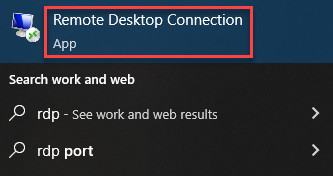
- Input your VPS’s IP Address and Port Number into the Computer field, using 192.168.2.153:7575 as an example; replace it with your actual VPS details.
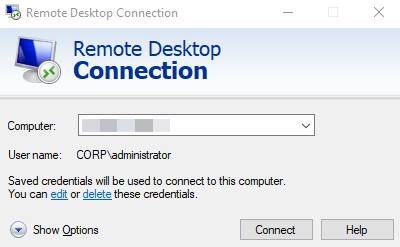
- In the subsequent window, provide your Username and Password, and then click OK.
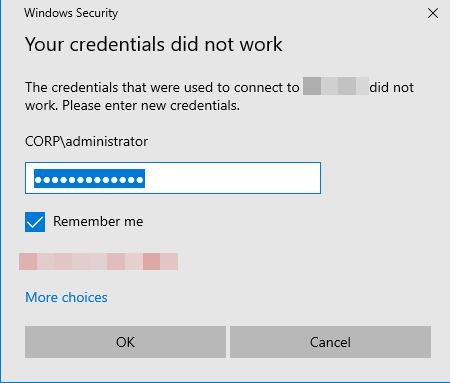
- After clicking “OK”, ignore the SSL Certificate warning, check “Don’t ask me again for connections to this computer,” and proceed by clicking “Yes”.
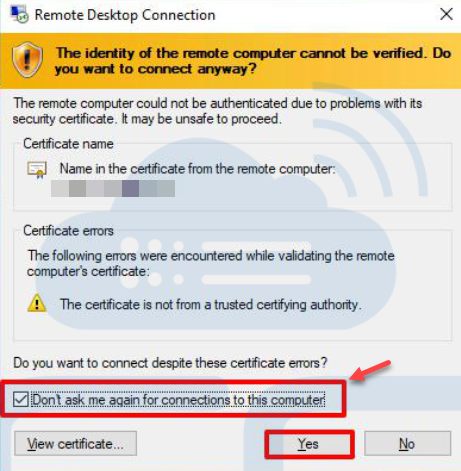
Key takeaways-
- Irrespective of the Remote Desktop client or Operating System, you must input the Computer name/IP address:Port in the Remote Desktop Connection Window.
- Remote Desktop Connection is exclusive to Windows VPS or Dedicated Servers; Windows Shared Hosting users cannot connect to the Hosting Server using this method.
This way, you can join Windows VPS using Remote Desktop from unlike operating systems. Should you have any query, seek assistance from our support team at any difficult moment.
