It is essential to check your website and email for viruses and this is very easy to do using cPanel in-built Virus Scanner.
Simply follow the instructions below.
- Log in to your cPanel account.
- Scroll to the Advanced section and click on Virus Scanner.
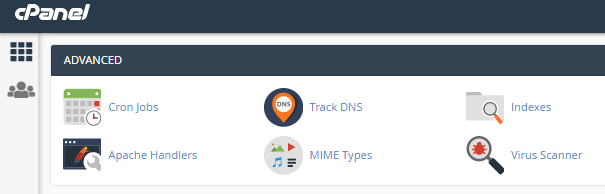
- When the new page opens, you will be given a list of options of things to scan.
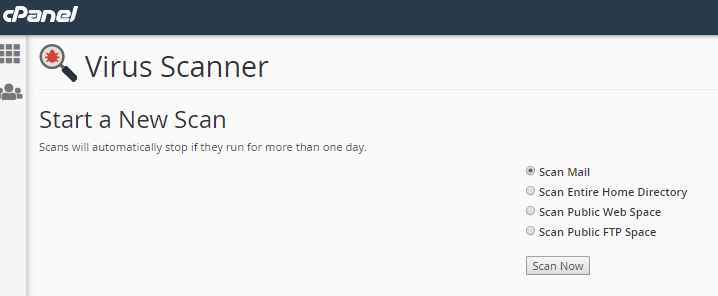
- Choose the files that you wish to be scanned (email, home directory, web space, or FTP space) and click on the Scan Now button.
- When you click Scan Now, a new page will appear showing you the progress of the scan and any files that may have been infected.
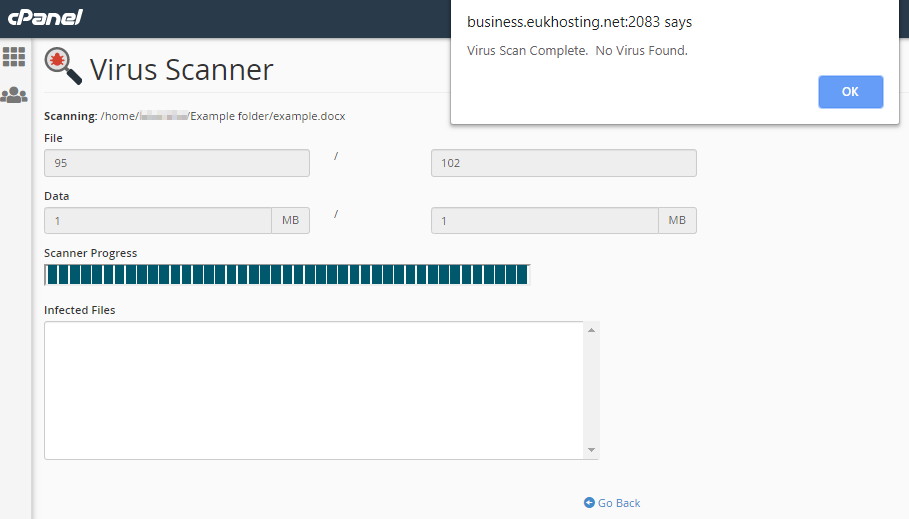
- In the example above, no viruses were discovered. In this case, clicking the blue OK button would take you back to the Start a New Scan page. However, if a virus was found, clicking the OK button would take you to a new page where the threat could be dealt with.
- Where a virus is found, you are given three options of what to do with it: Quarantine, Destroy or Ignore. Once you have decided which actions to take, click on your chosen option and then click on the blue Process Cleanup button to carry that action out.
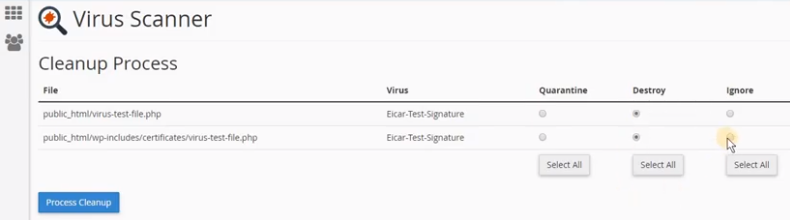
- A new screen will appear to confirm the Cleanup Process has been completed successfully.
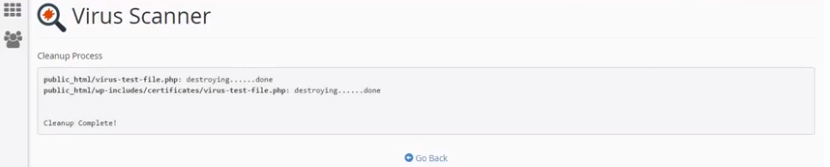
- The process is now completed. Clicking on the Go Back button will take you back to the Start New Scan page.
In this manner, you can Scan Your Email and Website for Viruses.
To increase the security of your website, in addition to virus scanning, you have the option of scanning files uploaded via FTP on cPanel. This additional measure ensures a strong level of protection for your website files.
