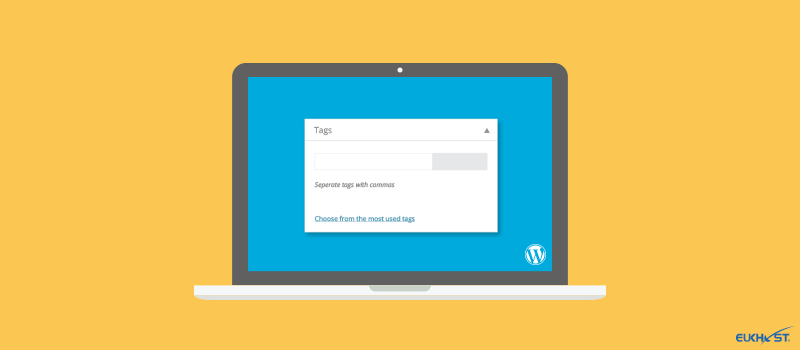Whilst WordPress has an amazing array of features to help you create better content and work in easier ways, many people never take the time to fully explore everything it has to offer and so many of these great features get overlooked.
In this post, we’re going to show you some of the best ones that you may not yet have discovered.
- Declutter your work area using screen options
One of the most helpful features of WordPress is the Screen Options tab which can be seen at the top of the screen in your admin area. Clicking on this shows you the whole range of function options that you can have on your work screen when writing a post or page or undertaking other actions. All you have to do is click on the check box for a particular option and it will appear in your work area. If you don’t need that option to carry out the work you are doing, simply uncheck the box and it will disappear.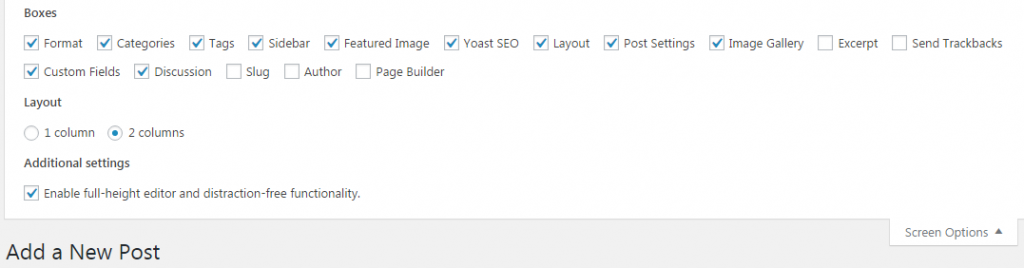
So, for example, if you don’t use custom fields or tags and their boxes are cluttering up your work area, you can hide them by unchecking them in the screen options. This way you can streamline your screen so that you only have the tools you need and can save time finding them.
- Rearrange the layout of your work area
Not only can you choose which screen options you want to be displayed in your work area, but you can also choose where you want them placed. Many WordPress users don’t realise you can drag and drop these boxes to different parts of the screen so that the ones you need the most can be placed where they are easiest to access.
Below, we’ve swapped the position of the Tags and Featured Image boxes.
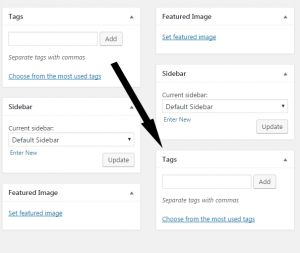 In addition, you can also close these option boxes when you are not using them to help simplify your work area even more. All you need to do to achieve this is to click on the arrow at the right of each option (it’s circled in blue below). To expand the box and use all its features, just click on it again.
In addition, you can also close these option boxes when you are not using them to help simplify your work area even more. All you need to do to achieve this is to click on the arrow at the right of each option (it’s circled in blue below). To expand the box and use all its features, just click on it again.
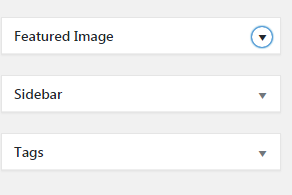
- Simplify adding links by easy pasting
It can be a bit of a faff adding a URL to text to turn it into a link. In the newer versions of WordPress, you need to copy the URL, highlight the link text, click on the link icon and then paste the URL into the address bar that appears on your visual editor. A much more effective and time-saving way can be done by copying the URL, highlighting the link text and pressing CTRL+V (for Mac users it’s Command+V). If you do this, WordPress creates the link for you straight away. There’s no need to open up the Add Link tool at all. Easy! - Get a live preview of potential new themes
Changing your WordPress theme can have a big impact on your website. Many new users don’t realise the implications of doing this and so will install and activate new themes just to see what they look like. Even if you do this just for a few minutes and then change it back again, damage can be done. This is why WordPress has developed a theme preview option which will allow you to see exactly how your website will look with the new theme without having to go to the trouble of activating it first. All you need to do is find the theme you want to take a closer look at, install it and then navigate to the Appearance > Themes page of your admin panel. Once there, find the newly installed theme, hover your mouse over it and click on Live Preview.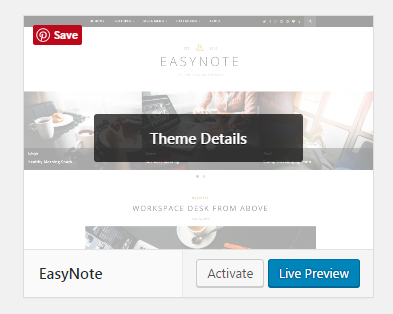
- Divide your posts across several pages
There are two reasons why you might want to divide up a post across a number of pages.
Firstly, it may improve your search engine rankings this is because once a visitor clicks to page two of your article, your bounce rate will reduce and the pages per visit rate will rise. These will indicate to Google that visitors are engaging with your website.
Secondly, some longer articles can put readers off, so splitting them up into shorter sections may help them get through to the end. To achieve this, all you need to do is add the <nextpage> tag to your post, in the text editor, where you want the new page to start. When you do this, WordPress will divide the article over two pages. If you want to divide the article over more pages, just add the tag again. - Easily embed social media and videos into posts
Since the introduction of WordPress 4.4, you can now embed social media content, YouTube videos and more, directly into your posts and pages without the need for an additional plugin. For this to be possible, the source material that you want to include needs to have an embed code that you can copy and paste into your text editor. See image below, from YouTube.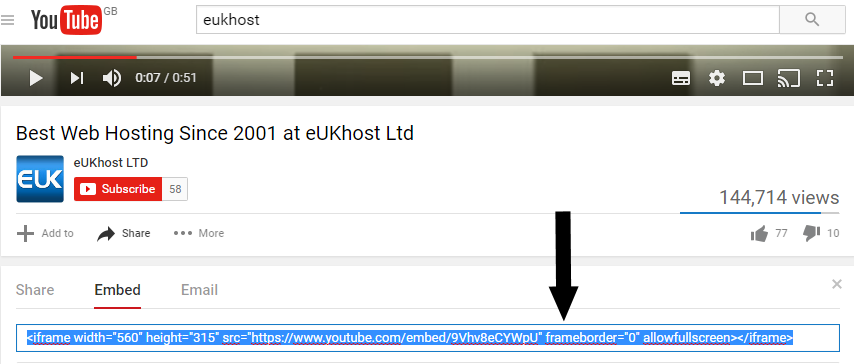 Simply by pasting the embed code into your text editor, the content you want to display on your website will appear on your post.
Simply by pasting the embed code into your text editor, the content you want to display on your website will appear on your post.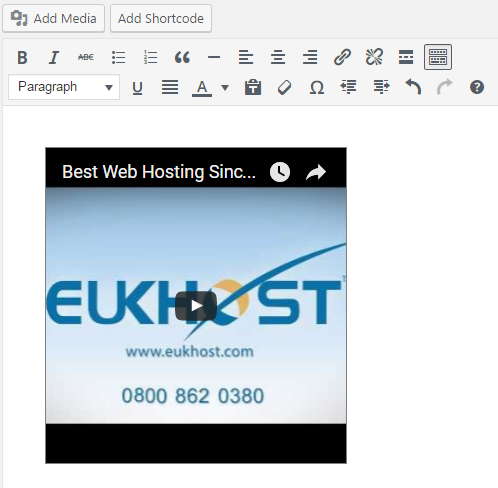
- Use the WordPress in-built image editor
WordPress is a great platform for posting visually stimulating content and uploading and adding images is a very simple process. However, sometimes the images you use need a bit of tweaking and it can be a hassle to have to tweak them in a program like Photoshop and then re-upload them. This is where the WordPress image editor is very useful. Whilst it is not on par with a fully functional image editor, it has enough functions to undertake minor changes. You can crop, change aspect ratio, change image size, rotate and flip horizontally or vertically. You also have the option of whether to include the thumbnail version of the picture in the editing or not.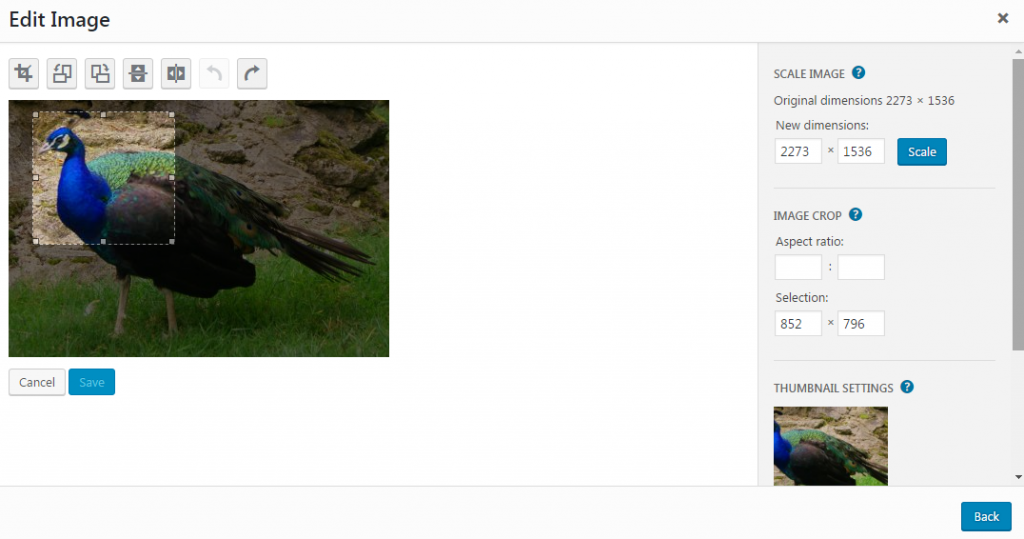 To edit an image, navigate to Media > Library and click on the image you want. On the image details, click on Edit Image. If you make a mistake, don’t worry there’s a back button. Do remember to save your editing before you leave the image editor.
To edit an image, navigate to Media > Library and click on the image you want. On the image details, click on Edit Image. If you make a mistake, don’t worry there’s a back button. Do remember to save your editing before you leave the image editor.
Conclusion
WordPress has a range of useful functions that can help you achieve effects that you didn’t know possible or make working easier. Many users never give themselves the chance to fully explore the program and so don’t get to know about them. Hopefully, this article will have shown you a few tips to help you use WordPress in new and easier ways.
If you are a WordPress user looking for dedicated WordPress web hosting, visit our WordPress Hosting page and see what we can do for you.