This article applies to Hyperslice VPS and Cloud Servers only.
To add an IPv6 address to your server please follow the instructions below.
- Log into your client area and click Manage next to the server you want to add the IPV6 address to.
- Click IP Management
- Click
 under Action
under Action - Click Add IPv6 Address then Confirm
Your server will reboot and the IPv6 will automatically be bound to your network interface, if you have a Windows server then the following additional steps are required to add you default gateway.
Adding your default gateway (Windows Only)
To complete the setup on Windows you will need to add your default gateway.
- Under IP Managment make a note of your Gateway Address.
- Connect to your server using Remote Desktop
- Go to Control Panel > Network & Internet > View Network Status and Tasks > Change Adapter Settings OR type network connections into the search bar and click View Network Connections
- Right click your Ethernet adapter select Properties
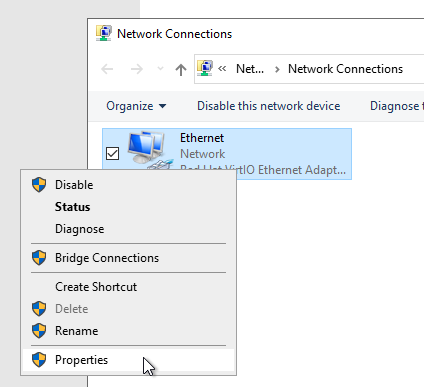
- Select Internet Protocol Version 6 (TCP/IPv6)
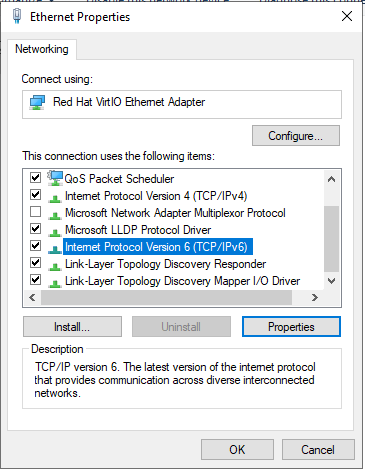
- Click Properties
- Enter your gateway address into the Default Gateway box
- Click OK
