In this article you will find how to reboot a VPS or Dedicated server through WHM.
Follow the steps :
- Log in to WHM.
- Select the “System Reboot” option from the left-hand side menu of the screen and you will find two sub-options, namely; “Forceful Sever Reboot” and “Graceful Server Reboot”.
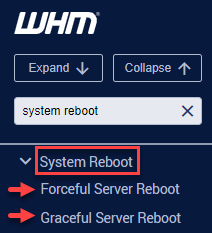
- “Forceful Server Reboot” option can be chosen in case of emergencies. If you select this option, it will start rebooting instantly without closing programs. This may corrupt the files.
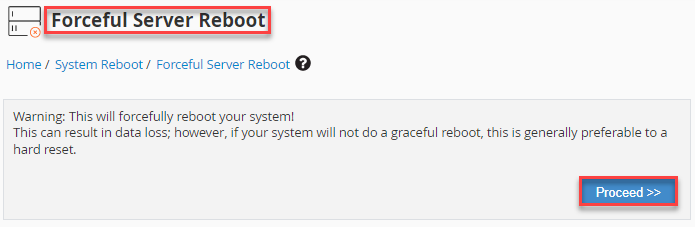
- In other situations, you can choose “Graceful Server Reboot”. In this system, the running processes will complete the work before shutting down. This process takes time but it is the safest one.
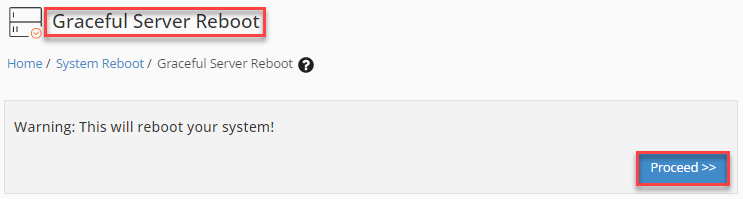
- Select the desired method and click on the “Proceed” button.
- You will get a message that the system is in progress as shown below.
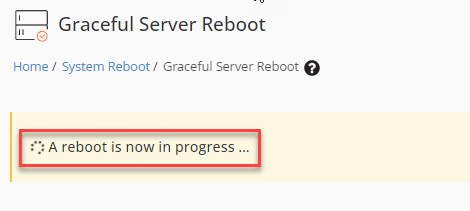
In this manner, you can reboot a VPS or Dedicated server via WHM.
In Conclusion, rebooting VPS Server or Dedicated Server via WHM is essential for effective server management. Explore our site for VPS and Dedicated Server solutions tailored to your needs.
