This article explains how to add and delete an IP or range in cPanel. You can use this tool to block a variety of IP addresses so that they cannot access your website. A fully qualified domain name can also be entered, and the IP Deny Manager will make an effort to translate it into an IP address on your behalf.
Follow the steps to add an IP or range in cPanel:
- Log in to cPanel.
- Click on the “IP Blocker” icon, located under the “Security” section.
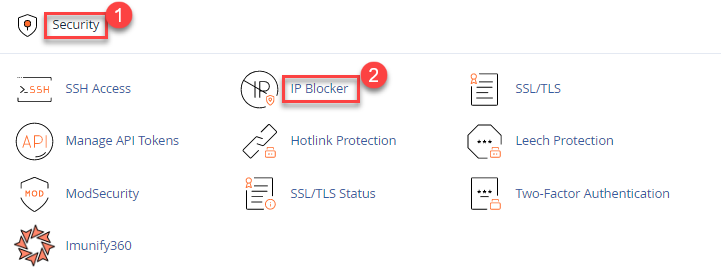
- In the “Add an IP or Range” section, enter the IP address or range that you want to block.
- Click on the “Add” button.
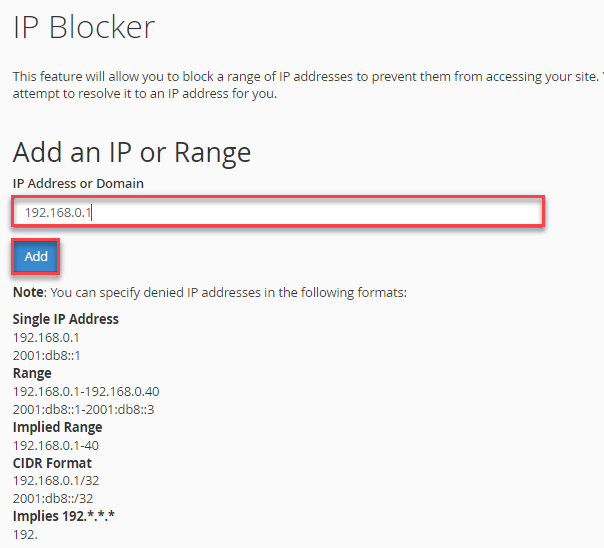
- You will get a success message.
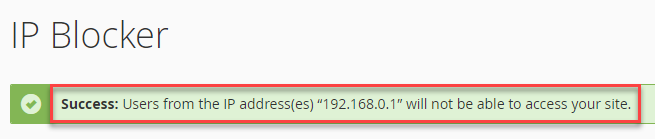
- Now, the IP will be added to the list as shown below.
- To delete the IP, click on the “Delete” button.

- It will ask you again as a confirmation. Click on “Remove IP” button.
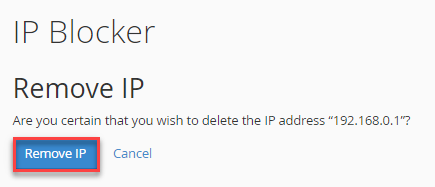
- You will get a message that the IP has been removed.
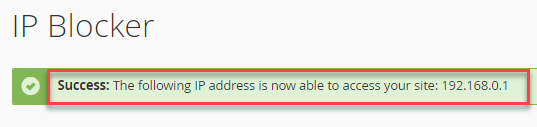
Important Note- If you are blocking an IP or range, it is important to be sure that you are not accidentally blocking legitimate traffic. Additionally, be aware that if you are using a shared hosting plan, you may not have access to this feature or the ability to manage IP addresses. In such cases, you may need to contact your hosting provider for assistance.
Contact our support staff for extra assistance.
