This guide explains how to change the default index page in Plesk for Windows.
Follow the steps:
- Log in to Plesk control panel.
- Select the “Websites & Domains” option from the left side menu.
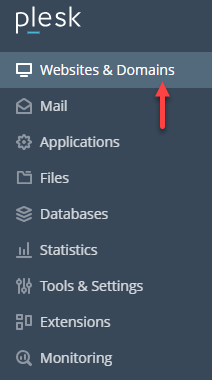
- Click on the “IIS settings” sub-option.
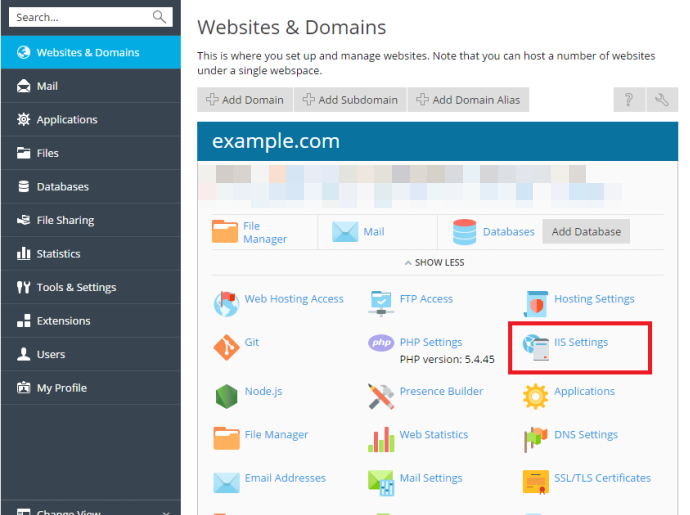
- Locate “Default Documents” section. Choose the “Enter custom value” option.
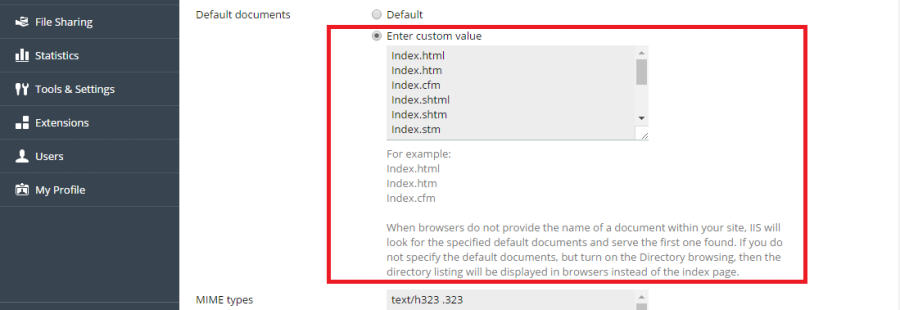
- Add or remove file names from the list as needed.
- The web server will prioritise the default page file based on the order in the list, starting from the topmost entry and proceeding down.
- For instance, if you specify “index.htm” followed by “index.php,” the web server will first serve “index.htm” as the default page. Only if “index.htm” is not found will it then serve “index.php.”
This way you can change the default index page in Plesk for Windows. If you face any issues, our support team is always present to assist you.
