In this article, we have explained how to change the document root directory of a domain in Plesk. Each domain in Plesk created with website hosting has its own directory created on the server’s file system.
Follow the steps:
- Log in to Plesk.
- Select the “Websites & Domains” option from the left-hand side menu.
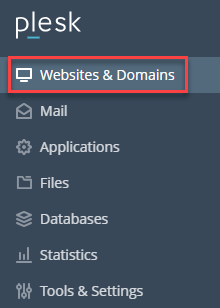
- Select the domain whose root directory you wish to change.
- Click on the “Hosting Settings” option.
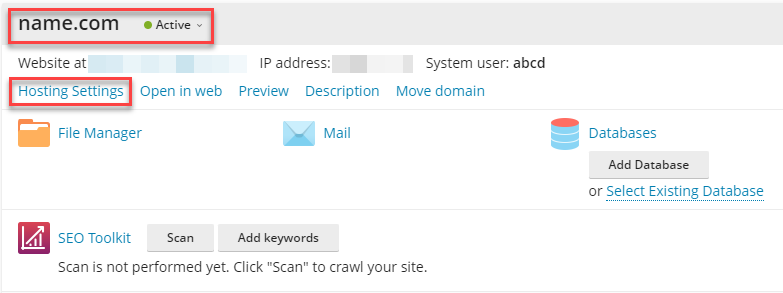
- Locate the “Document root” option and change the path. The path to the website home directory.
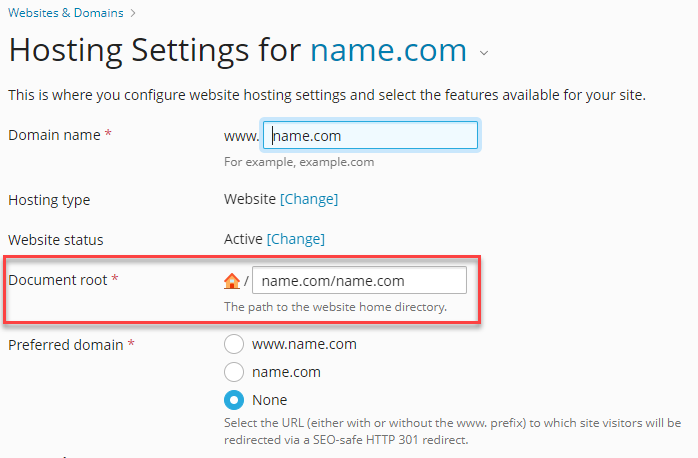
- By default, the path to the directory is as follows-
On Linux- /var/www/vhosts/<domain_name>
On Windows- C:\Inetpub\vhosts\<domain_name> - This directory houses the document root for your domain, which essentially serves as the primary location for storing all of your web content. While the default setting designates it as the “httpdocs” folder. However, you can customise it within the Plesk control panel.
- Finally, click on the “Ok” button.

- You will be notified with a message confirming the successful update of the settings.

Wasn’t it easy to understand? If you face any difficulty, directly get in touch with eukhost’s support staff at your earliest. They are consistently prepared to assist you.
