In this article, we have explained how to modify the hostname of your server with WHM.
Let us follow the steps:
1. Log in to WHM.
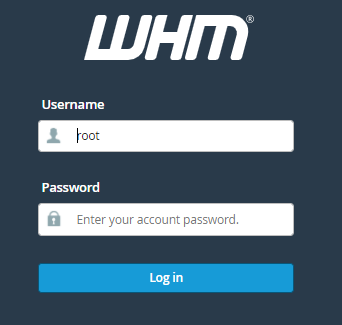
2. Find the “Networking Setup” option and select it.
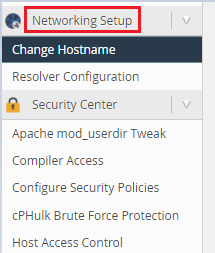
3. Click on the “Change Hostname” option.
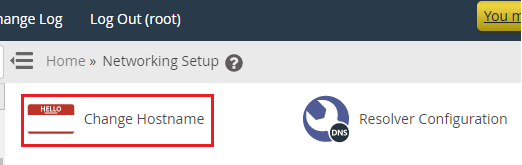
4. You will enter a new page.
5. You will find the “Current hostname”.
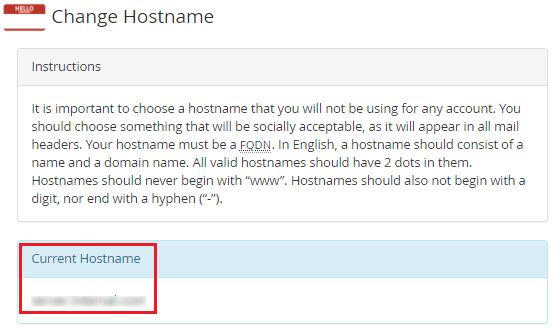
6. You can type the new hostname under the “New Hostname” option.
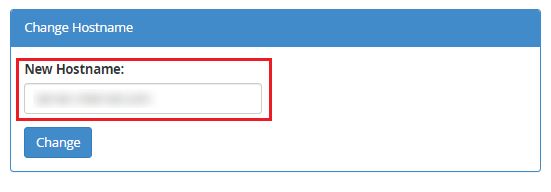
7. Click on the “Change” button.
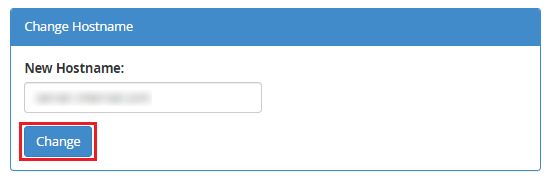
8. A loading icon will appear. It could take a few seconds for the settings to change.
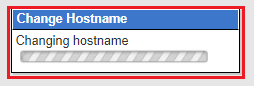
9. Now you will get a final message that the hostname has been changed.
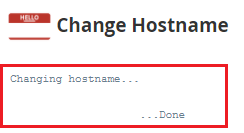
So, Wasn’t it helpful? Now you can easily change the hostname of your server via WHM. If you have any problems doing so, you can contact eukhost support team at any time.
