cPanel File Manager is a tool that enables you to manage your files directly in cPanel without using FTP. With this tool, you can easily create, delete and remove files as well as upload and download files between your website and your computer.
Here, we’ll explain How to create a new file.
Accessing File Manager
- Log in to your cPanel account.
- Scroll to the Files section and click on File Manager.
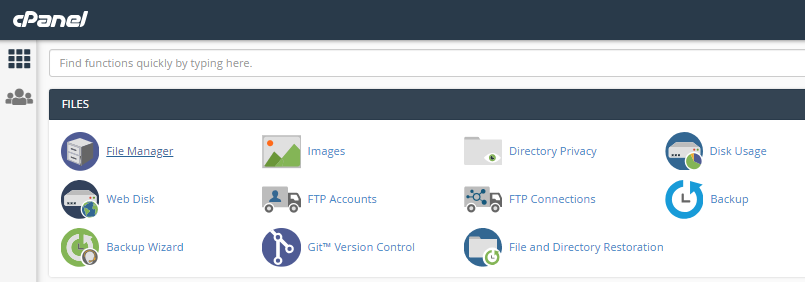
- This will open the File Manager where you will be shown a hierarchical list of your main folders. It is very similar to the file manager used in Windows
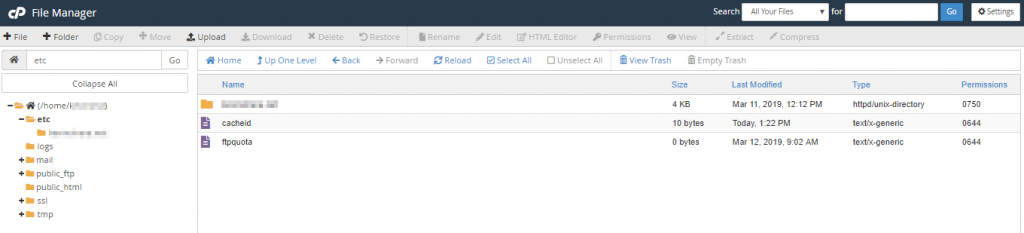
- When you want to create a new file, the first thing you need to do is select the folder where you want the new file to be created. Do this by clicking on it.
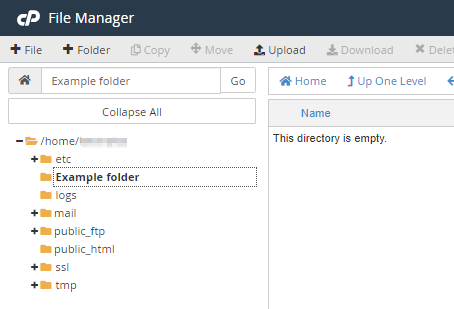
- Next, click the +File button in the ribbon at the top of the page.
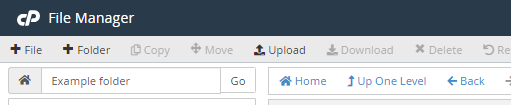
- This will cause a dialog box to open.
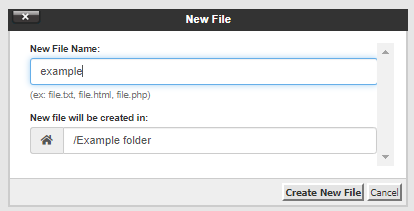
- As you have already clicked on the destination folder in the left-hand menu, the details of where the folder is to be created will be automatically filled in for you, e.g., /Example folder. All you need to do is type in the name of the file (e.g. productpage.html) in the New File Name field.
- When you have finished, click the Create New File button at the bottom of the dialog box. The new file will then be created and will appear in your chosen folder.
Done!! In this way, you can easily create a new file in cPanel File Manager.
