This article will explain how to create an e-mail account in cPanel.
Let us find out how to create an e-mail account in cPanel:
- Log in to your cPanel account.
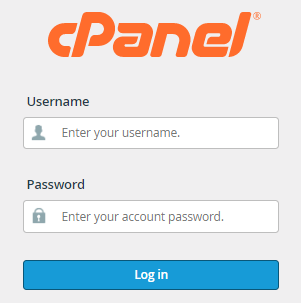
- Click on the “Email Accounts” option under the “Email” category.
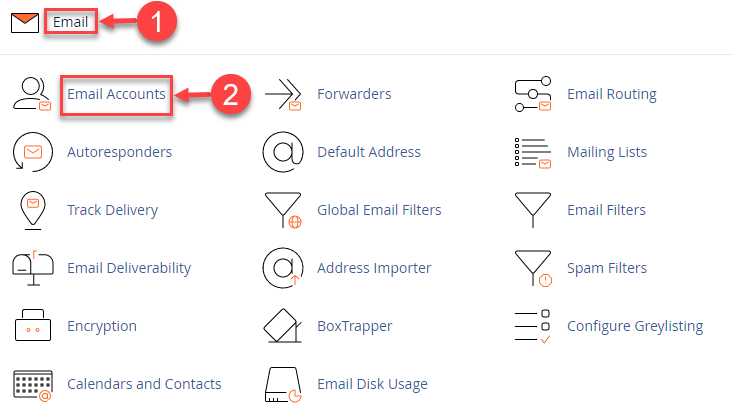
- Click on the “Create” button.
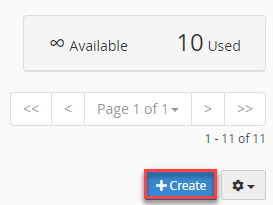
- In the “Domain” menu, select the domain for which you wish to create the email account.
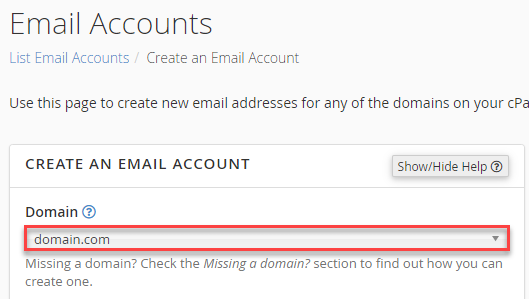
Note- If the domain is missing, you can find the option on the right-hand side of the screen; “Manage Subdomains” or “Manage Aliases” to check your account’s domain configuration.
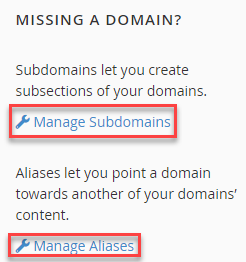
- Enter the email address in the “Username” textbox.
- Enter the “Password” or you can generate using the “Password Generator”.
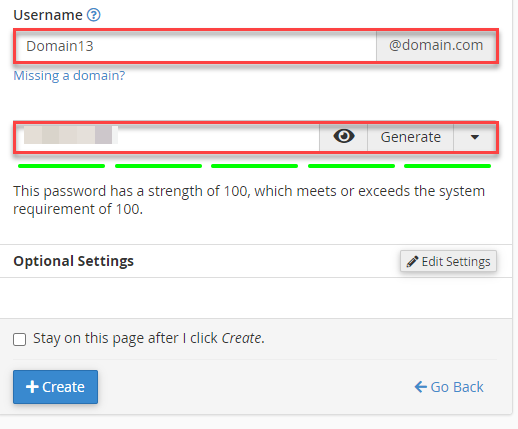
- Then comes the “Optional settings”.
- You can select the unlimited option or enter the “Storage Space” in MB.
- Using the radio button, select the option for creating folders for Plus Addressing, whether you wish to create folders automatically or manually.
- Tick the box if you want to send a welcome email with instructions to set up a mail client.
- Tick the box at the end if you want to Stay on this page after clicking on the create button.
- Click on the “Create” button.
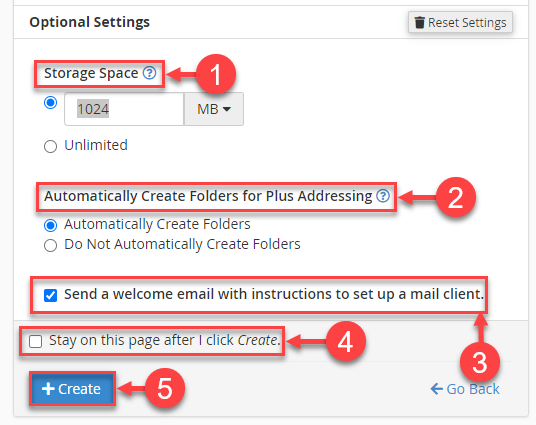
This way one can create an e-mail account in cPanel. For more information contact our support staff and do check our knowledge base articles for more updates.
