This guide explains how to enable Outgoing Spam Filtering Using SpamAssassin. SpamAssassin is an email filter that utilises a wide range of tests to identify unwanted bulk emails. These emails are commonly known as “Spam”. Developed statistical techniques are used to categories emails based on the email content and headers.
Follow the steps to enable Outgoing Spam Filtering Using SpamAssassin:
- Log in to WHM as a root user.
- From the left-hand side menu, select the “Service Configuration” option and click on the “Exim Configuration Manager” sub-option.
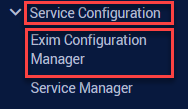
- Select the “Apache SpamAssassin™ Options” tab.
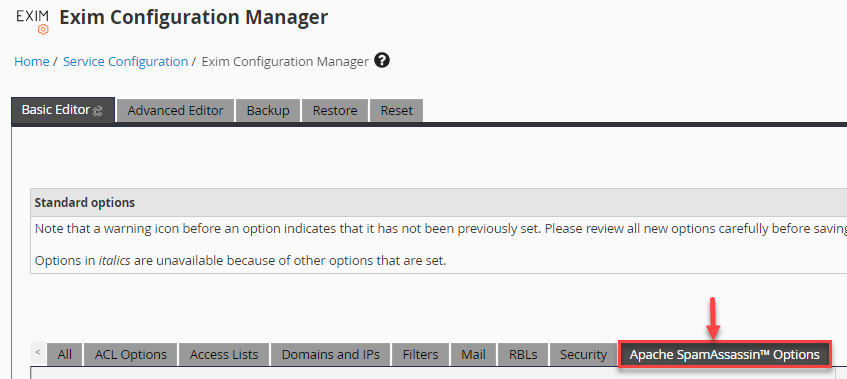
- The line “Scan outgoing messages for spam and reject based on defined Apache SpamAssassin™ score” should be looked up. By default, this selection is deactivated. Selecting the button next to the blank text box will enable this option.
- Set the minimum score that SpamAssassin will use to assess whether a message is spam. Please be aware that the entered figure must be within the range of 0.1 and 99.9.
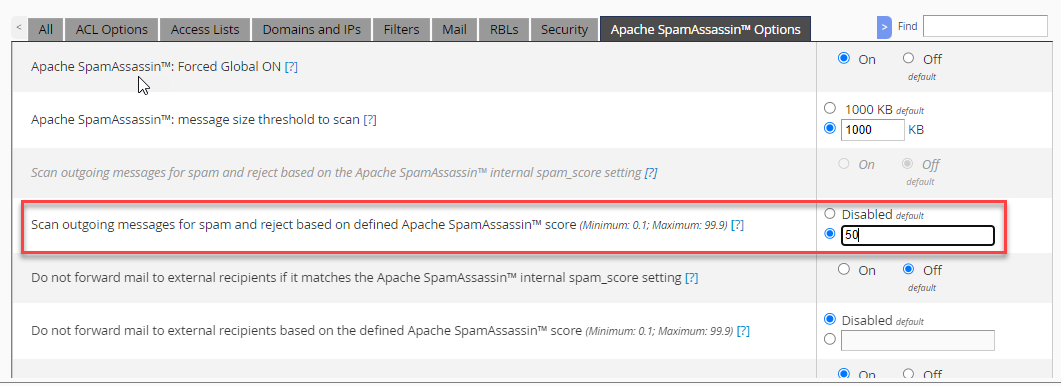
- Click on the “Save” button.

- You will get a message that the changes have been saved.
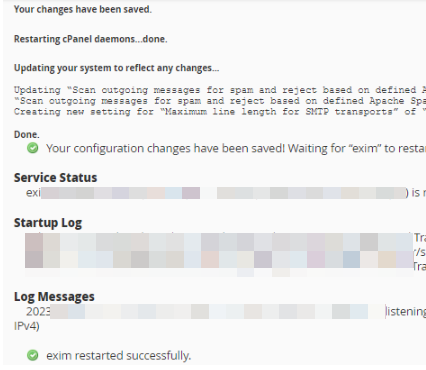
This way you can enable Outgoing Spam Filtering Using SpamAssassin. Hope you liked it and you will now be able to enable Outgoing Spam Filtering.
