In this guide, we will explain to you how to install SQL server Management studio on the windows server. The SQL Server Management Studio (SSMS) allows you to manage any SQL infrastructure in an integrated manner.
Let us install SQL Server Management Studio:
- You can use the below link to download the SSMS file:
https://docs.microsoft.com/en-us/sql/ssms/download-sql-server-management-studio-ssms?view=sql-server-ver16 - Once it is downloaded, double-click on the “SSMS-Setup-ENU” file.

- It will be directed to a new page.
- Change the location or keep the default one and click on the “Install” button.
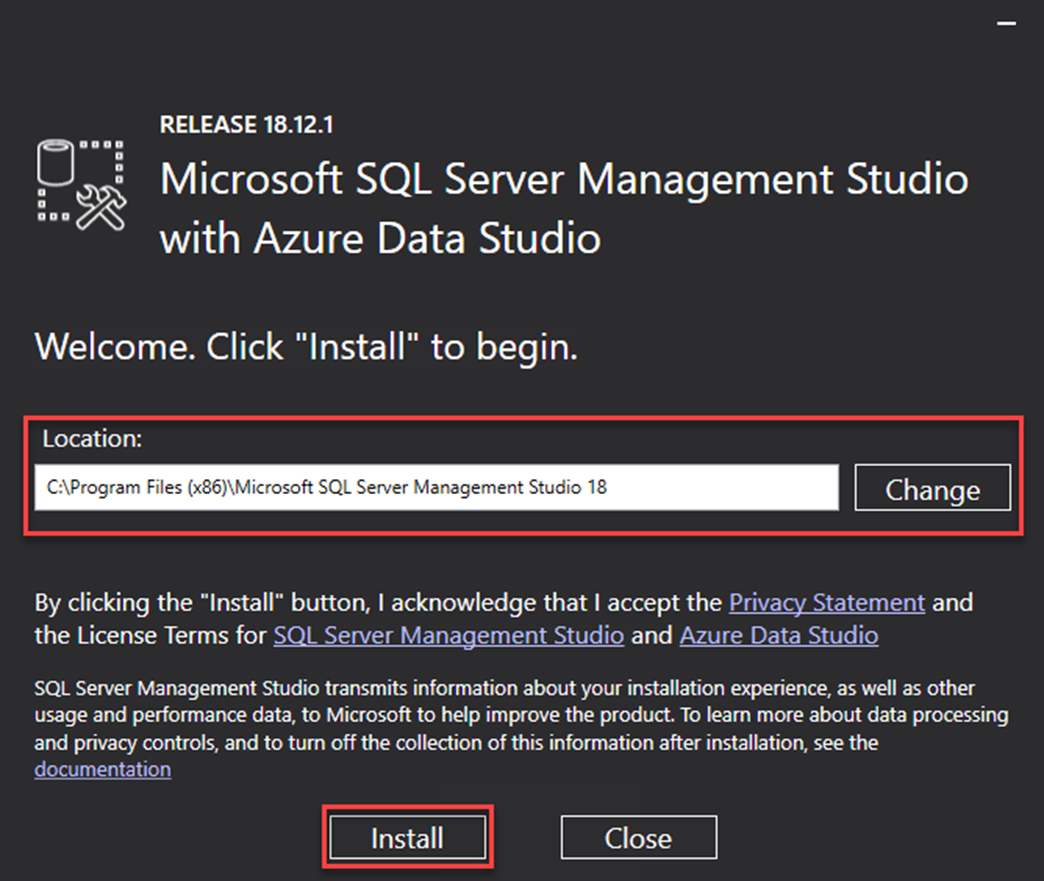
- It will start loading the packages.
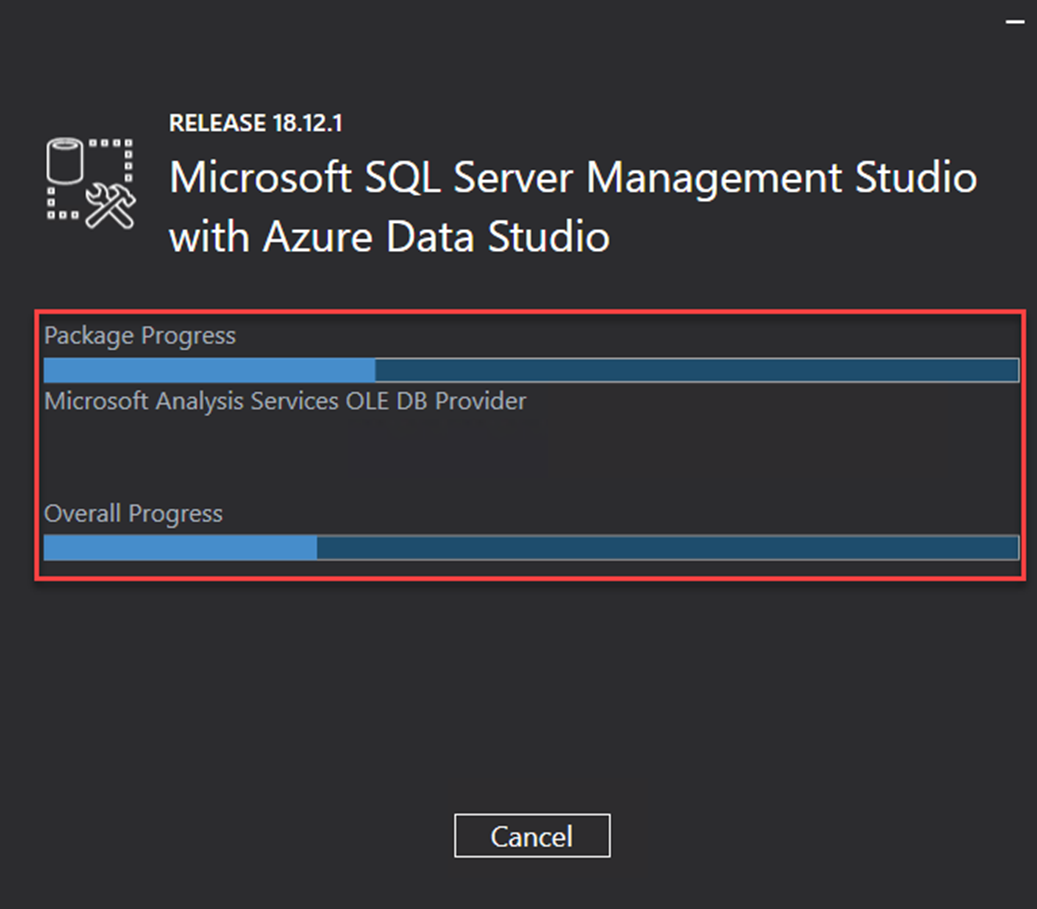
- Click on the “Restart” button to complete the setup.
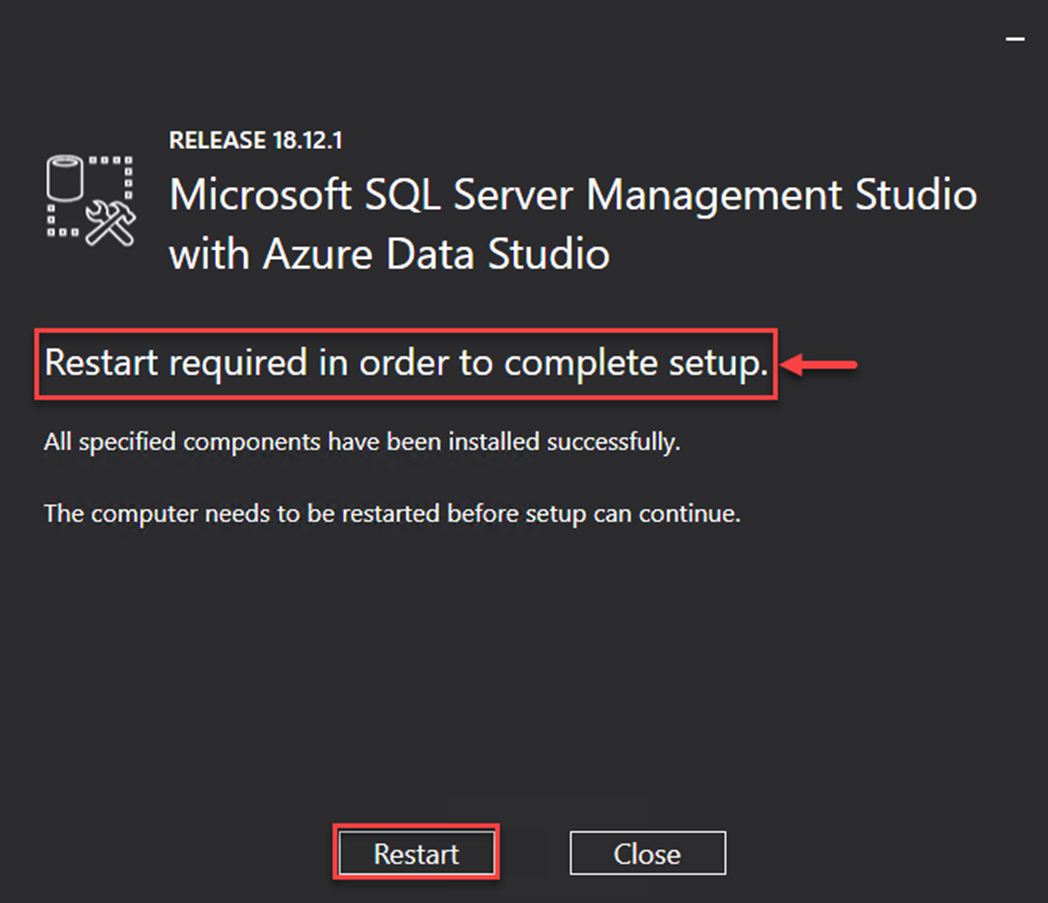
- This way, the SSMS will be installed on your windows server.
Hope this guide was useful to you. We are always ready to make your work easy by offering 24×7 support via live chat, ticketing system or directly call.
