In this guide, we have explained how to install suPHP with mod_suphp by employing EasyApache4. Improved security and simple privileges control are two of suPHP’s main advantages.
Let us follow the steps to install:
- Log in to WHM.
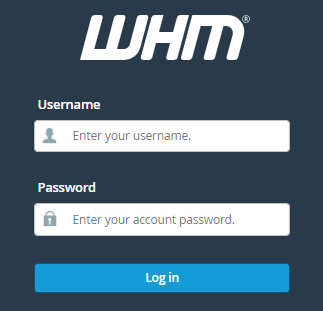
- Search for the “EasyApache4” sub-option under the “Software” category and click on it.
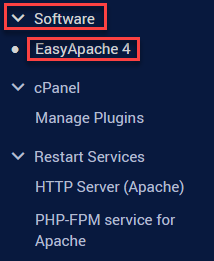
- Click the “Customize” button after the heading “Currently Installed Packages”.
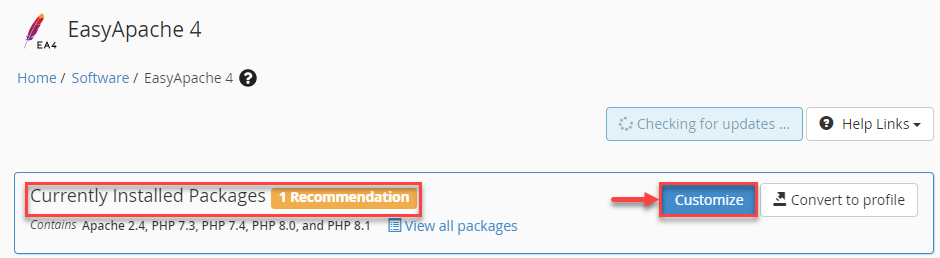
- The toggle switch adjacent to “mod_mpm_prefork” should be clicked.
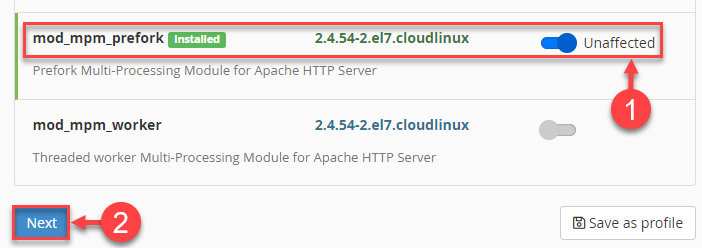
- If mod_mpm_prefork is already chosen, a green icon with the word Installed next to it will show up. There is no need to press the toggle button to enable it if it is already installed. Just carry on to the following action.
- Review the conflicts if you receive a warning message, then select the Yes button to continue if you want to.
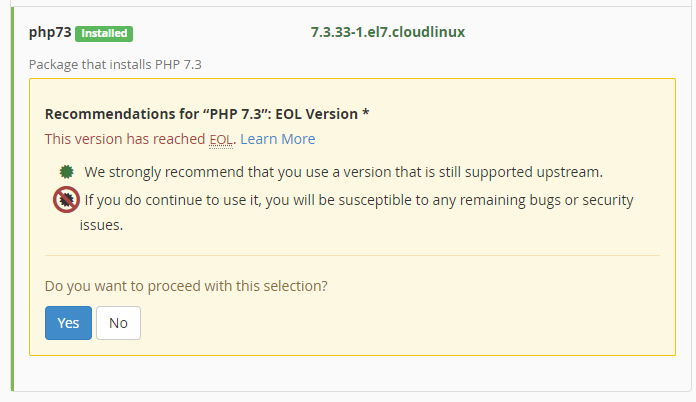
- To continue, click the “Next” button.
- Enter “mod_suphp” in the Search field under the “Apache Modules” section and click on the toggle button Next to it.
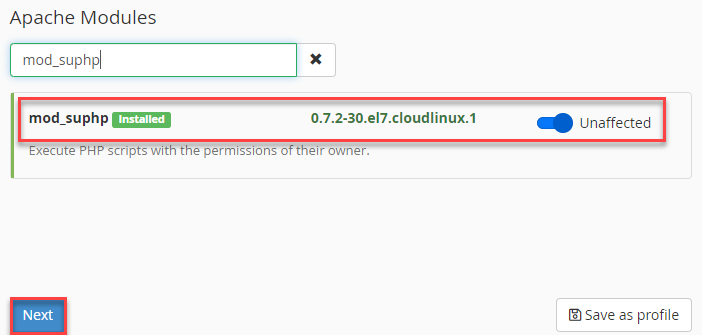
- Select the versions you want and again click on the “Next” button. Packages are being prepared for review.

- It will check your chosen packages to make sure there aren’t any conflicts. When you’re satisfied with the results, click the “Provision” button at the bottom of the page to save your choices and provide the package in the manner you’ve specified.
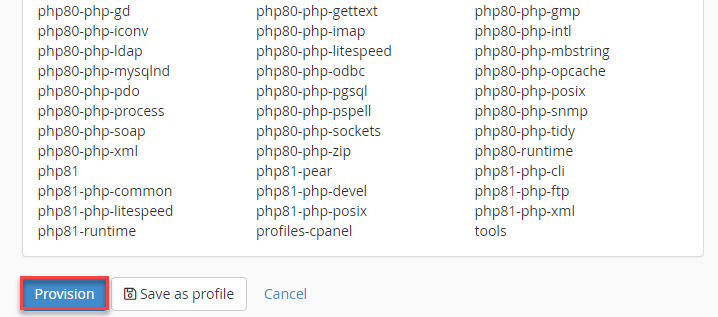
- Provision process starts.
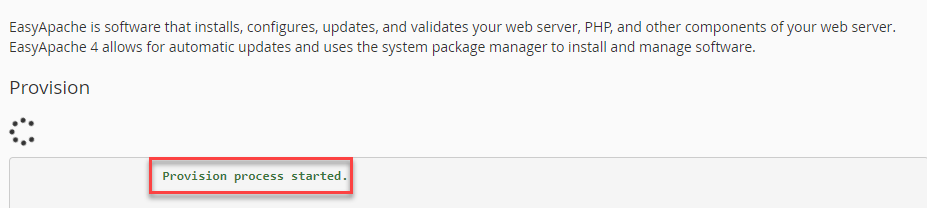
- After the provision process is completed, click on the “Done” button to close EasyApache4.
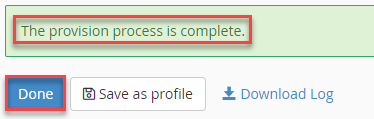
Using EasyApache4, you may install suPHP and mod suPHP in this manner. You can reach out to our support team whenever you need to if you run into any problems.
