This guide will detail the process of directing users to SSL-enabled connections, which boosts security by encrypting data exchanged between the user’s device and the server, thereby safeguarding sensitive information from interception or tampering.
Follow the steps:
- Access Plesk by logging in.
- Choose the “Websites & Domains” feature.
- Pick the domain you want to configure and access its “Hosting Settings.”
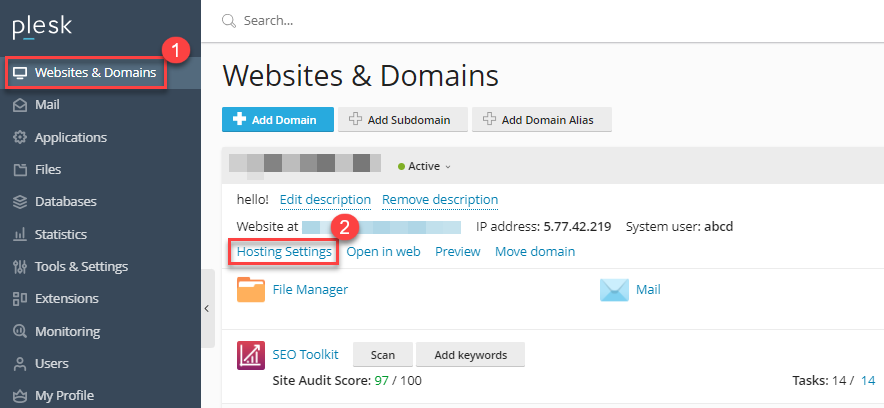
- You will enter the hosting settings for that domain.
- Navigate to the “Security” section, where you will find options for “SSL/TLS support” and “Permanent SEO-safe 301 redirect from HTTP to HTTPS.” Check the respective boxes.
- Select the desired “Certificate” from the dropdown menu.
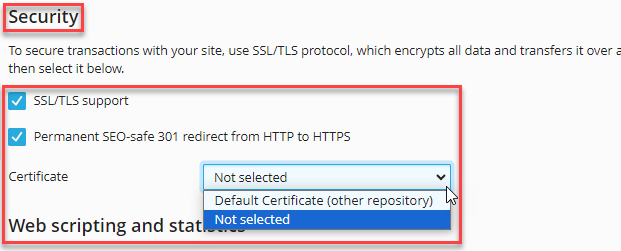
- Scroll down and confirm your changes by clicking “OK.”

That is it! Hope you liked our article. Should you require any help, get in touch with our support team.
