In this article, you will find how to restrict IP addresses for admin access in Plesk. Users that log in as administrators have full control over every server. As a result, it is wise to keep the admin account’s information as secure as possible. In terms of security, Plesk has the ability to limit the administrator’s access to a certain IP address.
Follow these steps to restrict an address for admin access in Plesk:
- Log in to Plesk.
- Click on the “Tools & Settings” option.
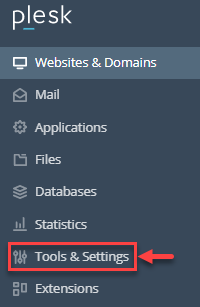
- Find the “Security” option and click on the “IP Access Restriction Management” sub-option.
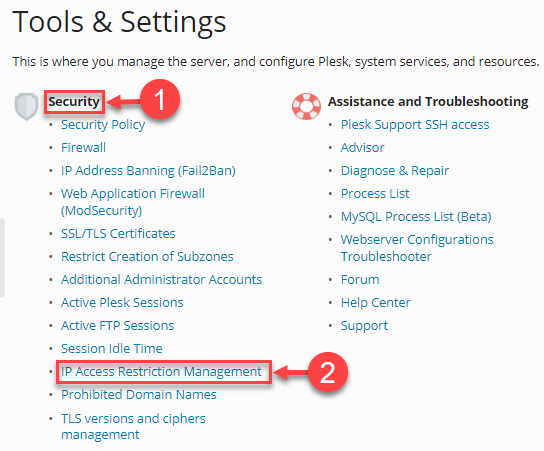
- Now, click on the “Settings” option.
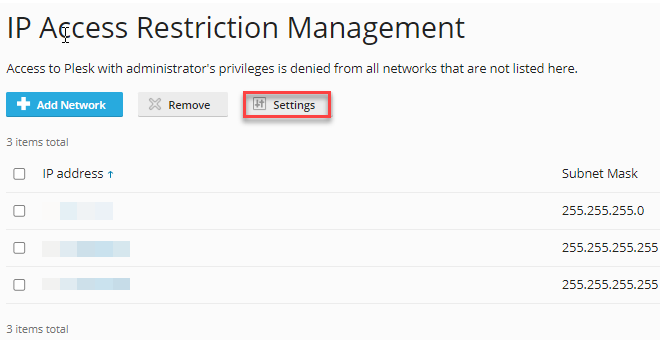
- Choose between the two options as shown below.
- Click on the “OK” button.
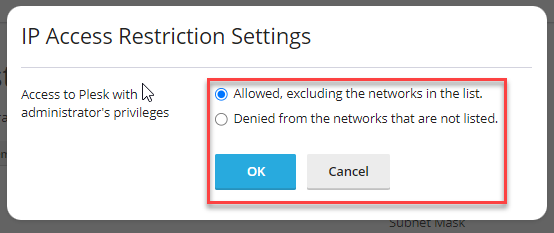
- You will get a success message.
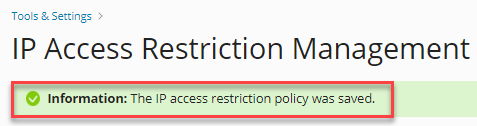
- Click on the “+Add network” option and add the restricted IP address.
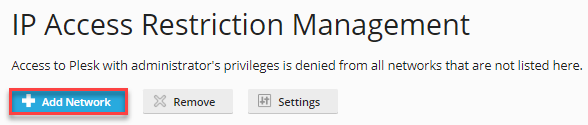
- Click on the “OK” button and the IP will be added to the list.
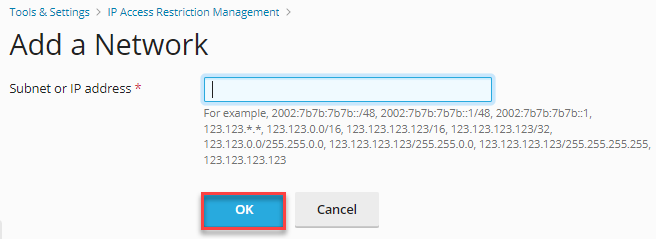
- You will get a message that the network was added.
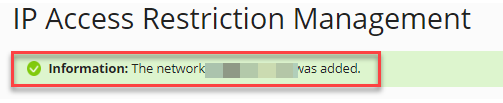
We hope you liked our article. Reach out to our support team for any assistance.
