This guide will explain to you how to view website statistics using Analog Stats. Visits, sometimes known as “sessions,” are a standard approach to measure an online business’s ability to attract customers.
To view website statistics using Analog stats, follow the steps:
- Log in to the cPanel account.
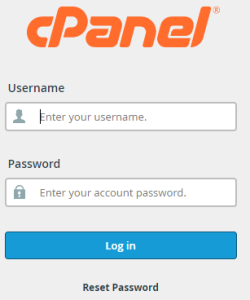
- Choose the “Metrics” option.
- Click on the “Analog Stats” sub-option.
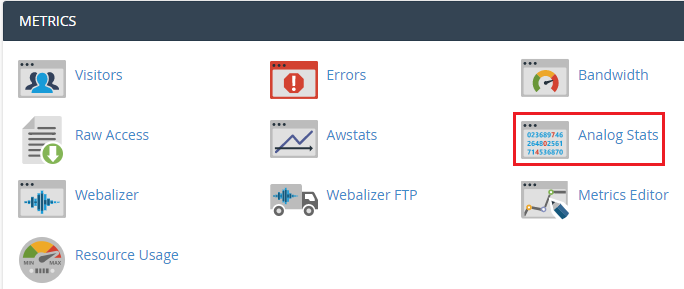
- Select the domain and click on the “View” option under “Actions”.
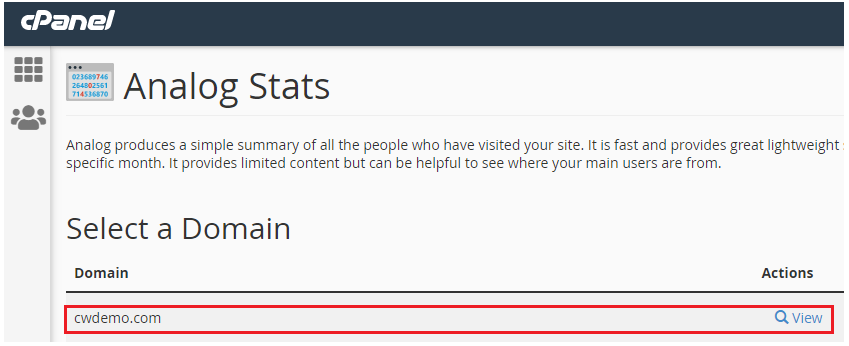
- You will get the list of months.
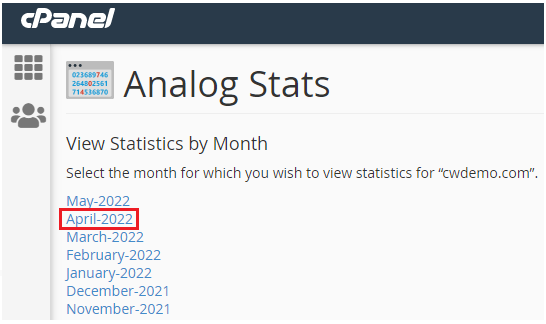
- Select the month whose statistics you wish to view.
- You will find the webserver statistics for the domain.
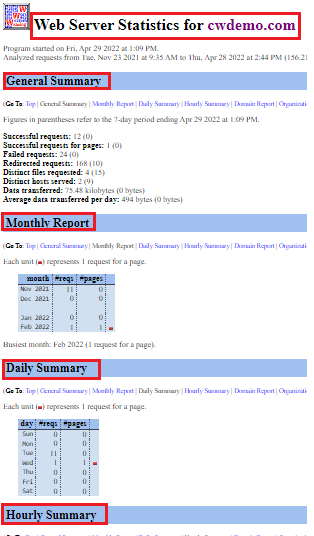
- You will find the “General Summary”, “Monthly Report”, “Daily Summary”, “Hourly Summary”, “Domain Report”, “Organizational Report”, “Redirected Referrer Report”, “Operating system Report”, and at the last you will find “Request Report”.
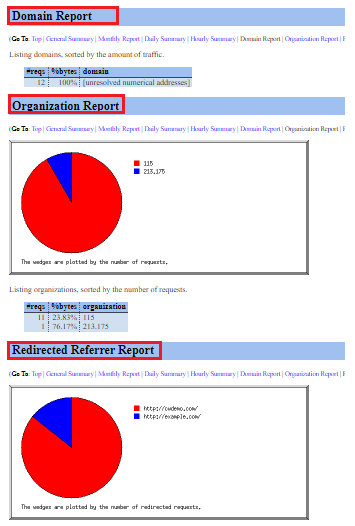
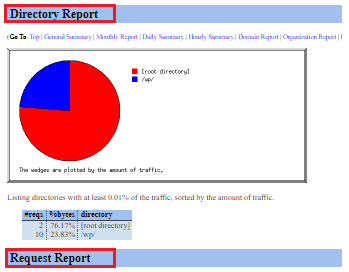
In this way, you can view Website Statistics using Analog Stats.
If you are Plesk user and want to monitor Statistics in Plesk then check out our guide on How to View Website Statistics Using Plesk
