This article will explain how to view website statistics using Plesk. When doing this for the first time, you will first need to choose which statistics tool you want Plesk to use. Only once this has been done can the statistics be seen.
Setting up your website statistics tool
This process only needs to be done once.
- Log into your Plesk account.
- Click on Websites and Domains in the left-hand panel.
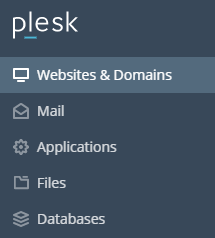
- When the Websites & Domains screen appears, click the Hosting Settings icon.

- When the Hosting Settings screen opens, scroll down to the Web scripting and statistics section.
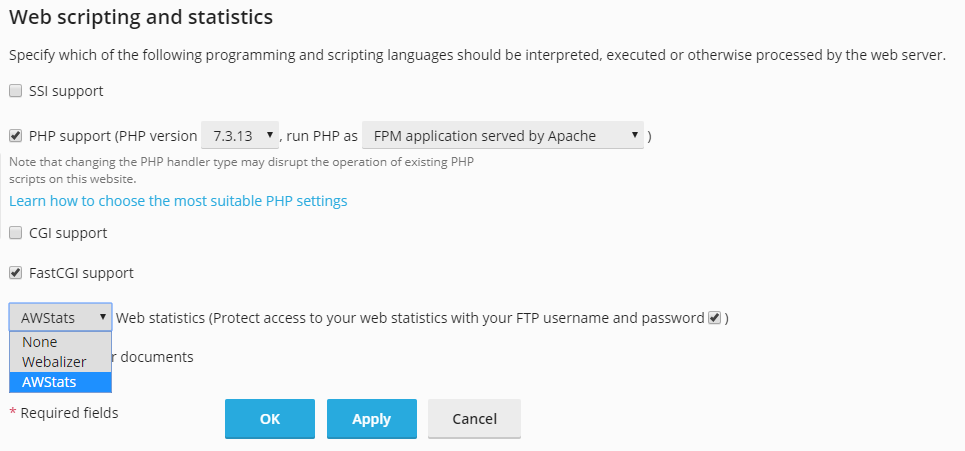
- Click on the dropdown box at the bottom of this section and choose either the Webalizer or AWStats option. Both of these tools are able to provide a range of useful website statistics.
- Finally, click OK to save your choices.
- If you wish to change your statistics tool, simply go through this process again and choose a different option from the dropdown box.
Viewing your website statistics
- Log into your Plesk account.
- Click on Statistics in the left-hand panel.
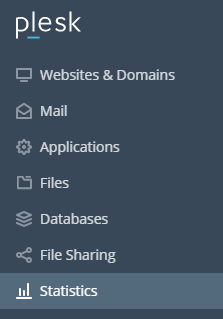
- Next, click Web Statistics and then click View for the domain whose statistics you want to view. The statistics will then appear in a new window.
Note: Webalizer and AWStats collect, collate and display website data in different ways. For more information about which is the most useful choice for you, visit the Webalizer and AWStats homepages.
If you are a cPanel user and want to check website traffic statistics in cPanel then take a look at this guide on how to check website traffic statistics in cPanel.
