In this guide, we will discuss the process of checking website traffic Statistics in cPanel.
AWStats, a tool included with cPanel, displays traffic statistics for your domains, including:
- Average monthly, daily, and hourly visitor numbers
- The links through which visitors access your website
- HTTP codes
- Visitor operating systems
- Browser information
- Visitor location
To access AWStats follow these instructions-
- Login to cPanel.
- Find the “Metrics” Section.
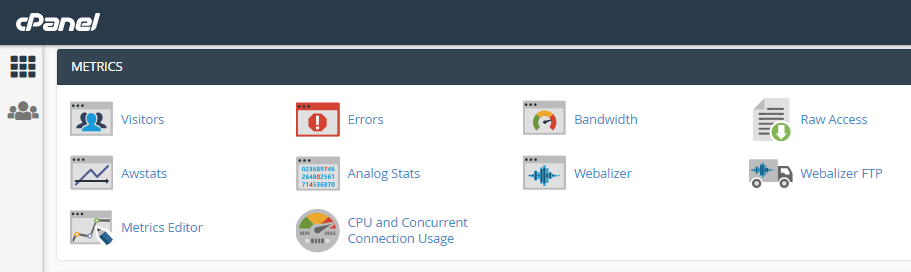
- Click the “Awstats” icon.
- Click the view icon for the domain whose statistics you wish to see. The statistics will then be displayed.
- A detailed glossary of the information provided by AWStats can be found at https://awstats.sourceforge.io/docs/awstats_glossary.html
That’s it! This way you can check site stats using cPanel.
Checking website traffic statistics improves your site management. Additionally, if you want to know more about how your emails are performing, take a look at our guide on How to view mail statistics in WHM. By exploring both statistics, you can improve your website and email strategies.
