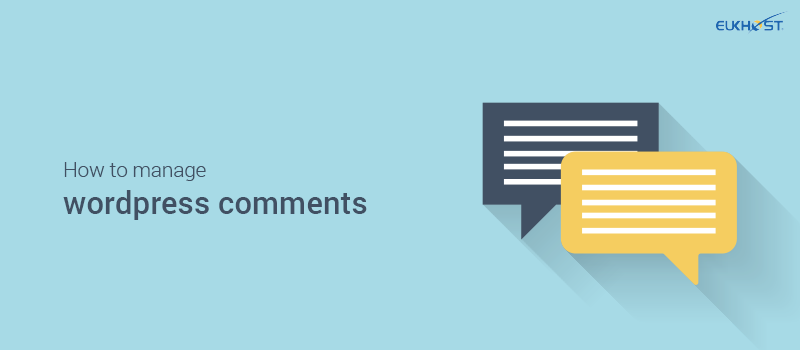Originally designed as a blogging platform, WordPress comes with a comments system built-in so that readers can respond to posts. Comments are a great way to build a loyal following and create a community of readers with a shared interest. However, not all commenters are so well intentioned and many of the comments posted on WordPress sites are spam written by people and sometimes by bots trying to post links to spurious websites. For this reason, every WordPress user needs to carefully manage comments on their site and in this post we’ll show you the best ways to do it.
How to disable comments side wide or on specific posts
Some WordPress users prefer not to have any comments at all on their sites. If you do not have a blog section, for example, then you might not have any need for them. Others want a little more flexibility and would like to allow comments in some places but not on others.
Disabling comments side wide can be done very easily by installing the Disable Comments plugin. However, this means that the comment features on your WordPress site will be completely unusable on any page or post.
If you want the option to enable or disable comments on specific posts, you can use the WordPress inbuilt facility. To achieve this, do the following:
When creating a new post, click on the Screen Options tab at the top of the screen and make sure that the Discussion checkbox is ticked.
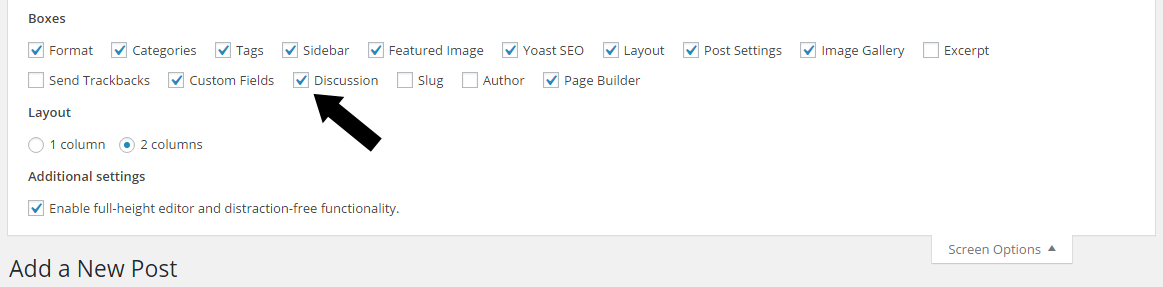
Once ticked, scroll down beneath the post until you find the Discussions box. Here you can tick or untick the Allow Comments checkbox. After you click Save Draft, the settings will be saved.

How to bulk disable comments on posts
If you have lots of posts that you do not wish to have comments on, it is possible to disable them in one go using the bulk edit facility. To do this, follow these instructions:
- Go to the Admin Panel and navigate Posts > All Posts in the left-hand menu.
- When the posts are listed, click the checkbox on the left for all the posts you would like to disable comments. If you want to disable them all, click the checkbox above the list.
- In the drop-down box at the top of the list, choose Edit and click Apply (See #1 in the image below). When you do this, a bulk edit box will open beneath.
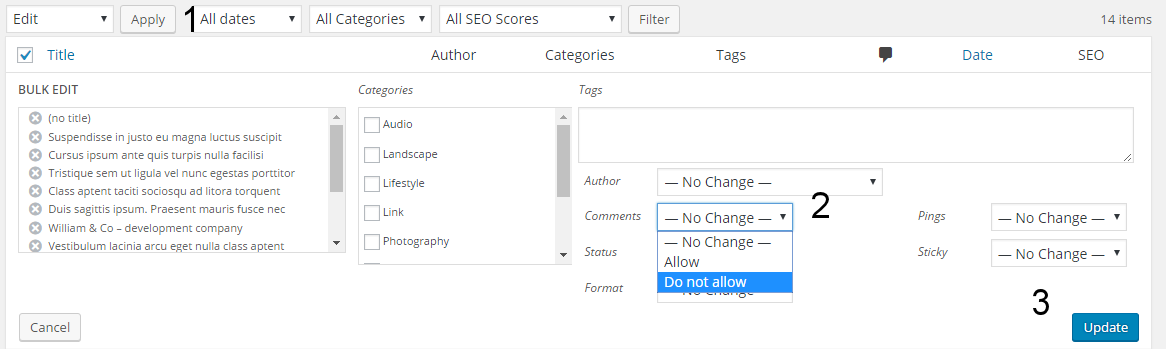
- Click on the Comments drop-down box (see #2 in the image) and select Do not allow.
- Click Update at the bottom (see #3 in the image) to save your settings.
Comments will now be disabled on the range of posts you selected. If you change your mind, you can always reinstate comments at a later time.
Managing your comment settings
If you have allowed comments to be posted on your site, then you need manage them carefully. Much of this management can be done through the Discussion Settings. To find these, navigate to Settings > Discussion.
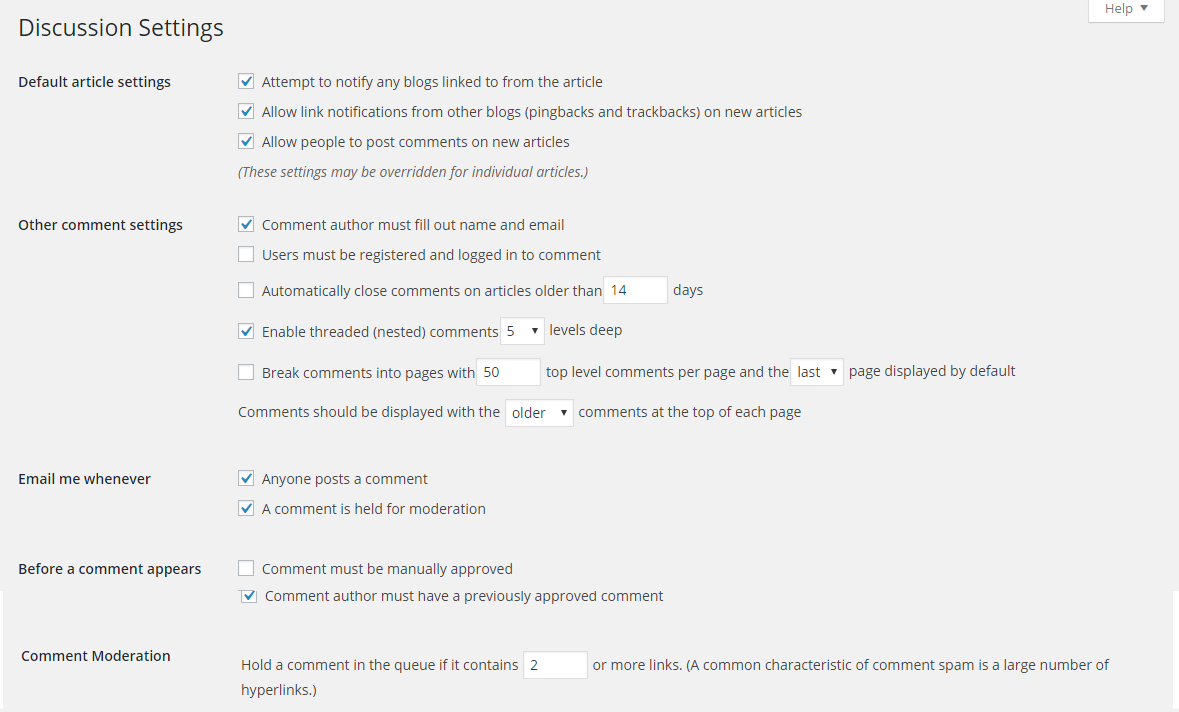
Using these settings, you can do quite a lot to protect your website from spam comments.
Asking for names and email addresses
By asking for names and email addresses, you can deter some spammers who just want to quickly comment on lots of websites. Typing names and emails can take too long and put them off. Some, however, will just use an auto-filler, so it won’t put off the truly determined.
Adding a Captcha plugin to your comments section can boost the effect of this method even more.
Members only comments
If you wish, you can deter even more spammers by requiring that commenters be registered as members of your website. Doing this ensures, through the membership signup process, that commenters have genuine email addresses – and this makes it unlikely that they will leave spam.
However, there are several downsides to this option. Firstly, it will deter many genuine commenters. For some, it will seem like too much hard work to sign up just to leave a comment, whilst others might think you are just trying to get them to sign up so you can market products to them. Choosing this option can drastically reduce the number of comments you receive.
Automatically close comments on older posts
Posting spam on older posts is a great way to sneak it on the site without you knowing. You’re more likely to be focussed on responding to the comments on your latest posts. For this reason, it can be a good idea to close comments after a specific time period.
You may want to keep comments open if a lively debate is still in progress or if you’ve never had a comment and want to leave all opportunities open.
Manually approve comments
Ticking this is one of the most useful ways to prevent spam getting onto your site as nothing gets published until you have approved it. The downside is that you should approve good comments very quickly, especially if you want to see commenters responding to each other. This means making sure you have email notification set up and are prepared to put the time into moderating. This could be quite a task if you have lots of comments.
Comment author must have previously approved comment
This is an excellent setting if you want to restrict the ability to comment to previous expert commenters. Many influencer blogs do this so that readers can see influencers discussing a topic with each other however, the readers are unable to comment themselves.
If you do choose this option, you will be preventing the vast majority of people from commenting on your posts.
Holding comments in a queue for having too many links
Spammers want to post comments with links so that they create backlinks to other websites. Creating backlinks used to be an SEO technique that is now widely frowned upon and sites that use it can be penalised by Google. However, many spammers still try to do it.
Other spammers add comments with links to malicious sites in the hope your readers will click on them and get their computers and phones infected.
It is always a good idea to put these comments into a queue so that you can moderate them before deciding whether to publish or not.
Automatic and manual comment moderation
There are two methods for moderating comments automatic and manual. To save time and effort, you should do both.
Automatic moderation
It is possible to get hundreds, even thousands of spam comments every week with WordPress. To manually sort through all those comments, one at a time, would be a long and tedious task. Thankfully you don’t need to. All you need to do is use the Askimet plugin.
Askimet is so useful that it’s one of only two plugins (the other is Hello Dolly) that come preinstalled with WordPress. It’s preinstalled because it is a highly powerful spam detector that cross-references every comment it finds against its enormous spam database.
All you need to do is navigate to Plugins > Installed Plugins > Askimet and click Activate. As part of the activate process you’ll be required to visit the Askimet website to receive an API key which you will need to copy and paste into the Askimet settings. Once this is done, you’ll find the vast majority of your spam vanishes overnight and, as a result, manual moderation will become a much simpler and less time-consuming task.
Manual moderation
To read and moderate your comments, simply click on Comments in the left-hand Admin menu.
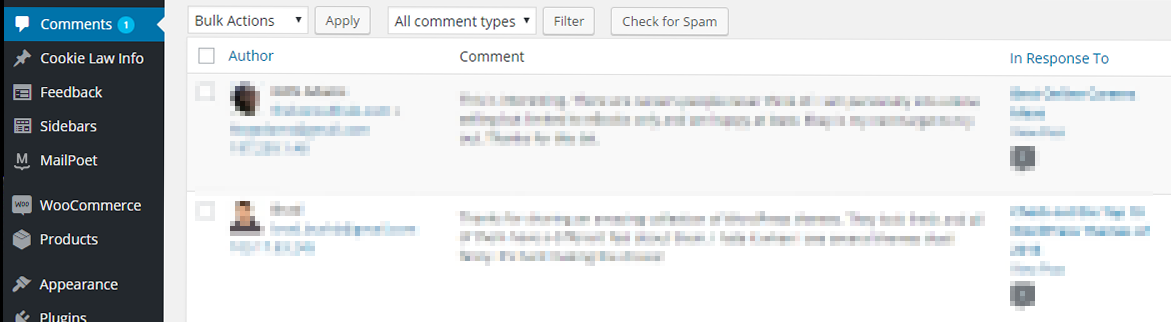
Here you will be able to see the name, email and URL of the person who commented, the comment they made and the post they have commented on.
You can delete unwanted comments, or designate them as spam. When moderating, don’t just read the comments, look closely at the URL and email address too. If they have left a URL, you can see their website just by hovering your mouse over it this way you can tell if the website looks spurious or not. If it does, then you can delete the comment or just delete the URL from the comment.
This part of the admin section can also be used for responding to comments and for editing them.
To approve, delete, edit or reply to a comment, hover the mouse over it and action links will appear below. Clicking approve will publish the comment on your post.
Conclusion
From reading this post, you should now have a much better understanding of how to manage comments on your website. You’ll know how to:
- block comments from the entire website
- block comments from individual posts
- bulk block comments from groups of posts
- use the Discussion Settings to manage comments
- use automated (Askimet) and manual moderation
If you have a WordPress website and are looking for a WordPress dedicated web host, visit our WordPress Hosting page.