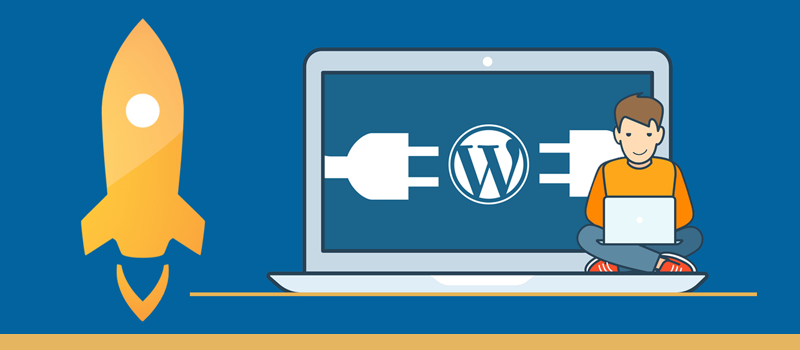The most important part of running a website is developing your content but at times this is slowed down by having to carry out other tasks to keep the site well maintained. In this post, we’re looking at six useful plugins that can speed up your content creation and reduce the amount of time you spend on maintenance giving you more time to focus on the important things.
- Broken Link Checker
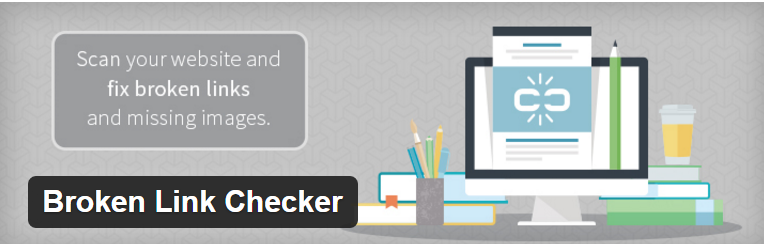 Links are an important part of your website, helping you to direct users to other pages, posts, products and even external websites. However, when you replace a page on your site or an external page you pointed to disappears, you end up with broken links.
Links are an important part of your website, helping you to direct users to other pages, posts, products and even external websites. However, when you replace a page on your site or an external page you pointed to disappears, you end up with broken links.
It can be difficult to keep track of all the places you have linked to, so sometimes the number of broken links on your site can build up. This can be a bad thing. Broken links can affect your search engine rankings, send your visitors to 404 error pages and result in loss of sales.
Thankfully, you can solve the problem with the Broken Link Checker plugin. This plugin scans your site for broken links and informs you when they are spotted. It stops you having unknown broken and makes removing them or adding a working link easy to do. It also saves you an enormous amount of time having to work through your entire website checking each link manually. - CMS Page Tree View
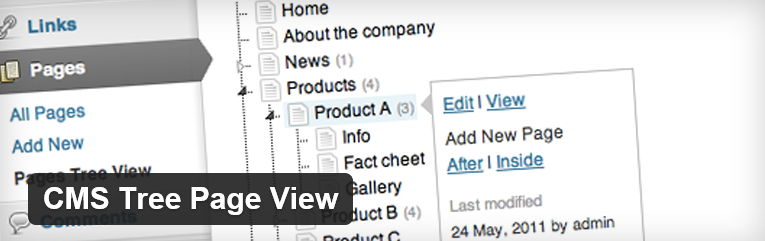 If you have a lot of content on your website, it can be difficult to manage. You need to have an overview of your site’s structure and the way your pages, posts and other content are organised. You also need an easy way to make changes to the structure if you need to.
If you have a lot of content on your website, it can be difficult to manage. You need to have an overview of your site’s structure and the way your pages, posts and other content are organised. You also need an easy way to make changes to the structure if you need to.
Using the inbuilt WordPress post and pages lists doesn’t make it easy to get a thorough oversight. However, the CMS Page Tree View provides you with a similar functionality to what you get with Windows Explorer. Your content is displayed in an expandable tree view enabling you to see where everything is and move things around. You can even use it to view, edit and delete pages. - Mentionable
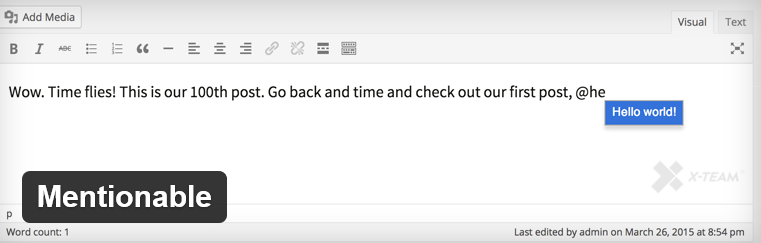
Mentionable is a handy little plugin that can save you a lot of time when adding links to your pages or posts. It does this by removing the process of finding and copying the URL, typing in the anchor text, and having to convert it to a link.
Instead, you simply type the @ sign followed by a search term relating to the post you want to link to. The plugin will find the post and show its title in a blue box. When you click on the blue box, the post title along with the link will be added to the text you are writing. You can then edit the anchor text if needed.
It makes internal linking a breeze. - Rel Nofollow Checkbox
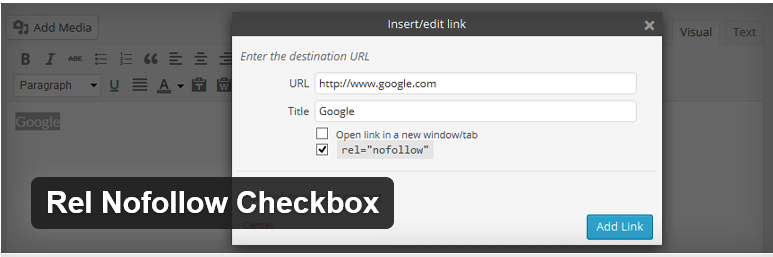
Adding the nofollow mark-up to an external link on your website prevents Google crawlers from following the link. There are various reasons why we need to add nofollow to some external links, for example, you might use affiliate links. You should also be aware that when you add a link that isn’t nofollow, some of your page rank will pass to the site you link to reducing your own site’s ranking.
The problem for many WordPress users, is that turning a normal link into a nofollow link involves some HTML coding. You have to add the code rel=nofollow to your link or anchor text. Even those that are confident with HTML find it a time-consuming process as it means moving from the visual editor to the text editor in order to input the changes.
The Rel Nofollow Checkbox plugin makes this a much easier task for everyone. Instead of adding any code, you are presented with a nofollow checkbox in the visual editor’s insert link section. Just check the box and the link is instantly changed to nofollow. You can even use it to change links on previously published posts. - WP Htaccess Editor
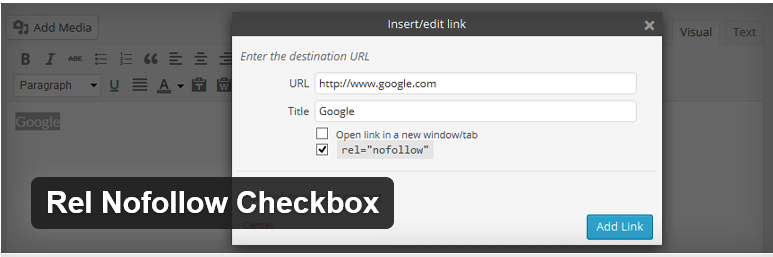
The .htaccess file is a small file located in the root directory of your WordPress installation that can be used to configure your Apache Web Server. By making changes to it, you can enable or disable a variety of functions and features of the Apache software.
There are many reasons why you may want to edit your .htaccess file, including to block intruders, limit access and redirect users.
The problem with editing the .htaccess file is that it normally needs to be downloaded via FTP, edited using Notepad on your computer and then reuploaded to your server. However, using WP Htaccess Editor you can now access and edit the .htaccess file from within your own WordPress admin panel.
This functionality is also included in the Yoast SEO plugin, so if you are one of its 3 million users, you can edit .htaccess directly from within Yoast. - Easy Updates Manager
The number one reason WordPress websites get hacked or infected is because webmasters don’t update their software as soon as it is available. Hackers use bots to scan the web looking for older, vulnerable WordPress versions, themes and plugins and then make a beeline for those websites in order to break in.
It is now possible to take all the work out of updating your software by making it completely automatic. This can be done using the Easy Updates Manager plugin. As you can see from the video above, it gives you total control over what you update and when. It works on both individual WordPress installations and on multi-sites too. It’s an effortless way to make your site more secure.
Conclusion
Keeping on top of your WordPress site often requires you to do lots of little tasks that get in the way of focussing on your content. The six plugins shown here are all useful tools to reduce the amount of time you spend on those tasks and which make them easier to carry out. Hopefully, you’ll find some of them of benefit to you.
If you are a WordPress user considering dedicated WordPress web hosting, check out our WordPress Hosting page and see what we can do for you.