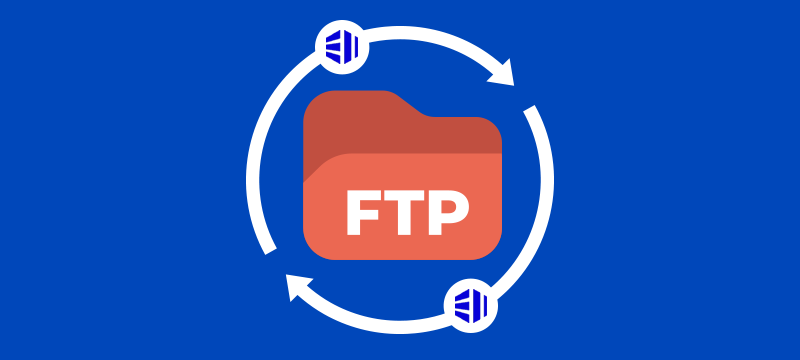If you are looking to install FTP on Linux, VSFTPD is one of the better options you can choose from. In this post, we’ll explain what VSFPTD is, the benefits of using it and how to install and configure it on your Linux server.
What is VSFTPD and why use it?
VSFTPD (Very Secure FTP Daemon) is a popular open-source FTP server software for Linux-based operating systems. It’s designed to be fast, lightweight and secure, and it’s known for its simplicity and ease of use. Here are some of the key features and benefits of using VSFTPD:
- Security
As the name suggests, VSFTPD is designed to be very secure. It supports encrypted connections using SSL/TLS, and it has a variety of security options that can be configured to prevent unauthorised access to your server. - Performance
VSFTPD is designed to be fast and efficient, and it can handle a large number of concurrent connections without slowing down. This makes it ideal for busy servers that require high-performance FTP services. - Ease of use
Known for its simplicity and ease of use, VSFTPD has a straightforward configuration file that can be easily customized to suit your needs, and it comes with a range of preconfigured options that make it easy to get started. - Compatibility
VSFTPD is compatible with most Linux-based operating systems, including Ubuntu, Debian, CentOS and Red Hat. It can also be easily integrated with other software applications and tools, such as Apache and PHP. - Customisation
Highly customisable, VSFTPD supports a wide range of options that can be used to tailor the software to your specific needs. For example, you can configure VSFTPD to limit the number of concurrent connections, restrict access to specific directories, or even customise the welcome message displayed to users when they connect to your server.
Overall, VSFTPD is a reliable and secure FTP server software that’s well-suited for a wide range of use cases. Whether you’re running a small website or managing a large-scale server, VSFTPD is a powerful and flexible tool that can help you manage your FTP services with ease.
Installing and Configuring VSFTPD
Here’s a step-by-step guide on how to install and configure VSFTPD on a Linux-based operating system:
Note: The following instructions are based on Ubuntu 20.04 LTS. While the steps may vary slightly for other Linux distributions, the overall process should be similar.
- Install VSFTPD
The first step is to install VSFTPD on your server. You can do this by running the following command in the terminal:sudo apt-get update
sudo apt-get install vsftpd - Configure VSFTPD
Once VSFTPD is installed, you need to configure it to suit your needs. The configuration file for VSFTPD is located at /etc/vsftpd.conf. You will be able to open this file with a text editor, for example, Nano or Vim:
sudo nano /etc/vsftpd.conf
In this file, you’ll find a range of configuration options that you can customise to suit your needs. Some of the most common options include:
- anonymous_enable: This option controls whether anonymous FTP connections are allowed. By default, anonymous FTP is enabled.
- local_enable: This option controls whether local users can log in to the FTP server. By default, local logins are enabled.
- write_enable: This option controls whether users are allowed to write to the FTP server. By default, write access is disabled.
- chroot_local_user: This option controls whether local users are chrooted to their home directory. By default, chrooting is enabled.
- Create FTP users
Once you’ve configured VSFTPD, you will need to create FTP users who can log in to the server. To create a new user, use the following command:
sudo adduser newuser
Replace newuser with the username you want to create. Follow the prompts to set a password and any other user details you require. - Set permissions
Before users can write to the FTP server, you need to set the appropriate permissions. To do this, navigate to the directory you want to allow write access to and run the following command:
sudo chmod 777 /path/to/directory
Replace /path/to/directory with the actual path to the directory you want to allow write access to. - Start the VSFTPD service
Finally, you need to start the VSFTPD service to begin accepting FTP connections. You can do this by running the following command:
sudo systemctl start vsftpd
You can also enable the service to start automatically on boot using the following command:
sudo systemctl enable vsftpd
Once you have completed these steps, you will have installed and configured VSFTPD on your Linux-based server, and you’re ready to start accepting FTP connections.
Conclusion
After reading this article, you should now know what VSFTPD is, the benefits of using it and how to install and configure it on a Linux server.
If you are looking for Linux-based VPS, dedicated server or cloud hosting, visit our homepage.