In this article, we’re going to provide you with a complete guide on how to set up a Facebook Business page. Facebook is a great platform for businesses. Posting content which is liked and shared helps your create a new marketing channel to showcase your products and services and promote events.
In addition, Facebook enables you to interact with your audience in a way that websites aren’t geared up to do. You can respond to their comments, answer their questions and share their contributions. Facebook is also a fantastic vehicle for showing the human side of your enterprise and developing your brand.
So, how do you build a Facebook Business page?
- Visit Facebook
To get started, go to Facebook’s Create a Page section. - Choose a Page Category
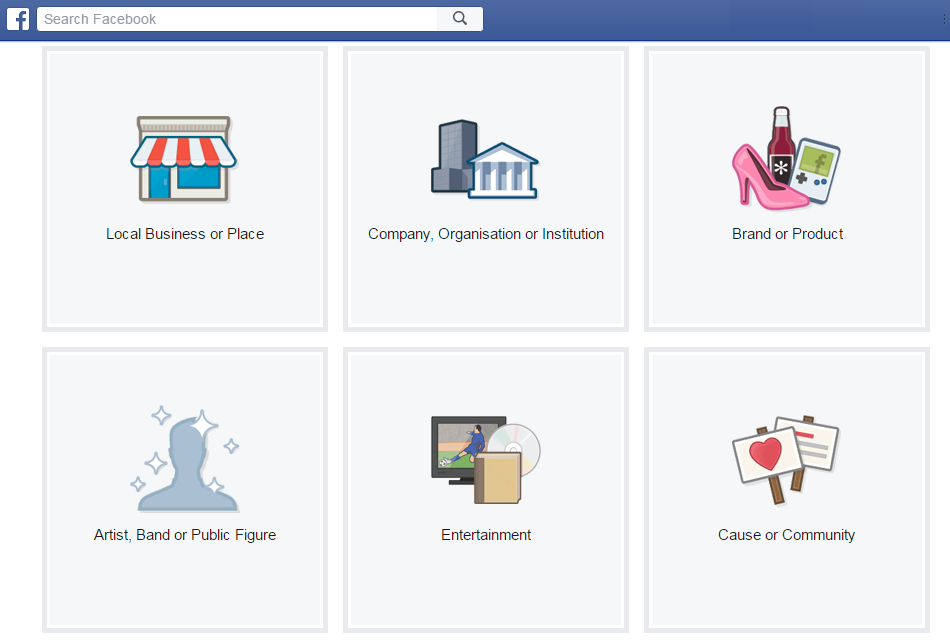 When you arrive, the first screen you see (above) will offer you a range of options:
When you arrive, the first screen you see (above) will offer you a range of options:
- Local business or Place
- Company, Organisation or Institution
- Brand or Product
- Artist, Band or Public Figure
- Entertainment
- Cause or Community
You will need to choose the most appropriate option and then click on the icon. To help, we’ve given an overview of each option, below.
Local Business or Place
You should choose this option if you are a bricks and mortar organisation that operates in a specific locality. This is ideal for cafes, restaurants, garages, local shops, hairdressers and similar businesses. This is also the best choice if you want customers to leave reviews or check in on Facebook.
Company, Organisation or Institution
You should use this option if you are not a location based organisation so if you trade across a larger area or online, this is a more appropriate category. It’s also a good choice if you still want people to check-in but would rather not have customers leave reviews.
Brand or Product
If you’re more interested in promoting your brand and products than your business, then this is the most useful category. It’s principally aimed at manufacturers and other companies who do not sell their products directly to the general public.
Artist, Band or Public Figure
This section is not reserved for celebrities; it’s actually very useful for entertainers such as wedding singers, pub bands and children’s party magicians. It’s a good way for individuals to have a separate business page to their personal page.
Entertainment (including Sports)
This category is not for individual entertainers or sports people but for organisations that work within the entertainment or sports sector publishers, actors agencies, recording studios, football teams, etc.
Cause or Community
If you are a charity organisation, a fund raising page, or a non-profit making local organisation, then this section is the most appropriate for you.
When you click on the icon, the image will be replaced with an information box. Most of the boxes contain a dropdown menu from which you must choose a business category. It is important that you choose the most appropriate category. If your business doesn’t fit into one single category, choose the most relevant one or the one which will help you generate the most views. To help, try to think which category a customer would choose if they were looking for you.
You can always change your page’s category at a later time if you think that you have made a mistake. However, if you are a local business or place, moving from that category will delete your reviews, map, and check-ins.
Once you have chosen your category, you will need to input the name of your organisation. If you are a local business or place, you will be required to submit your business location and address. Facebook does have some rules about names so, if you think yours may be contentious, check that it meets their criteria by visiting the Page Name Help section.
Features of a Facebook page
Depending on which type of page you opt for, you will be provided with a different range of features to display on it. You can see these in the table below.
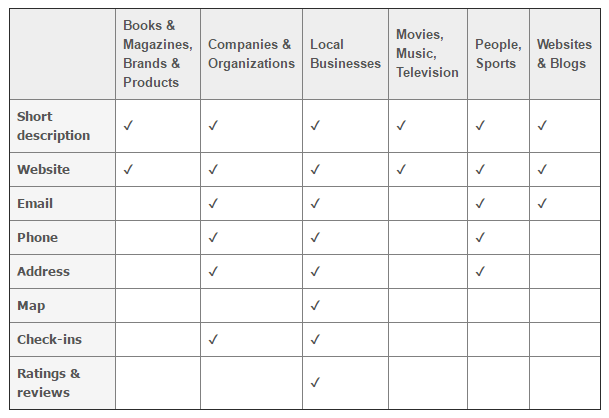
Adding your business information
The next stage requires you to complete sections of your profile by adding your business details. Much of the information you need to input is straightforward, however, there are others things which need a little more explanation to help you get them right we’ll explain these below.
Description
You need to provide a short, 155 character description of your business. When doing this, it is best to take some time over it rather than rushing something off quickly.
You description needs to include the following things:
- Accurate description of the type of business you are and the services you offer. E.g. eUKhost is a UK based web host providing shared, dedicated, VPS and cloud hosting packages to individuals and businesses.
- Keywords which will help your page be found in Facebook and search engine searches. E.g. web host, shared, dedicated, VPS, cloud hosting, etc.
- Your location (if location is important to your business). E.g. based in the UK with a global customer base
- A mention of your customers, if you target a specific group. E.g. to businesses
Taking the time to make the information precise will help Facebook visitors know that they have landed on the right page. A good description is the key to getting them to stay and read your posts.
Profile picture and cover photo
You are allowed two pictures on your profile: a small profile picture and a larger cover photo. When displayed on your page, the profile picture lays over part of the cover photo.
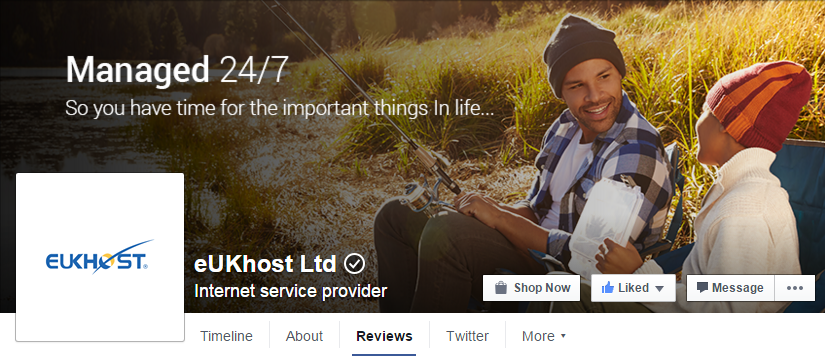
When creating your cover photo, therefore, it’s vital that any important elements or text used on that image do not go in the bottom left had corner or they will be hidden.
Profile picture
Your profile picture is best used to display your company name and logo. When creating this image it must be at least 180×180 pixels in size. Do try to create a square profile photo as rectangular images will be cropped to fit a square and this could result in part of the logo or name being cut off.
If you use text on your profile picture, do remember that it will be resized when shown on different devices, so the text needs to be clear when smaller. The smallest size shown for the profile pic is 50×50 for feature phones (older mobiles without touch screens). For smartphones, the size is 140×140.
Cover photo
When designing your Facebook page, you have to remember that the cover photo is an important part of your branding. From an aesthetic perspective, it should not clash with your profile picture which sits on top of it. As for content, you need to upload an image that best epitomises your brand.
You can add text to your cover photo but, just like with the profile picture, it will be resized when shown on different devices. This image, however, is not shown on feature phones at all.
According to Facebook, the cover photo must be at least 399 pixels wide and 150 pixels tall. However, as it displays at 828 x 315 pixels tall on computers, this would be a more suitable image size. For fastest loading, Facebook suggests using an RGB JPG file that’s 851 x 315 and less than 100 kilobytes in size; however, they also state that PNG files will produce a better quality image.
The standard resolution for all web images is 72 dpi.
Preferred Audience
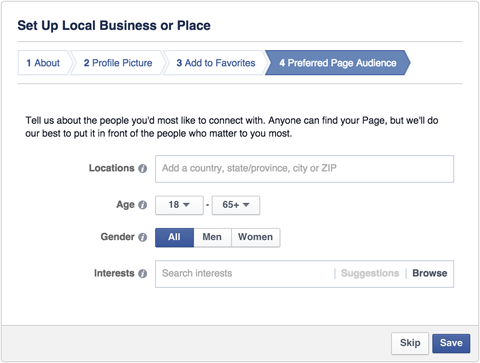
The preferred audience section gives you the opportunity to target your page at a specific group of people. You can choose geographically, by age or gender and by interest. If you have a precise demographical data or a clear understanding of your customers, then you can narrow this down.
If you don’t, then narrowing it down on a hunch might stop potential customers finding you in which case, leave your options open.
If you have Google Analytics set up for your business website, you may be able to find relevant data from there but remember that people use social media and the internet in different ways. If you have plenty of Facebook referrals to your website, focussing on these in more detail on Google Analytics might be more helpful.
Editing your page settings
Once you have completed the set-up wizard, your Facebook page will be created and you will then be able to start completing the settings.
At this point, your page is empty and will not give a good impression if people visit. Until you are happy for it to go live, go to the Page Settings at the top right of the page and under General Settings, change the Page Visibility option to Unpublished Page.
Important get your page attribution right
In order to set up a business page on Facebook, you have to be logged in as an individual user and the two accounts become linked. When you post on your business page, you can change the settings so that the posts can be either attributed to your personal profile or to the business profile.
In the vast majority of circumstances, it is always best to keep your personal profile and your business profile completely separate and to ensure this, set the attribution so that posts are published in the name of the business.
Page Roles
Although you may set up the page for your business, you may want to delegate the task of maintaining it to your marketing department or even to an external agency. Under the Page Roles section, you can assign different roles to different individuals.
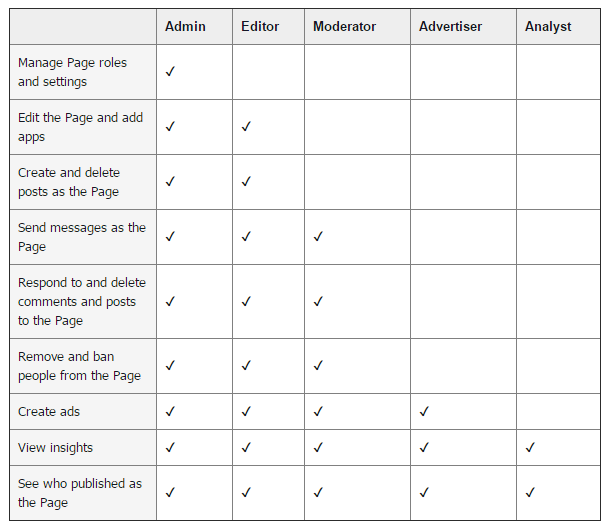
As you would with your website, do not assign another individual an admin role, otherwise, they will be able to remove you as an administrator and even delete the page.
Using the Featured section
The Featured section lets you feature other business owners or individuals pages on your own page. This offers lots of opportunities. If your business is part of a group, you can showcase other members of that group. If you work in collaboration with other business, you can highlight them too and ask them to highlight you in return very much like mutual back-linking.
Many businesses also have high profile or influencer employees with their own blogs and online presence. If you have these experts working for you, then featuring them on your page is a good way to showcase your in-house expertise.
Complete the About section
Although you will have completed some of the details here when setting up your page, there are other elements which will need to be added depending on which category of page you opted for.
Again, most of these are straightforward, but do pay attention to:
- Opening hours (Important for businesses with physical premises or telephone enquiries.)
- Impressum (Optional section for legal notices, disclaimers, copyright, etc.)
- Long description (You should use this in the same way as your website’s About Us page.)
- Company Overview (You can use this instead of the long description or vice versa.)
- Mission (If you have a mission statement on your website, put it here, too.)
- Products (Give details of the products or services your company specialises in.)
- Awards (An important section which can help showcase your company’s achievements.)
- Website address (It’s vital that you get visitors from your Facebook page to your website.)
Add a Call-to-Action button
The ultimate reason for having a Facebook page is to drive business so enabling a call to action button on your page is a great way to send readers directly to a specific landing page on your website or elsewhere. There is a range of actions you can use the button for, each with a different label: Contact Us, Shop Now, Use App, Play Game, Book Now, Sign Up and Watch Video.
Populate your page with content before launch
Before you make your page live, remember to post some content. Just as with personal Facebook pages, you can post text updates, links, photos and videos. You can also use plugins that will automatically post excerpts of newly published content on your website directly to your Facebook page so that you do not need to do it manually.
Conclusion
From reading this article, you should now have a comprehensive understanding of the steps you need to take to set up your business Facebook page and know the most effective ways to complete the process.
If you are considering launching your own online business and are looking for a web host, take a look at our easy to use site builder. Alternatively, check out our business hosting packages.


