Having a website without having a detailed understanding of how well it performs is like working in the dark. As a small business owner, you need to understand how many visitors you have, who they are, where they come from and, most importantly, how they behave when they visit you. To find this information and more, the best solution for webmasters is Google Analytics; a free, feature-packed, analysis tool from the world’s major search engine.
In this post, we’ll explain how to install Google Analytics and how to find the information you need to see if your site is performing well.
How to install Google Analytics
- Open a free Google Analytics account
You can set up Google Analytics very simply. Firstly, you need to register for a free account by visiting analytics.google.com. - Set up analytics for your website
Once you have created your analytics account, the next stage is to set up Google Analytics for your website. The setup begins with the screen below:
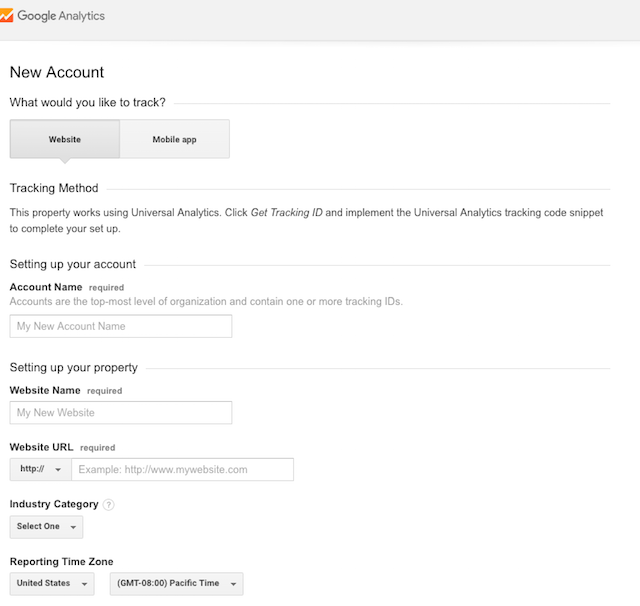
Completing this section is fairly straightforward. The one thing you do need to check carefully is the URL. Some websites use www and some do not. Whichever you have opted to use on your site, make sure you use the same version here.
Underneath this section, you’ll find a section about sharing data with Google. Enabling this helps Google to provide better analytics services, so unless you have a specific desire not to share, it can be helpful if you do. - Getting your tracking ID
The tracking ID or tracking code is what allows Google to analyse your traffic. You can get your ID simply clicking on the blue Get Tracking ID button at the bottom of the page. Copy the ID and paste is somewhere where you can use it later.
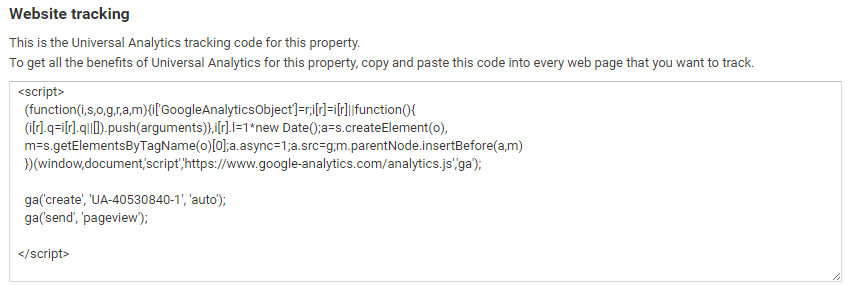 For your tracking to work, the code needs to be installed on every page of your website. This doesn’t mean you have to manually add it to each individual page there are far easier ways to do this. If you used a CMS, such as WordPress, to create your website, you can add the code easily by using a plugin such as Google Analytics by Monster Insights. For other types of website, it is usually done by adding the code to your website’s header which, as it appears on every page, means you only need to add it once. If you don’t have a plugin you can use, check out Google’s own help page on how to set up tracking.
For your tracking to work, the code needs to be installed on every page of your website. This doesn’t mean you have to manually add it to each individual page there are far easier ways to do this. If you used a CMS, such as WordPress, to create your website, you can add the code easily by using a plugin such as Google Analytics by Monster Insights. For other types of website, it is usually done by adding the code to your website’s header which, as it appears on every page, means you only need to add it once. If you don’t have a plugin you can use, check out Google’s own help page on how to set up tracking. - Enabling enhanced features
Two additional features you’ll want to enable are demographics and in-page analytics.
Demographics will give you a clear understanding of the gender and age range of your visitors whilst in-page analytics will show you how visitors interact with specific features, such as calls to action and links, on individual pages.
You can find the enable buttons for these in your admin area’s account settings. If you want to use these, enable them before installing the code on your website!
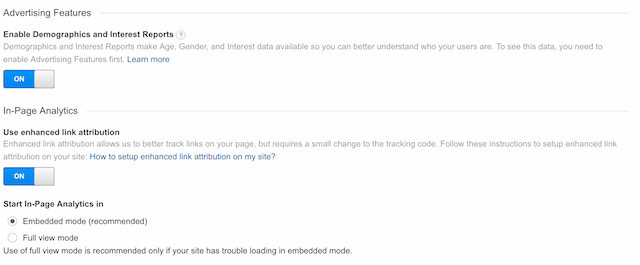
Once you have installed Google Analytics on your website, the final stage is to make sure it is working correctly. In Google Analytics, go to the top menu and click on Admin. In the central column, Property, you will see .JS Tracking Info near the top of the list. Click on this and then click Tracking Code when it appears underneath. - If your tracking is working, this information will be displayed:

If it says you are not receiving traffic either your tracking code is not working properly or your website is offline. If your account is new, then click on the Send test traffic button.
How to check your website analytics
Once you have set up your tracking, Google will begin collecting data on your visitors. In this next section, we’ll look at the key information that you will need to look at to see how well your website is performing.
New and returning visitors
By using cookies, Google is able to tell whether visitors to your website are new or returning visitors. Knowing how many you get of each can be important for different reasons. If you are a new business or have just launched a new product or marketing campaign, you may be looking for an increase in new visitors. If you are a website that thrives on repeat sales, then obviously, you will be looking to increase the number of returning visitors.
You can find this information in your Reporting section under Audience > Behaviour > New vs Returning.
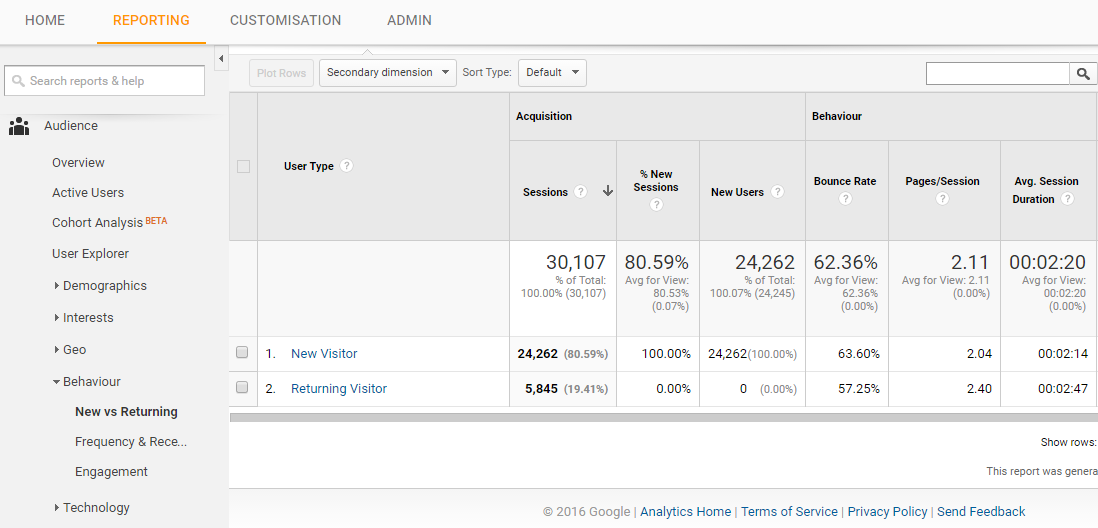
Demographics
Understanding who visits your website is vital to the success of your business. If you sell to a specific segment of the market, you want to make sure that you are attracting the right people. Checking your demographic data can help shed light on lots of potential issues, for example, when your PPC ads attract the wrong people to your site.
For other websites, demographics data can cause real shifts in the business because you discover the people who visit your website were not those you thought. By changing the website to meet the needs of the people who actually visit, you can increase the likelihood of converting them into customers.
You can find the demographic data by going to Reporting > Audience > Demographics > Overview.

You can get further information by clicking on Audience > Interests > Overview, too.
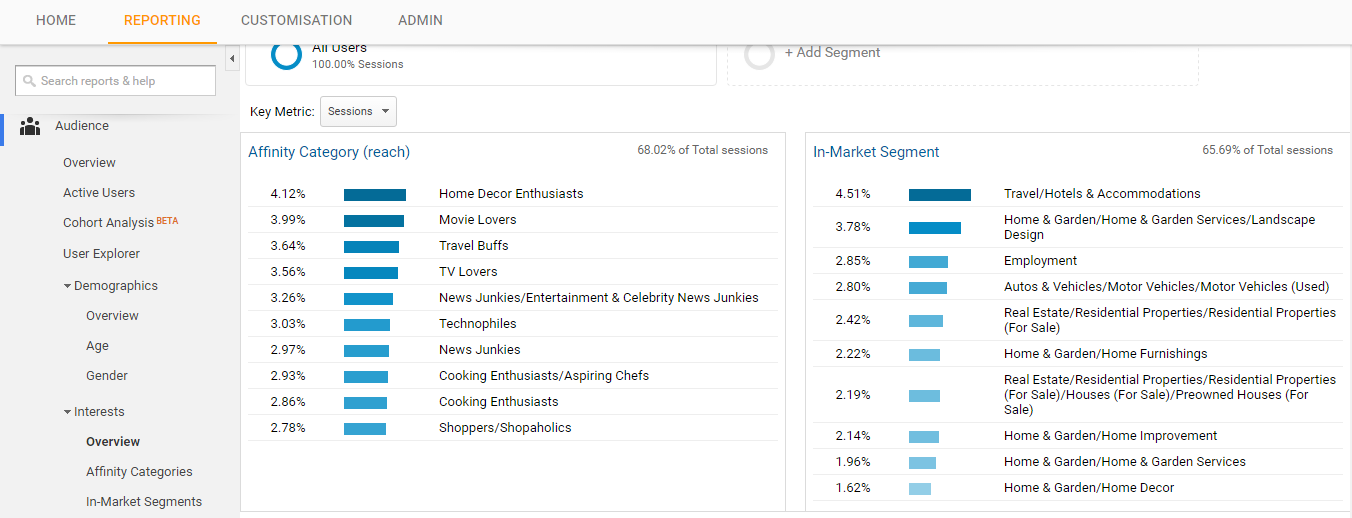
The information in this section can help you identify which market sectors these visitors are most interested in and what they have a personal interest in. This is ideal information for both marketing and for those websites that use blogs for content marketing.
Audience acquisition
As a website owner, it is important to know how your visitors got to your site. Understanding your metrics can help you know if you are ranking well on search engines and whether your social media and marketing campaigns are working well. You can find this out by clicking on Reporting > Behaviour > Overview.
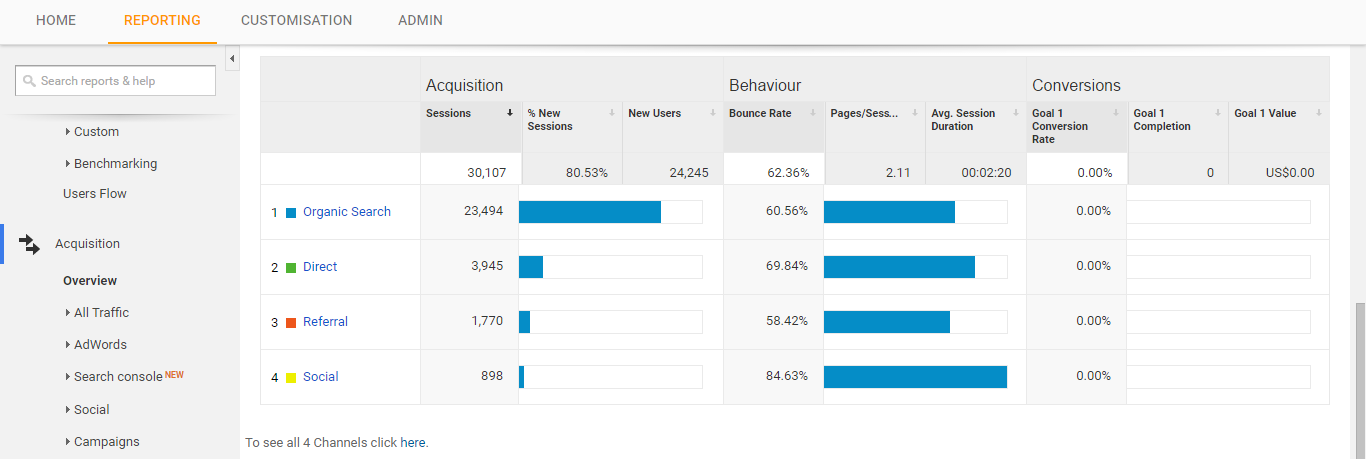
The information provided here can tell you what percentage of your visitors come from which channel and how the traffic from each channel interacts with your site. It is possible to drill down even further, for example, you can analyse your organic traffic to see which search engine you are performing best on.
Behaviour
Perhaps the most important section is Behaviour. This can give you a wide range of information about how visitors interact with your site. It can tell you which page customers land on and which they leave on, how long they spend on your site, how many pages they read before leaving. You can even see the behaviour flow which shows how they move through your site which is excellent data to help you assess the performance of calls to action and sales funnels.
Conclusion
The insights which Google Analytics provides are exceptionally valuable to businesses that want to have clear and relevant information about the performance of their website. The examples given above are just the tip of the iceberg in terms of what Google Analytics can do. Taking advantage of it can help you identify strengths and weaknesses and give you a far sharper picture of who your visitors are and how they behave when on your website. And with all this excellent data being free, you’d be crazy not to use it.
If you run a business website and think you can benefit from outstanding web hosting backed up by first-class customer service, check out our range of affordable business hosting packages.


