If you want to add an additional domain (i.e. a new website) to your hosting account you can do this via cPanel. Here we’ll explain how.
1. Log in to your cPanel Account.
2. Scroll to the Domains section and click on the Addon Domains icon.

3. In the section which appears, you’ll see the following form.
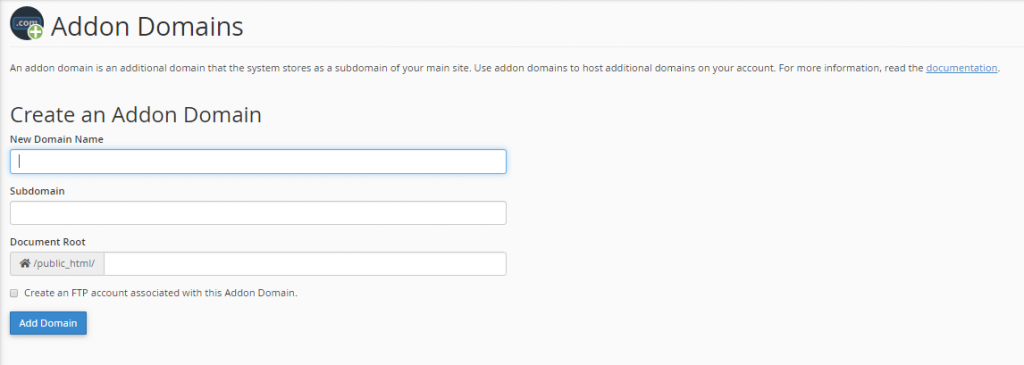
4. In the New Domain Name field, enter the addon domain’s name, e.g., newadomain.co.uk.
5. When you create an addon domain name in cPanel, a subdomain is created automatically for it. Once you have filled in the new domain name section at the top, the subdomain name field is automatically populated for you. If you prefer a different subdomain name, you can change it here.
6. At the same time, the Document Root is created and named automatically for you. This is the folder where the website files for your new domain name are stored. Again, you can change the name of the folder if you wish.
7. If you want to upload files to your Document Root folder using FTP, you can set up a new FTP account by ticking the checkbox which says, ‘Create an FTP account associated with this Addon Domain.’ When you check this box, a new section appears.
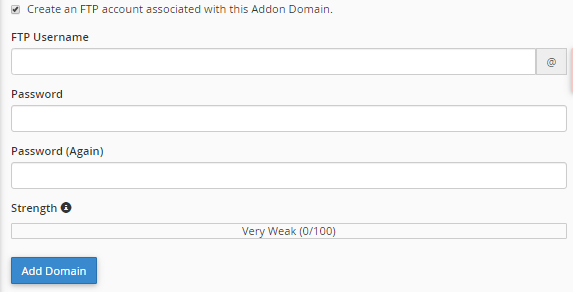
8. The FTP Username will be created automatically for you. You can enter a different one if required.
9. Enter the password you want for the FTP account in the Password field and then repeat in the Password (Again) field.
10. Once you have completed the form, click Add Domain, and the addon domain will be created.
