In this guide, we have explained how to add a new IP address in WHM.
Let us follow the steps to add a new IP address in WHM:
- Log in to WHM.
- Select “IP Functions” category and click on the “Add a new IP address” option.
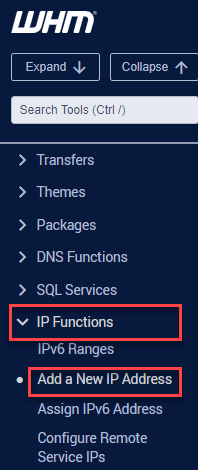
- You will enter a new page; where you have to fill in the details:
- New IP or IP range to add: Here you can add the IP addresses.
- Select a subnet mask for the IP or IPs above to use: Using the drop-down arrow select the subnet mask for the IP or IPs.
- IPs and IP ranges to exclude from the range of new IPs (optional): If you want to exclude IPs from the new IPs text box, add them in this box.
- Click on the “Submit” button.
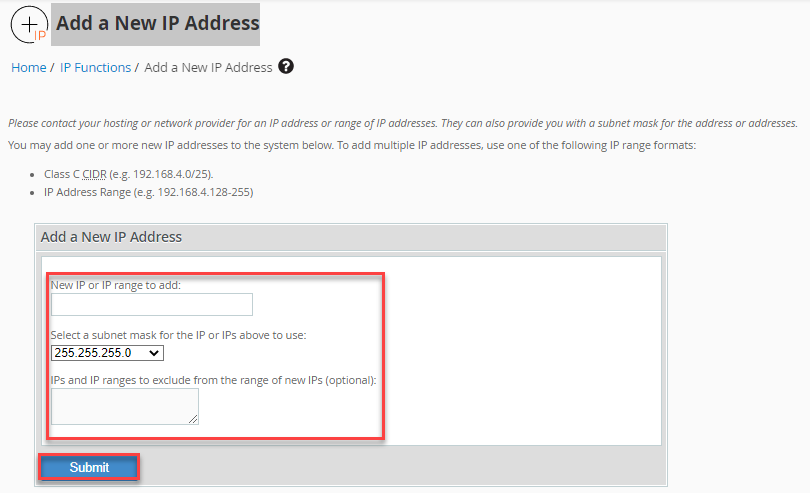
Note- The system tries to add an alias of the new added IP address to the main network. This method rebuilds the IP address pool that resides in the /etc/ipaddrpool file. IP addresses are stored within the /etc/ips file. When the server starts the ipaliases service activates IP addresses.
This way you can add a new IP address in WHM. Hope you liked our article. Contact our support team for help.
