This article will demonstrate how to change a site’s IP address using WHM. All accounts on your server will share the same IP address by default, which is your server’s primary IP address. If desired, you can grant a dedicated IP address to an account or switch an account from a dedicated IP address to a shared IP address.
Let us follow the steps:
- Log in to WHM.
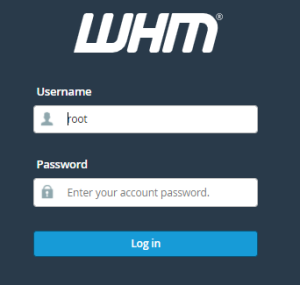
- Select the “Accounts Function” from the left-hand side of the menu.
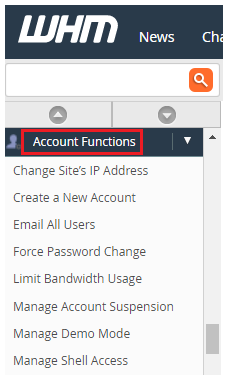
- In that click on the “Change Site’s IP Address” option.
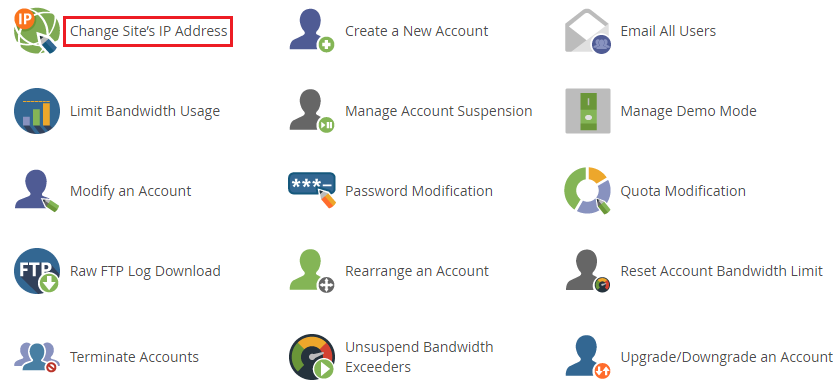
- Select an account using Users and Domains.
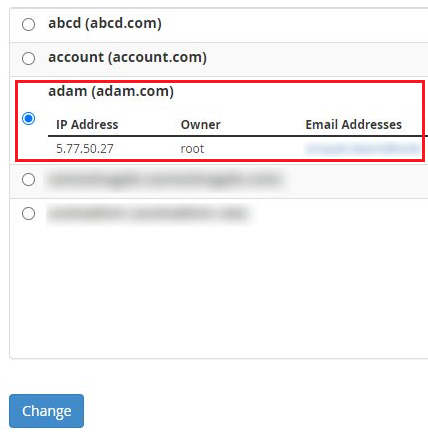
- Click on the “Change” button.

- The current IP address of this account is the server’s main shared IP.
- Select the IP address from the list.
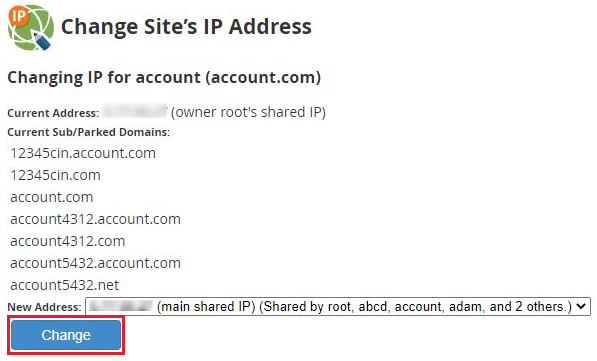
- Take note of the cautionary note. When a site’s IP address is changed, it may appear down in some places until the change has spread over the Internet.
- Click on the “Change” button.

- You will receive a success message.
In this way, you can change a site’s IP address using WHM. Changing your external IP address, also known as your public IP address, regularly will help you improve your overall security and browsing privacy. If in case you encounter any issues, you can directly contact eukhost support staff.
