To change the root password for your Virtual Server or Dedicated Server, login to WHM control panel and follow these steps below-
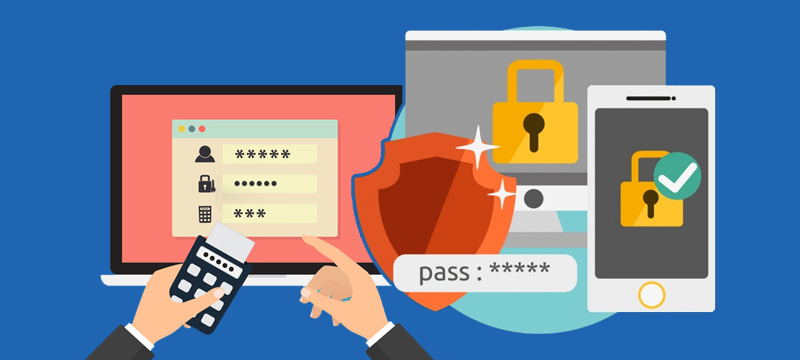
Step 1: Login to WHM using old Username and Password.
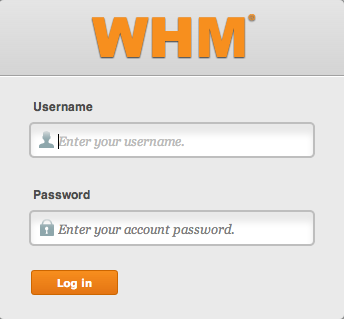
Step 2: Click on Server Configuration.
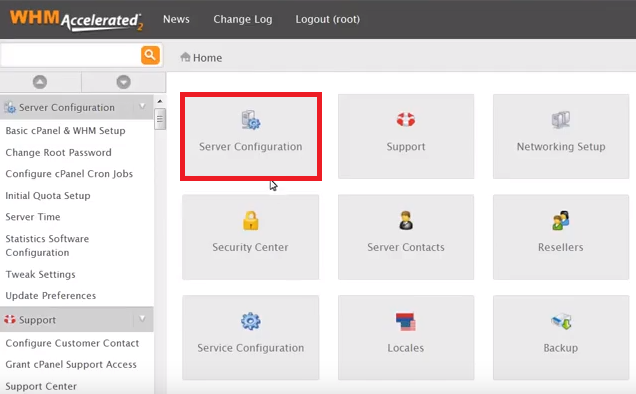
Step 3: It will redirect you to a new window. Now, Click on change “Root Password tool”.

Step 4: Enter the new password you would like to use.
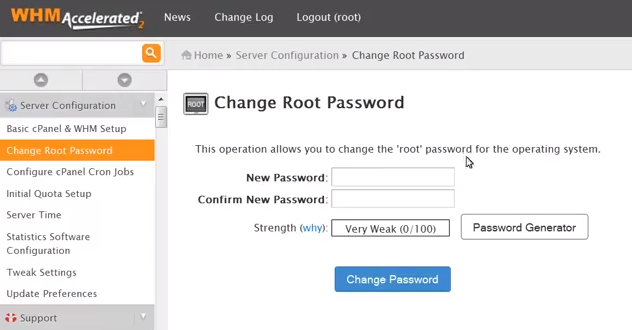
Step 5: If you wish to use WHM generated password for your operations please click on “Password Generator” in the screen above and save the password because once it is set as final password there is no way to recover it. To use the generated password check the box or else you can use your own password.
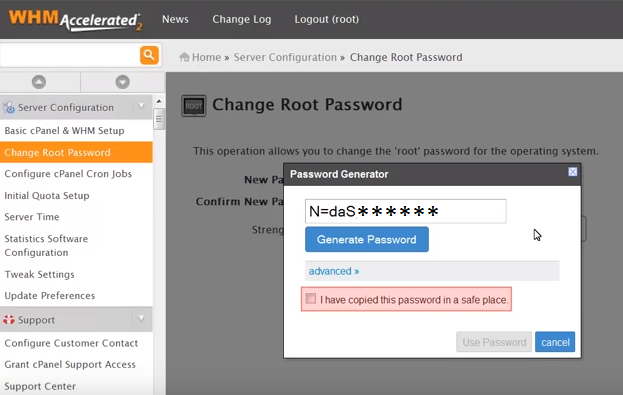
Step 6: Choose a strong password in case you like to enter the password of your choice as it will help you protect against any brute force attack in which attacker try to login to your server by trying multiple passwords. After setting up the password, click Change Password.
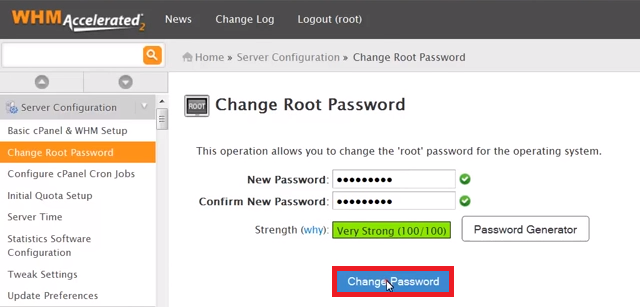
Step 7: Your password is now changed. Use your new password to login the next time to your server.
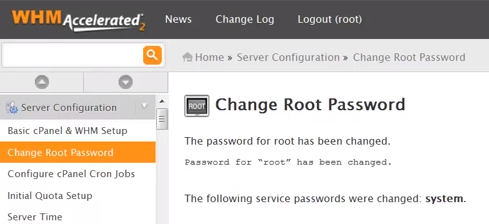
In case you are unable to access the WHM panel, you can contact our 24×7 live technical support team via ticket or help desk.
