This guide will explain to you how to check and change the current PHP version of a domain using the Plesk control panel.
Follow the steps as given below:
- Log in to the Plesk control panel.
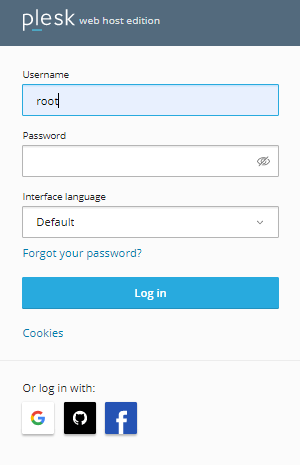
- Select the “Websites and Domains” option from the left-hand side of the screen.
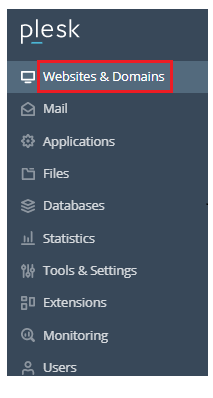
- You will see the Domains.
- Select the domain whose PHP version you wish to check.
- Find the “PHP Settings” option and select it. You can see the version as shown in the image given below.

- Click the drop-down menu, next to the PHP version and select the version you want.
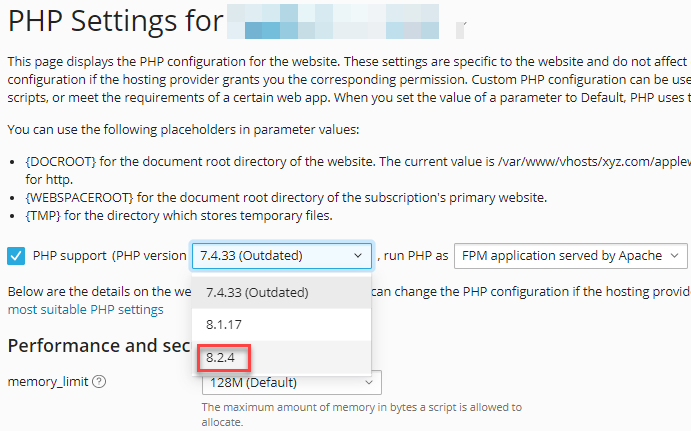
- Scroll down the page and select the “Apply” and “Ok” button.
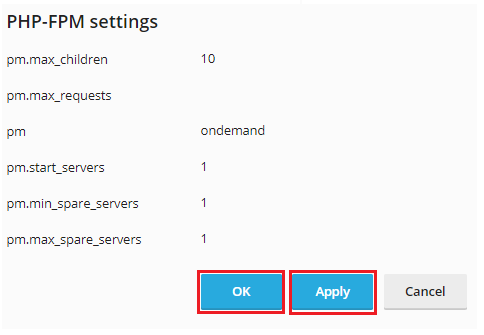
This way you can easily check and change the PHP version using Plesk.
Also Read : How to Enable/Disable PHP Extensions in Plesk
